Calendly is one of the widely used calendar schedule tools. It is an online platform that allows businesses and individuals to schedule their appointment and display it on the website. Elementor Calendly widget by Xpro allows you to showcase your Calendly activities on your WordPress website.
The widget has vast functionality that includes showcasing important events dates and invitations to your visitors. The site users can see your availability and make adjustments accordingly. The premium Elementor widget allows you to perform further customizations to the widget display.
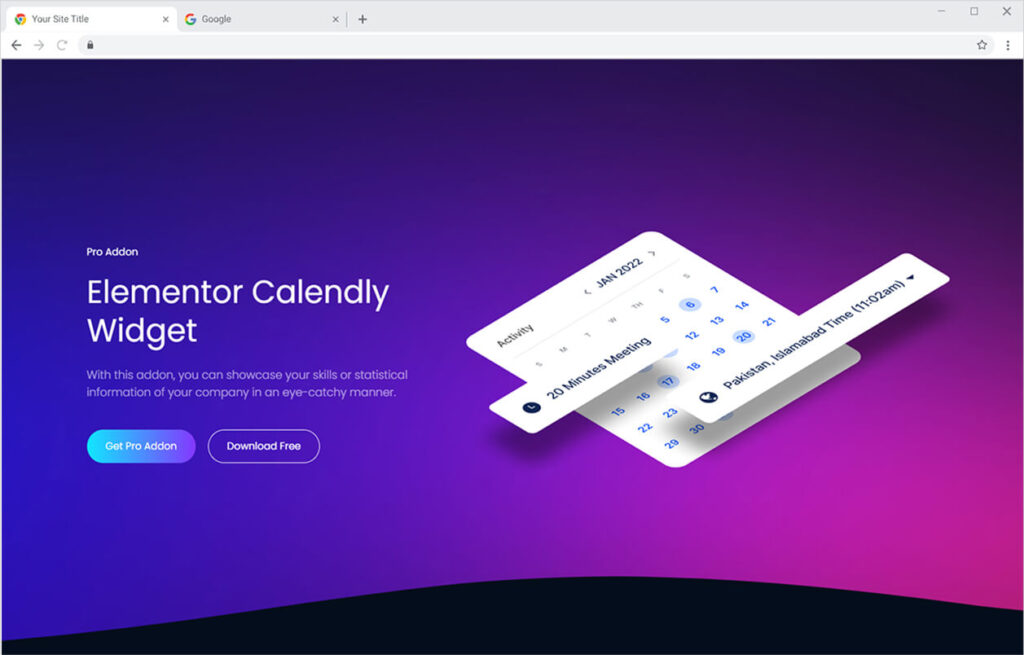
How to Install Calendly Widget for Elementor
Requirement
You need to install and activate the Pro version of Xpro Elementor Addons. If you already have the plugin installed, just make sure the Calendly Widget is ‘Enabled’ from the Xpro Dashboard, so you can find the widget in the Elementor editor.
To enable the widget, simply follow these steps:
Step 1
Click on the Xpro Addons option available on the WordPress Dashboard Menu.
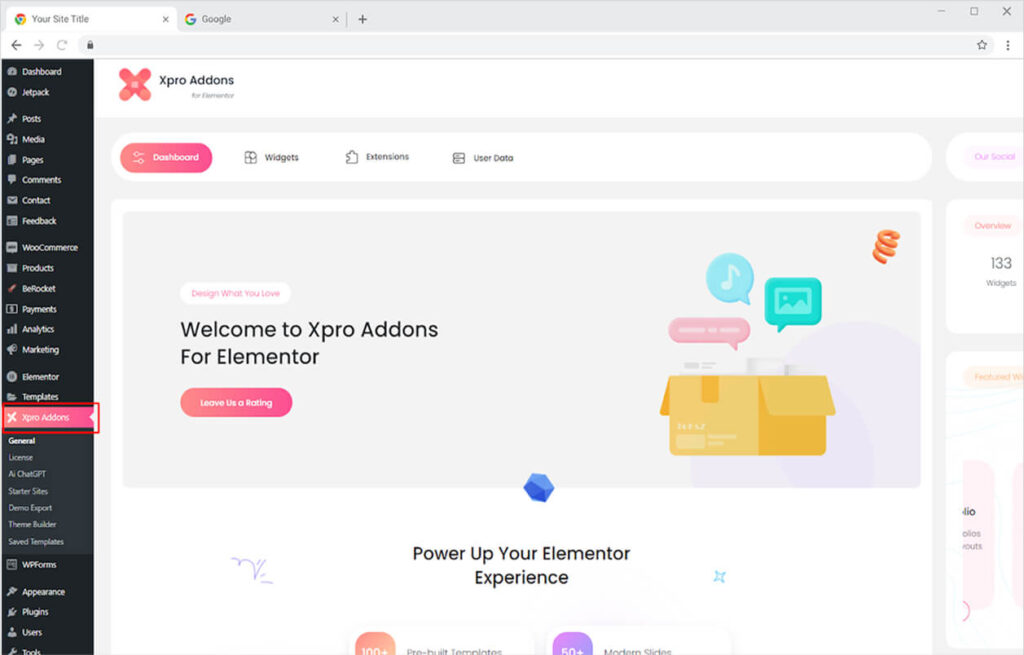
Step 2
From the Xpro Addons Dashboard, click on the Widgets Tab, find the Calendly widget, and finally, toggle the button ON to enable it.
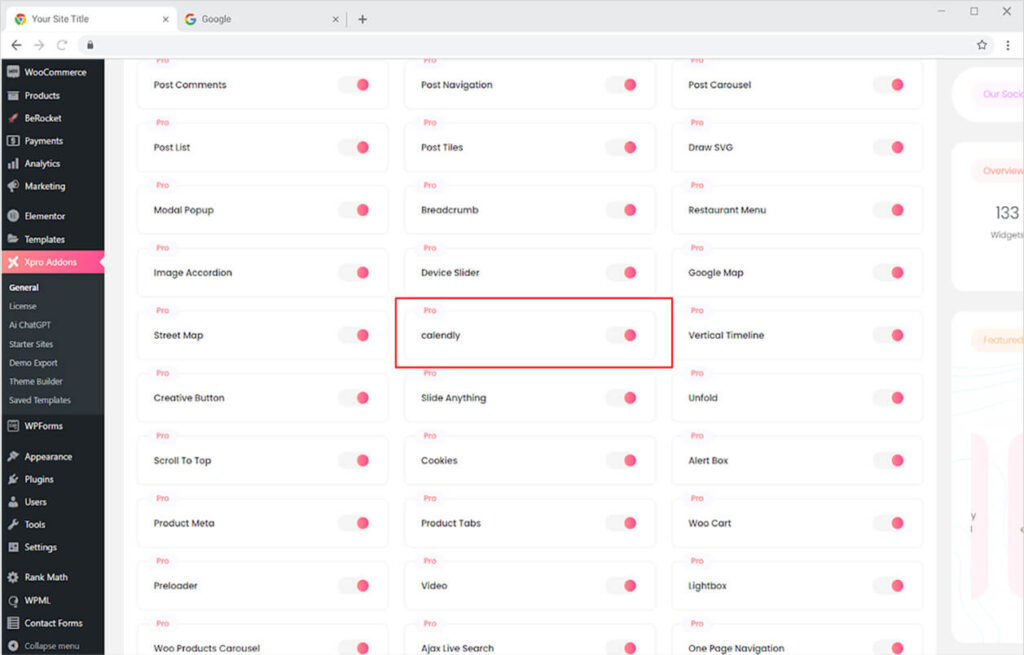
How to Use Calendly Widget for Elementor
Make a Calendly account, which is completely free. Create an event after successfully signing up by writing down all of the prerequisites. When you enter your Calendly username, the Xpro Calendly widget will automatically retrieve data from your Calendly account and display it on your Elementor page.
Let’s discuss how to use the Elementor Calendy widget.
Step 1
Click on the Xpro Addons – Pro section available in the Elementor Editor.
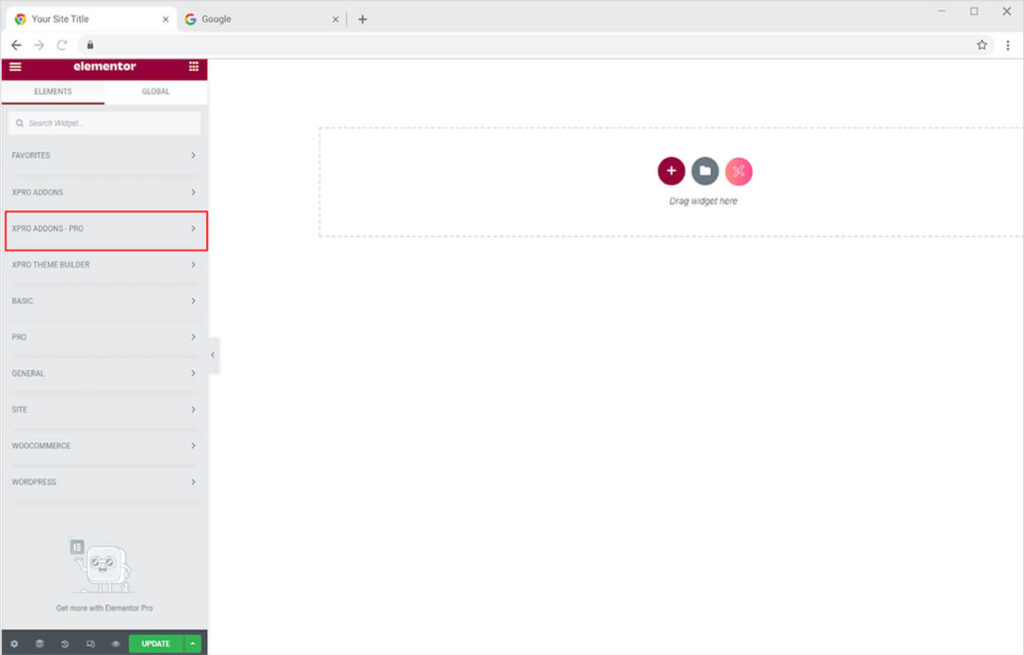
Step 2
From the Xpro Addons – Pro section, find and simply drag’n’drop the Calendly widget on your desired page location.
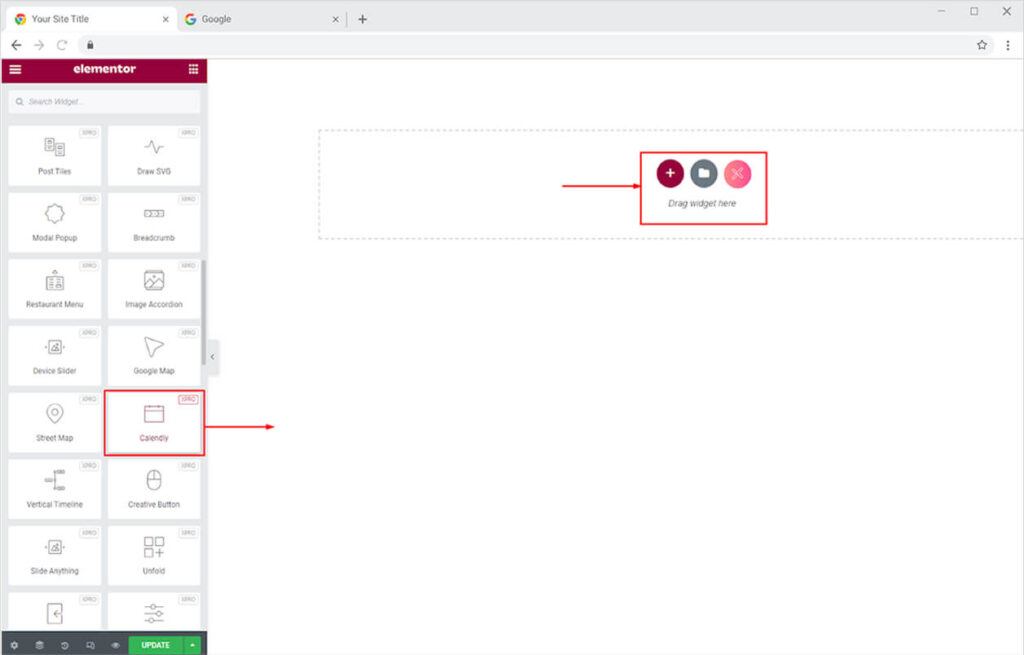
How to Display your Calendy in the Widget
After you drop the widget into the Elementor page, write your Calendy username so that the data is automatically fetched and displayed on the screen.
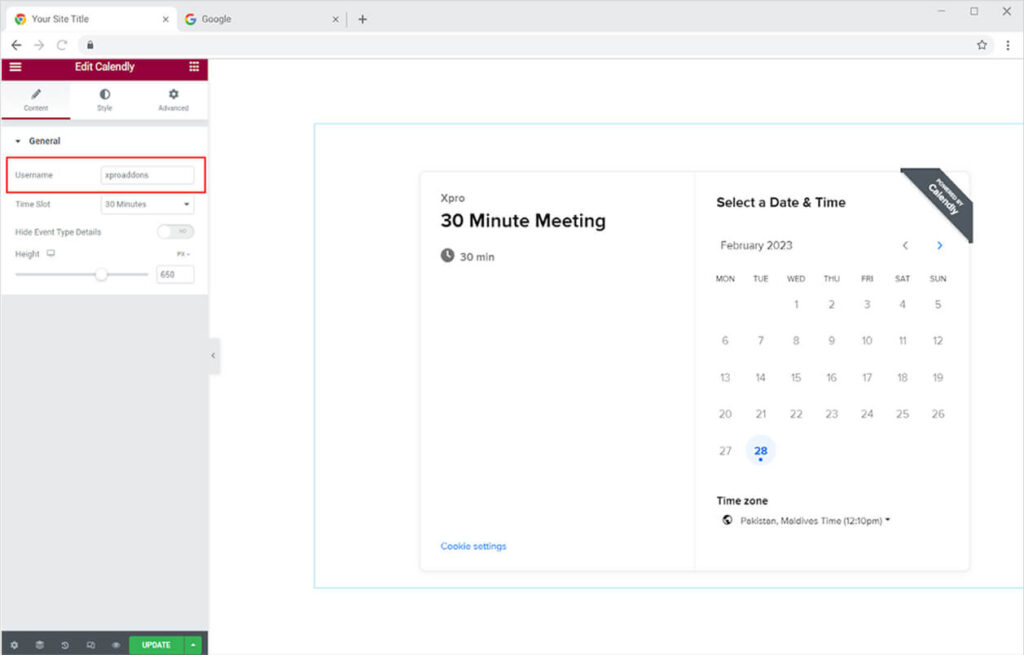
Select the time slot to display that event on the screen or you may show all the events from the All option.
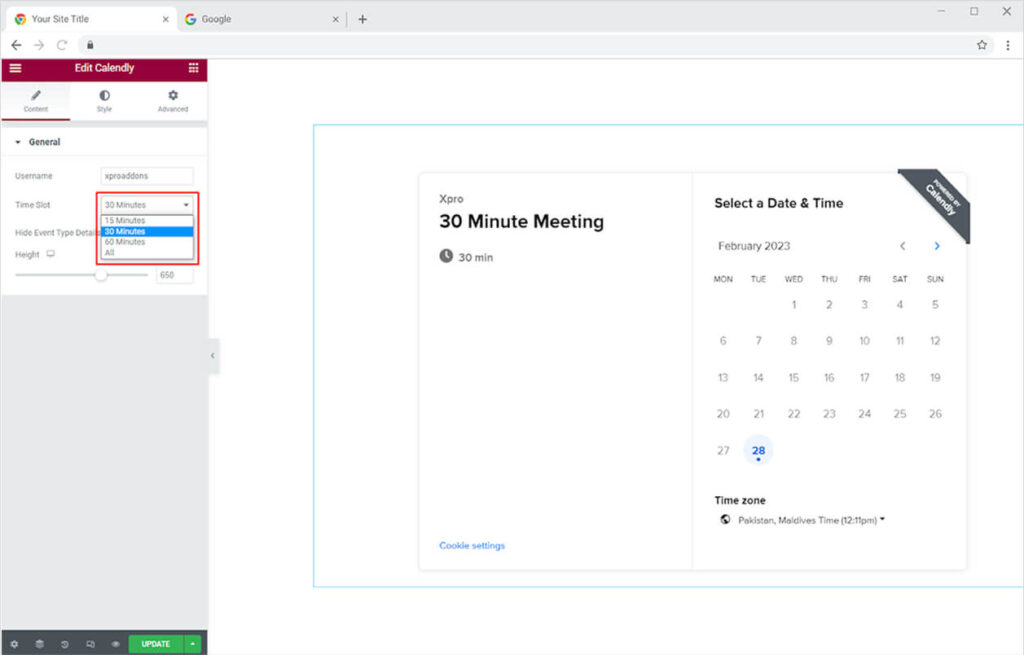
Enable the option to hide the typed details in the widget display.

Adjust the height of the widget layout by moving the circle or typing in a size number.

In order to style and perform color customizations, you need to purchase the premium version of Calendly.
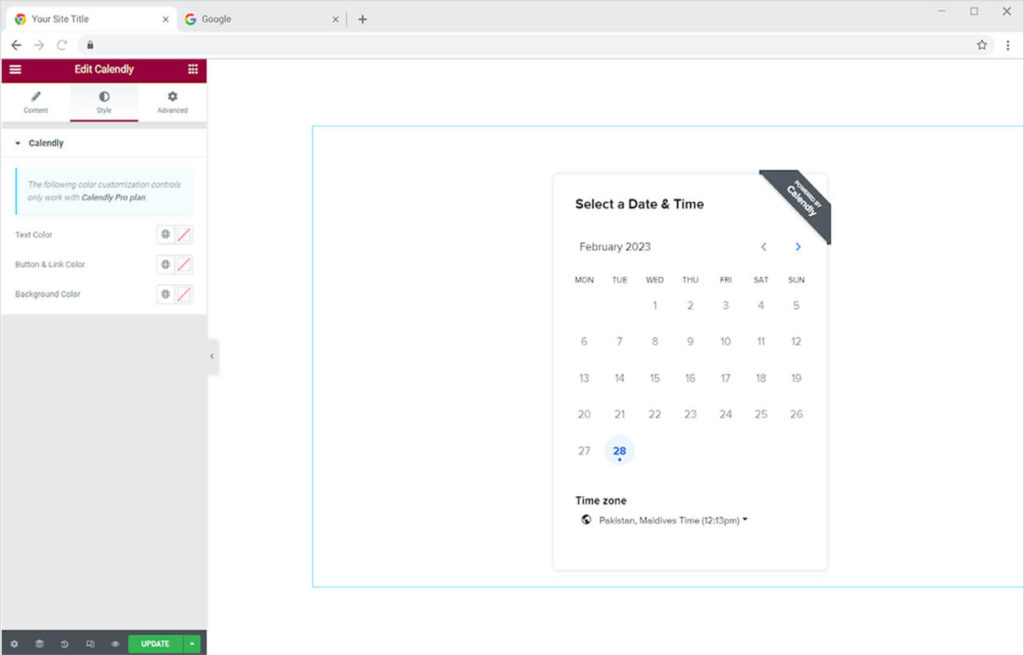
Best Calendly Widget for Elementor
This is all from the Calendly widget for Elementor. We hope you fully understand the functionality and use of this Elementor widget. Integrate Calendly with your website and showcase your users with important events. Combine this widget with the Elementor Info box and create an appealing webpage.
Xpro Elementor Addons offer a wide range of widgets, Elementor templates, and blocks that help designers develop an attractive site. Xpro Elementor Theme Builder can help you easily create a theme page. Check our 50+ free Elementor Addons which are enough to create a professional WordPress website.