Intorduction
Xpro Vertical Menu for Elementor is a powerful theme builder widget that allows you to create a vertical navigational menu on your website that will guide users to the pages or sections they want to see. Showcase the website or company information in a much more eye-catching way. List and present the menu of the website pages vertically on any side of the page.
The vertical Menu for Elementor can be customized in a variety of ways. Create a menu that is appropriate for your theme. This premium widget for Elementor provides three layout choices and allows you to customize the color of the box. Make the best use of this widget and provide your users with the best navigation experience.
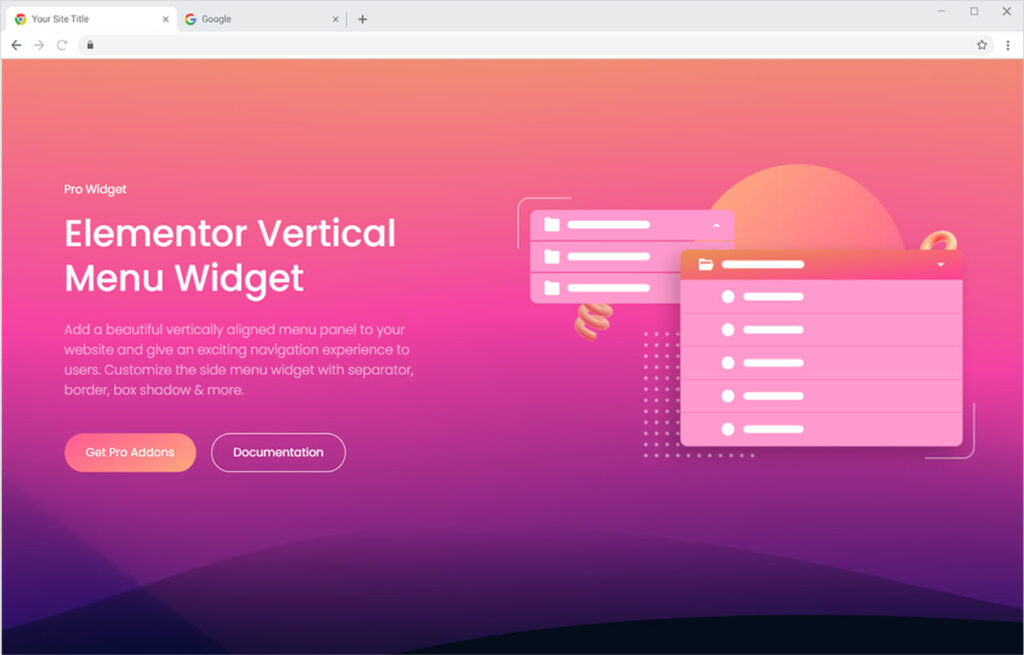
Requirement
You need to install and activate the Pro version of Xpro Elementor Addons. If you already have the plugin installed, just make sure the Vertical Menu Widget is ‘Enabled’ from the Xpro Dashboard, so you can find the widget in the Elementor editor.
To enable the widget, simply follow these steps:
Step 1
Click on the Xpro Addons option available on the WordPress Dashboard Menu.
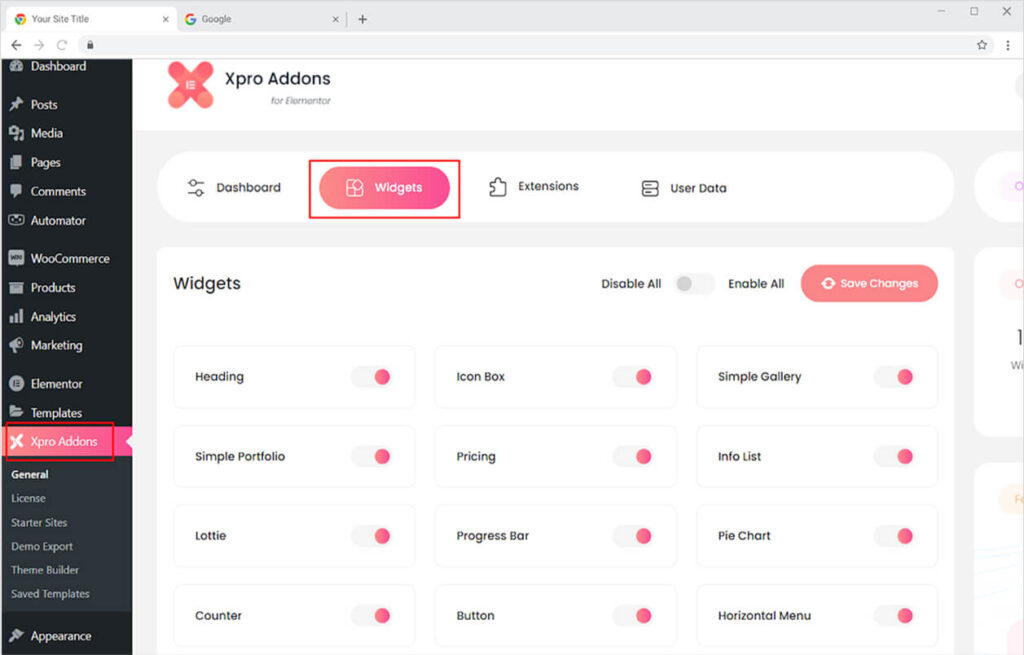
Step 2
From the Xpro Addons Dashboard, click on the Widgets Tab, find the Vertical Menu widget, and finally, toggle the button ON to enable it.
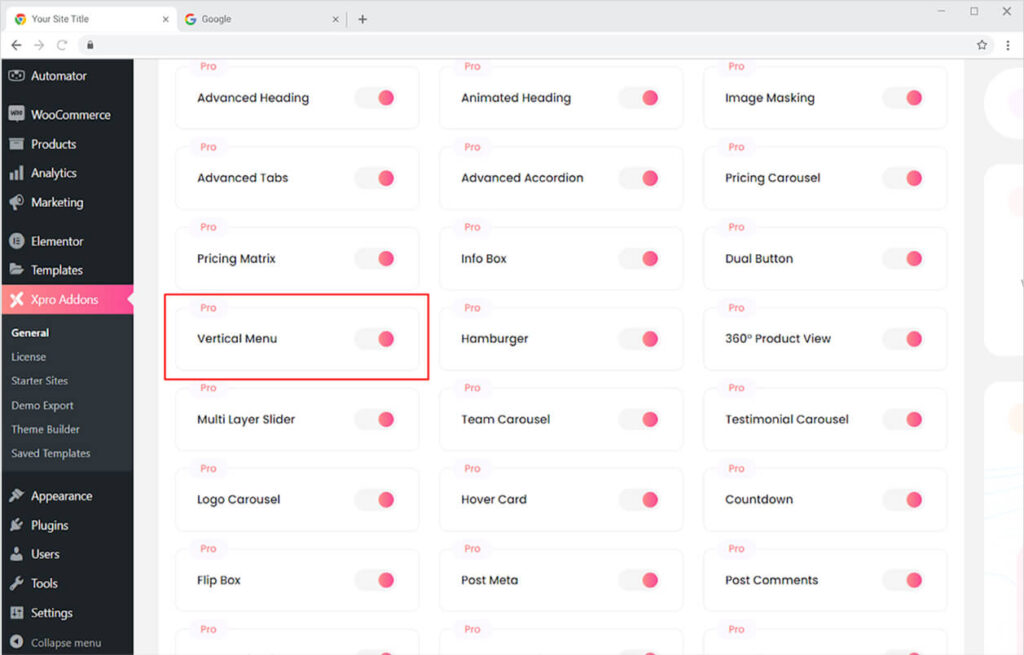
How to Use Xpro Vertical Menu Widget for Elementor
Including a menu on your website is a must-have feature that will assist visitors in exploring the material on your website. The vertical menu is advantageous because of its interesting and simple navigation, which is great for single-page layouts. The menus are organized in a hierarchical style that makes them easier to find.
Making the Vertical Menu in Elementor page builder is an easy process that will let you create an amazing layout in no time. Let’s discuss each step involved in producing the best result of using a Vertical Menu.
Step 1
Click on the Xpro Theme Builder section available in the Elementor Editor.
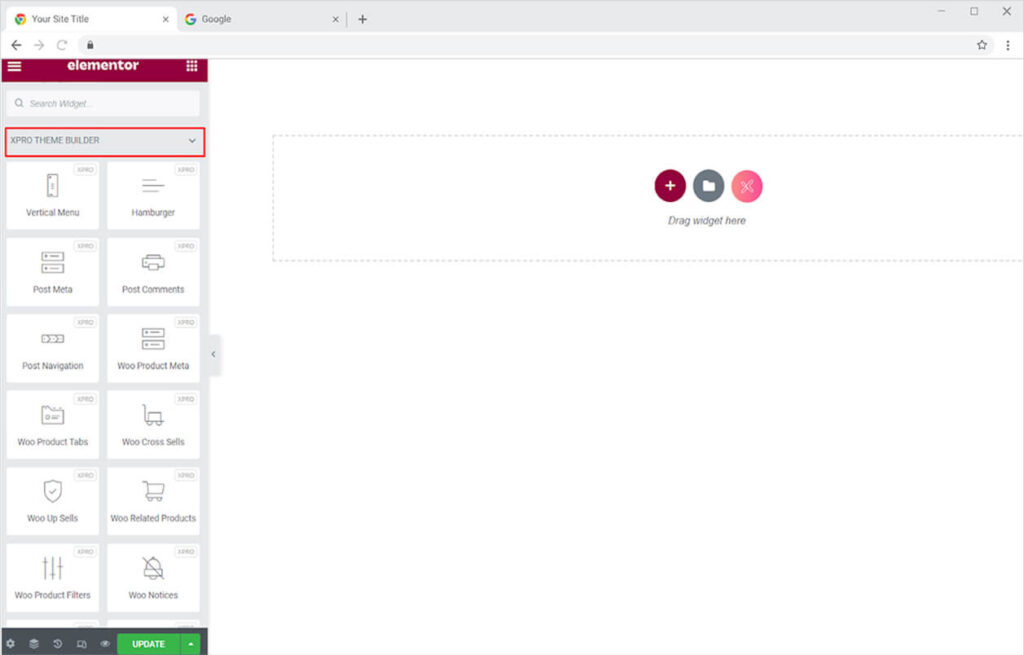
Step 2
From the Xpro Theme Builder section, simply drag’n’drop the Vertical Menu widget on your desired page location.
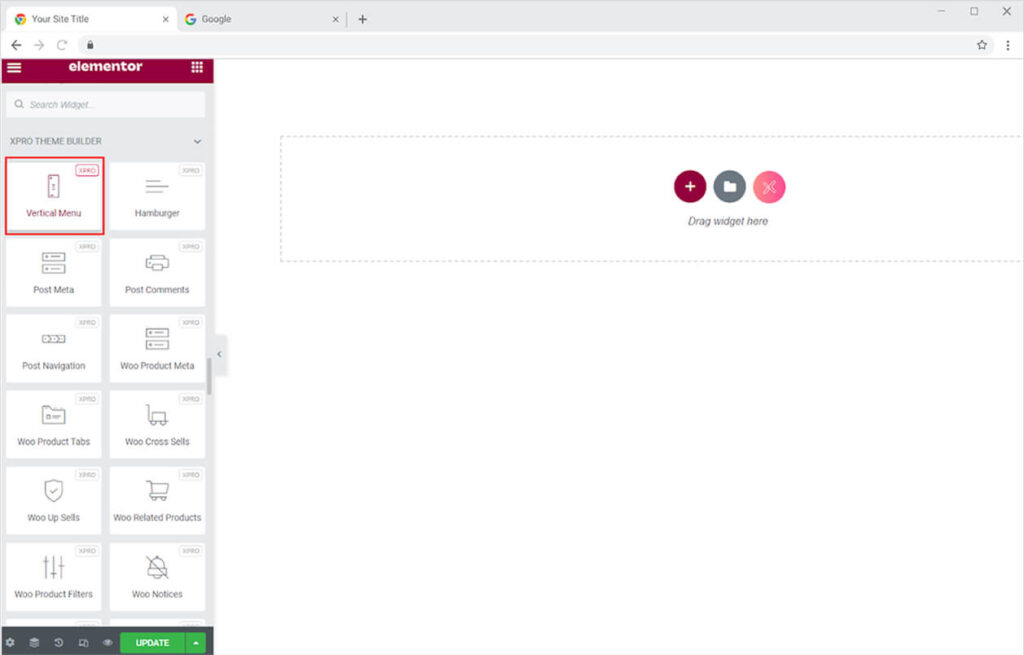
This is the default view of the widget that depends upon the menu created in WordPress.
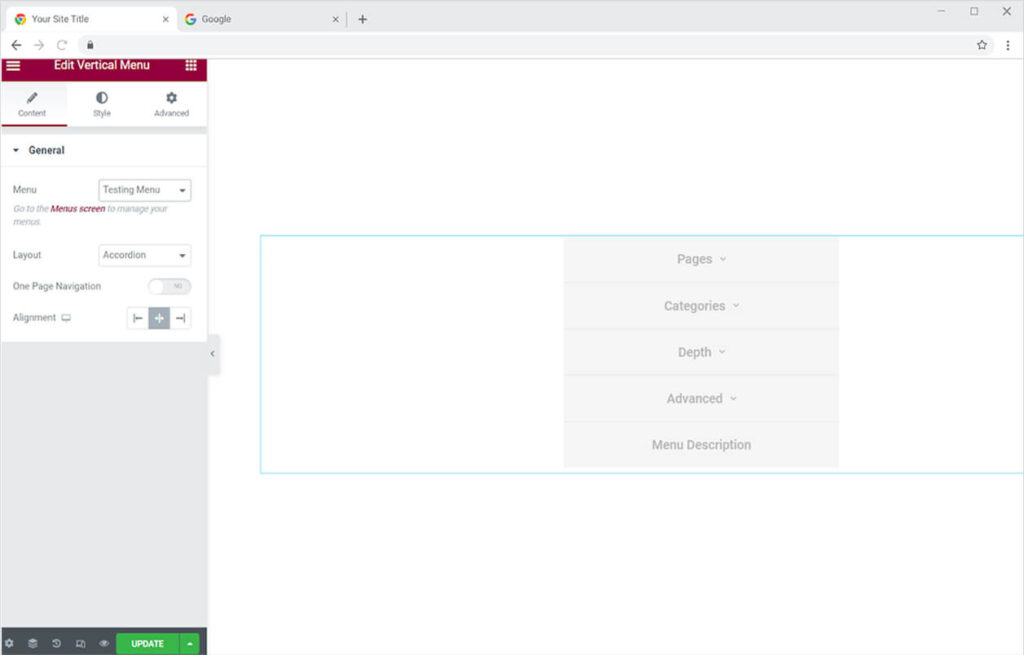
How to Select the Menu in the Vertical Menu Widget for Elementor
You can select and change the menu of your choice for display from the menu option in the content section. Clicking on the bar next to Menu will display all of the menus you’ve created in WordPress. Under The Menu, you will see a link that will take you to the WordPress menu page where you may manage your menu screen.
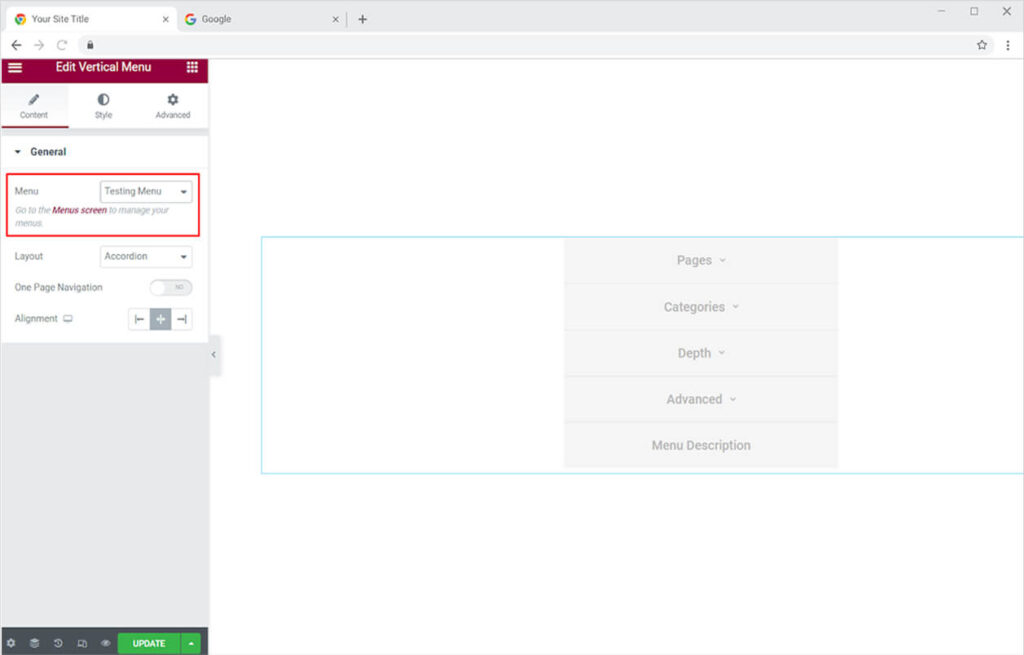
How to Change the Layout of the Vertical Menu
Vertical Menu by Xpro Elementor has three incredible layouts to assist you in creating an awesome homepage that will increase the appearance of your website. Choose any of the layouts below that you believe will look best with your website theme.
- Accordion
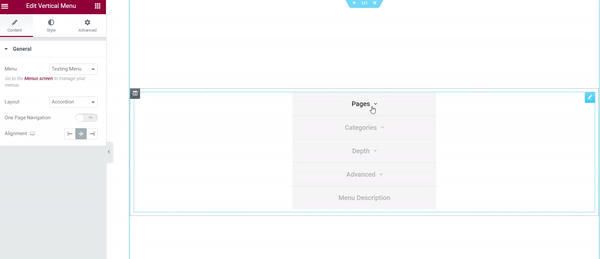
- Sliding
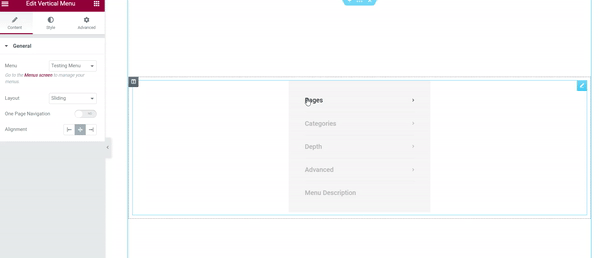
- Dropdown
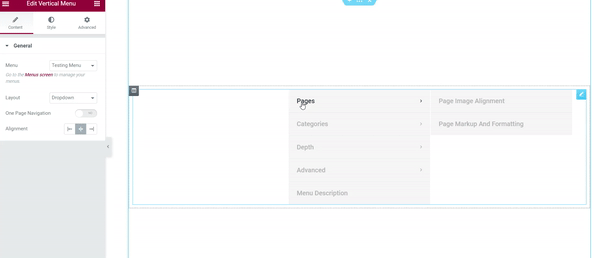
Enable One Page Navigation for taking the visitor to the section he/she clicks which is present on the same page of the website.
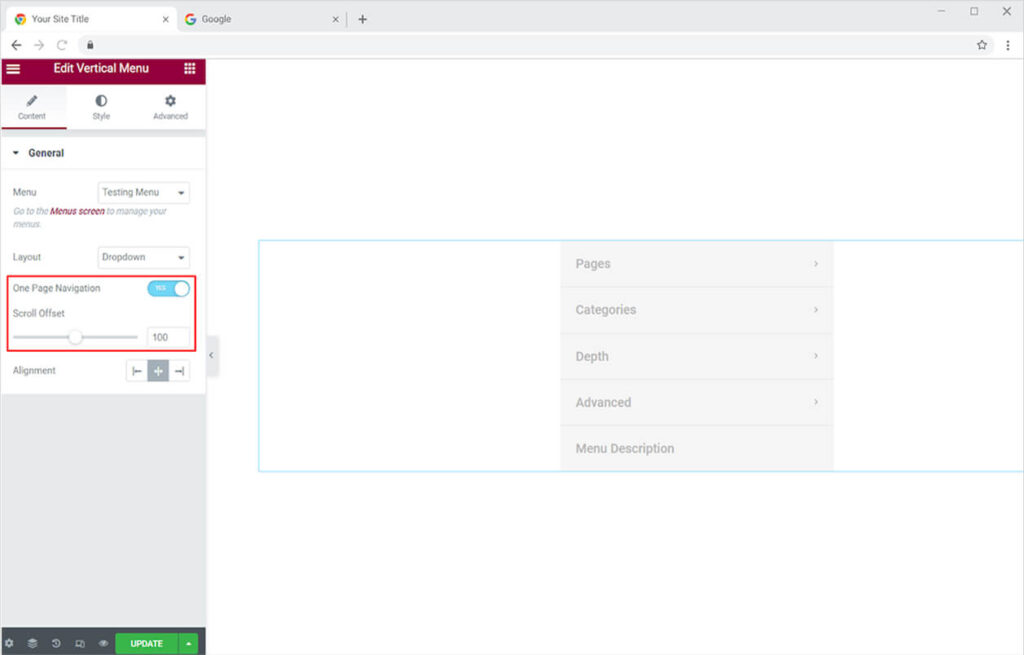
Set the alignment of the placement of the widget to left, right, or in the middle of the screen.
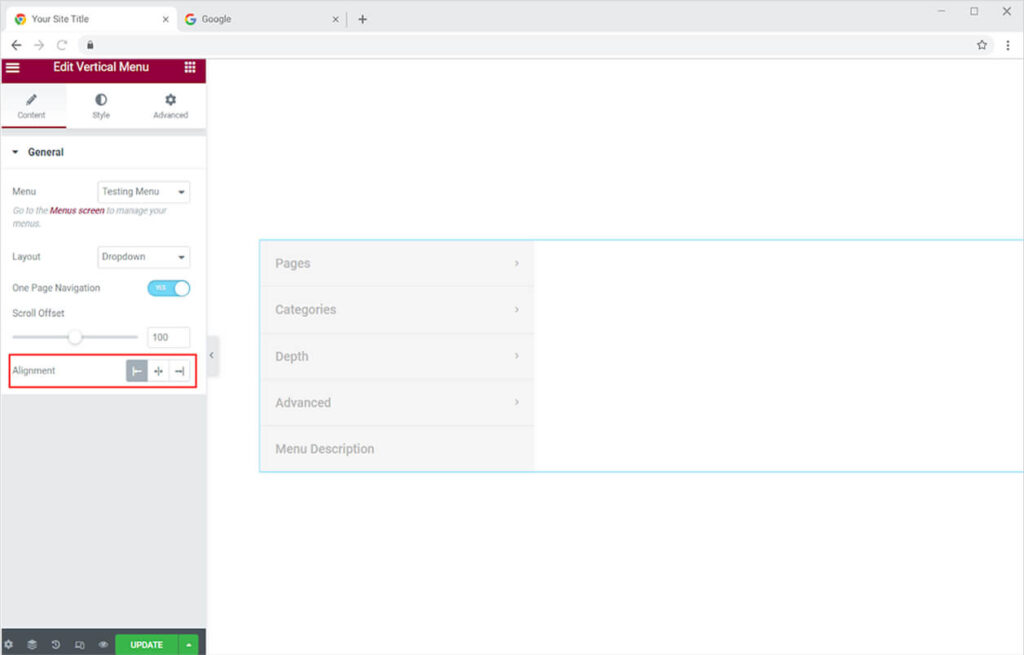
How To Style The Vertical Menu widget for Elementor
Adjust the width of the display from the width setting in the style section. Drag the mouse or write the size in the width box.
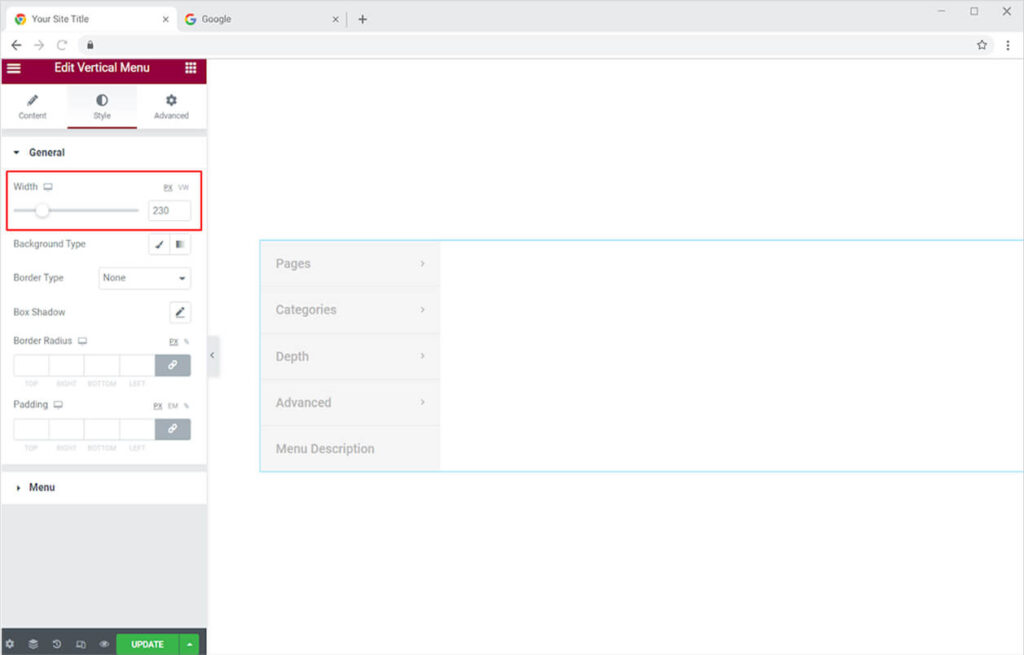
How to Change the Background color of the Verticle Menu
Color the background of the Verticle Menu widget display from the background type option. It provides the option to either add a classic color or gradient.
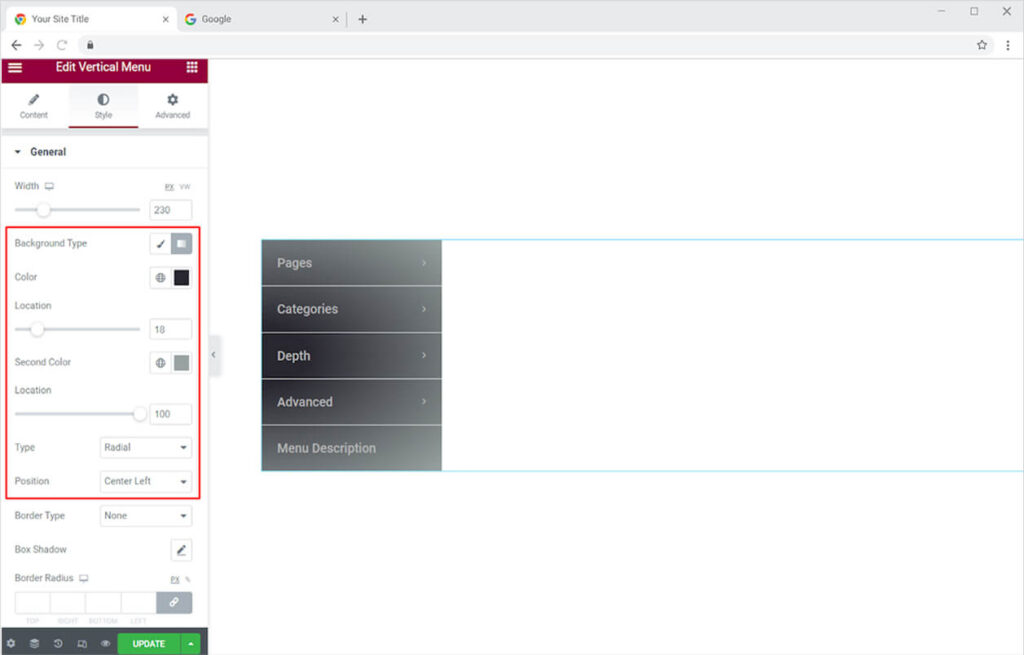
You can also add a border to the widget and further customize it to look suitable to your website theme. Choose any of the borders from the border type which includes the options of solid, double, dotted, dashed, and groove. Adjust the radius and padding of the border according to your choice.
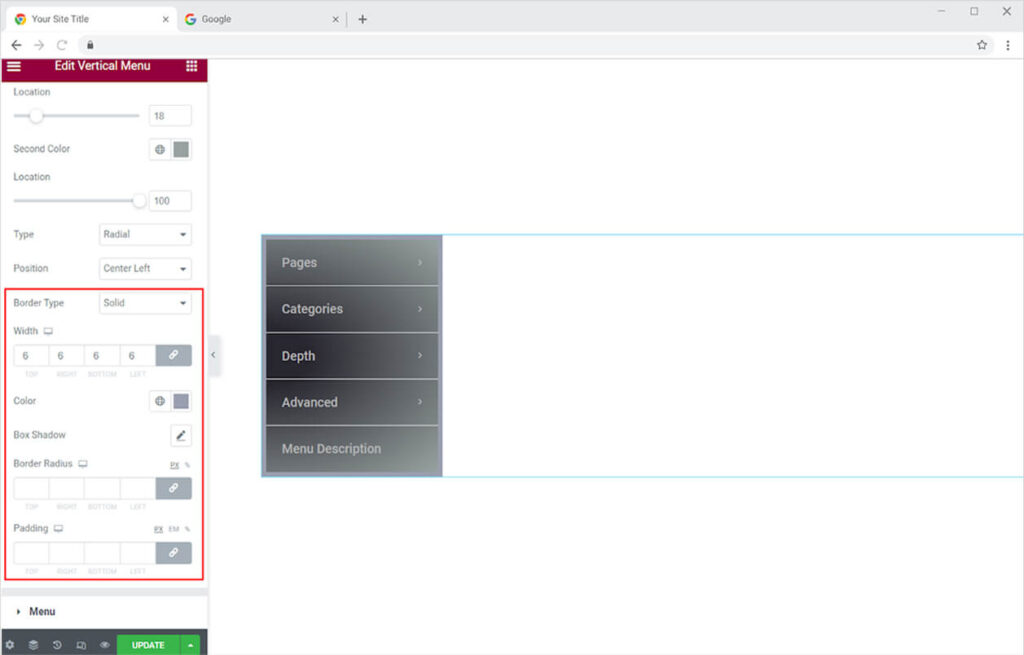
How to Edit the Text in the Vertical Menu Widget for Elementor
You can change the look and style of the widget’s content by using the Menu option in the style section. Change the text’s color, font, size, and other attributes. You may also use the background type option to add a background.
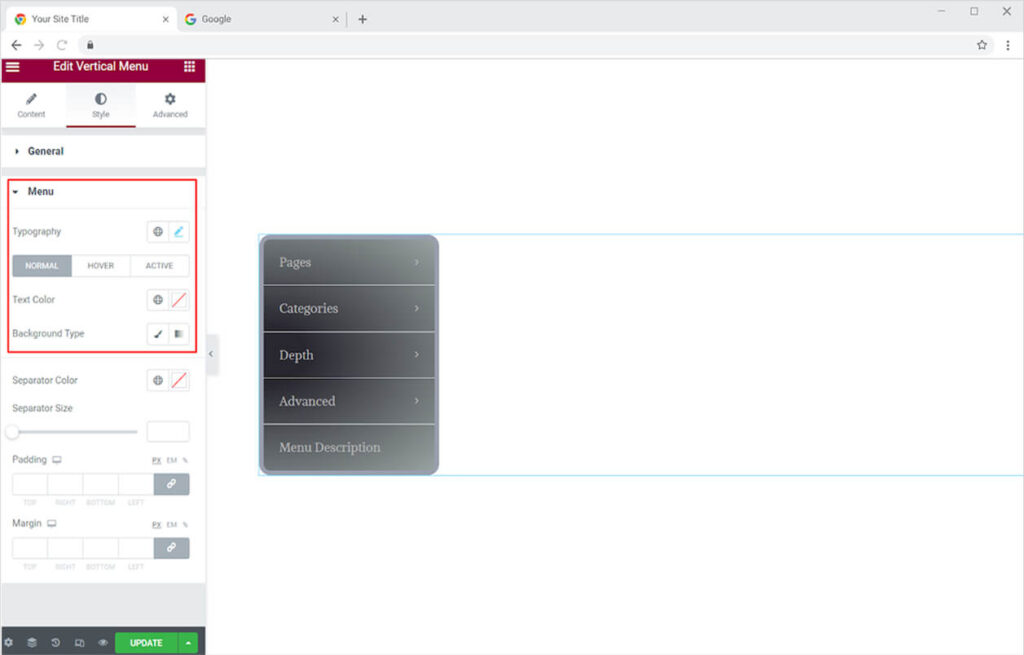
Also, style the separator from below. Color the separator line and adjust the size of its thickness.
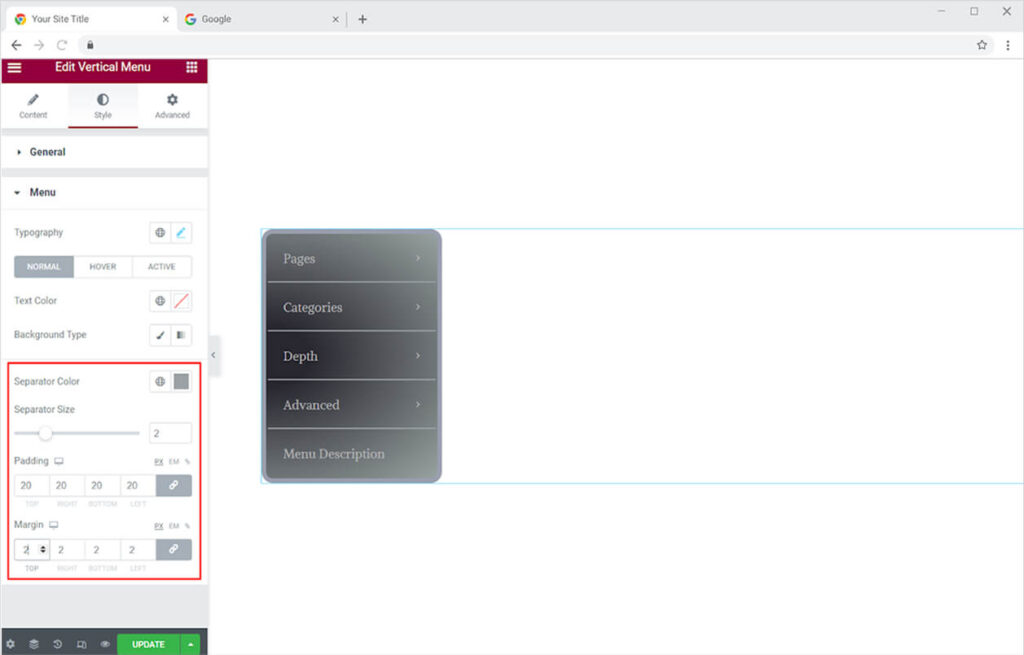
Best Vertical Menu widget for Elementor
This is all from the Elementor Vertical Menu by Xpro. We hope that you understand the functionality and application of this powerful widget and be able to utilize it to make the best-looking site.
Xpro Elementor provides a huge range of add-ons that lets you create a fully functional website without any need for complex coding. If you want to explore more amazing widgets like a vertical Menu then check out Horizontal Menu widget for Elementor which allows you to add a page list horizontally.