Introduction
The Xpro Slide Anything for Elementor is an amazing widget that enhances the visual appeal of your website with its stunning customizations. Just like the name suggests, Slide Anything by Xpro let you slide any widget, image, and anything at all.
Improve the user experience by adding important information in the widget. Create and include a beautiful representation of data into the widget and let it slide. This will encourage users to stay and view what you want them to see.
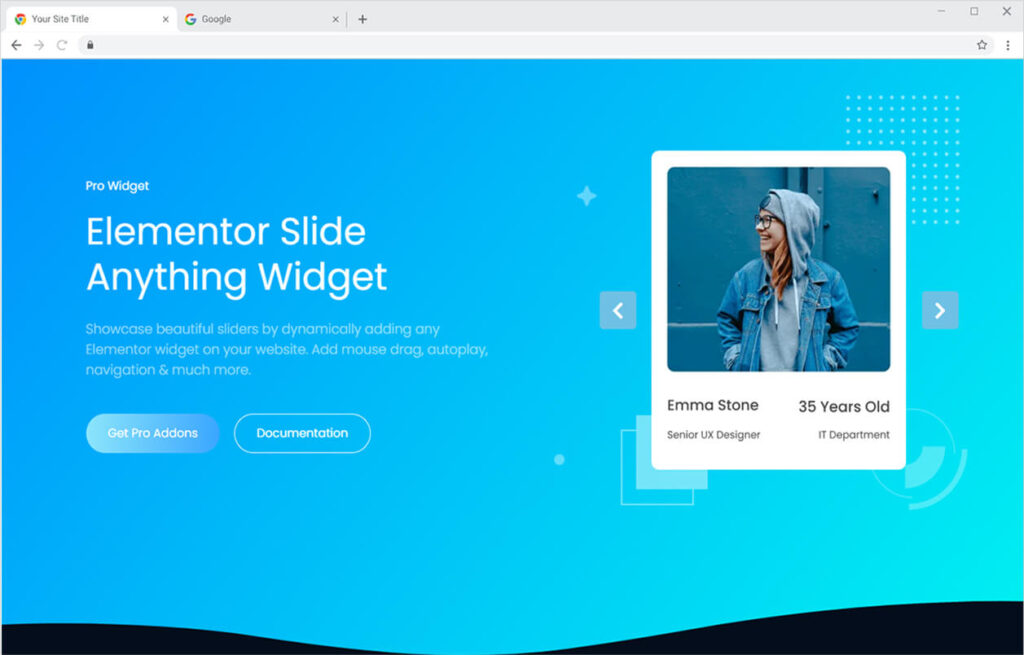
How to Install Slide Anything Widget for Elementor
Requirement
You need to install and activate the Pro version of Xpro Elementor Addons. If you already have the plugin installed, just make sure the Slide Anything Widget is ‘Enabled’ from the Xpro Dashboard, so you can find the widget in the Elementor editor.
To enable the widget, simply follow these steps:
Step 1
Click on the Xpro Addons option available on the WordPress Dashboard Menu.
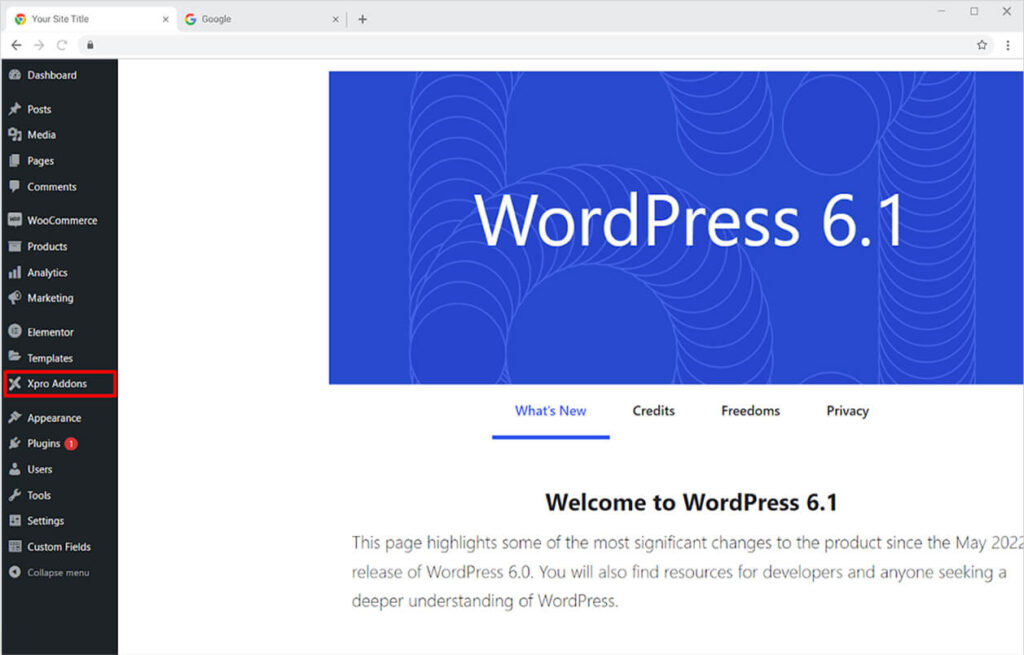
Step 2
From the Xpro Addons Dashboard, click on the Widgets Tab, find the Slide Anything widget, and finally, toggle the button ON to enable it.
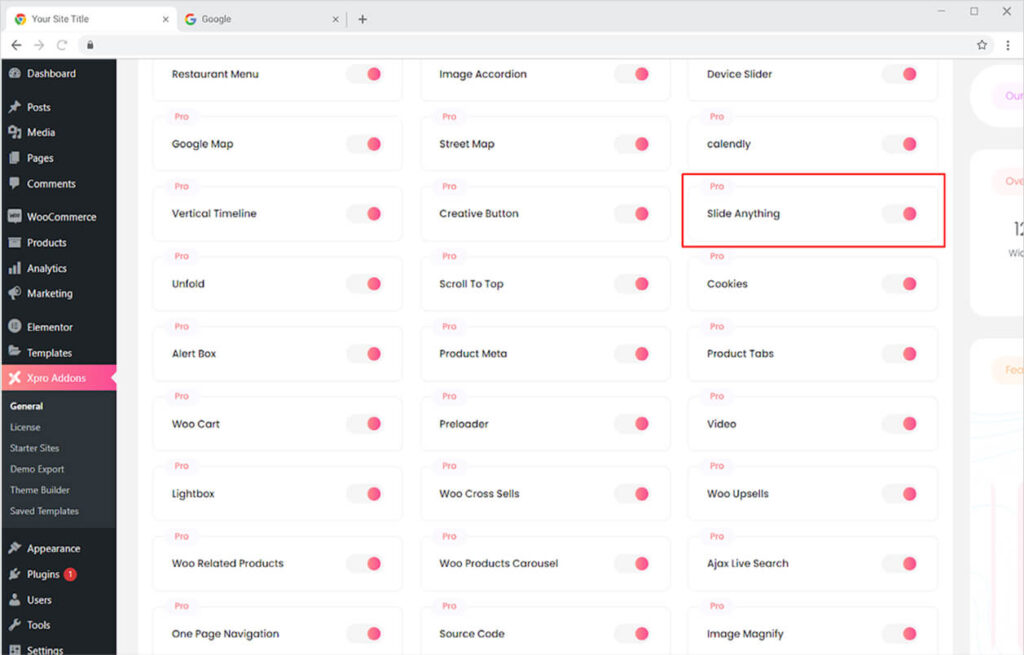
How To Use Slide Anything widget for Elementor
The Slide Anything widget by Xpro Elementor can be used to display banners, deals, critical information, and much more. Make the best use of this widget to attract users to your platform. Add amazing features like navigation, loop, and autoplay to make the slide keep changing. Let’s further discuss how you can use this fantastic widget.
Step 1
Click on the Xpro Addons-Pro section available in the Elementor Editor.
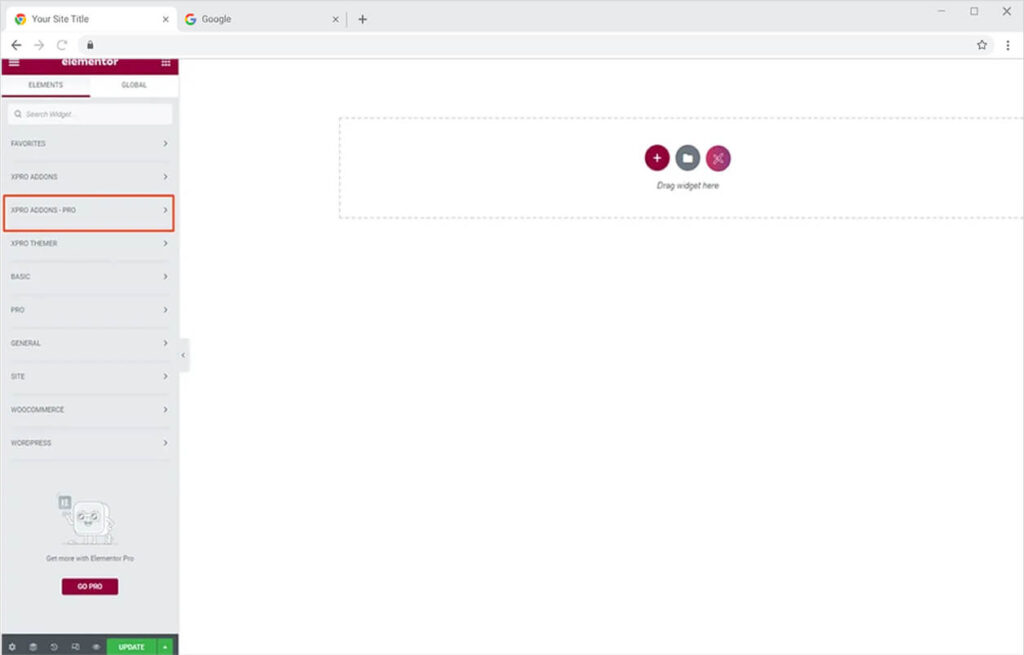
Step 2
From the Xpro Addons-Pro section, simply drag’n’drop the Slide Anything widget on your desired page location.
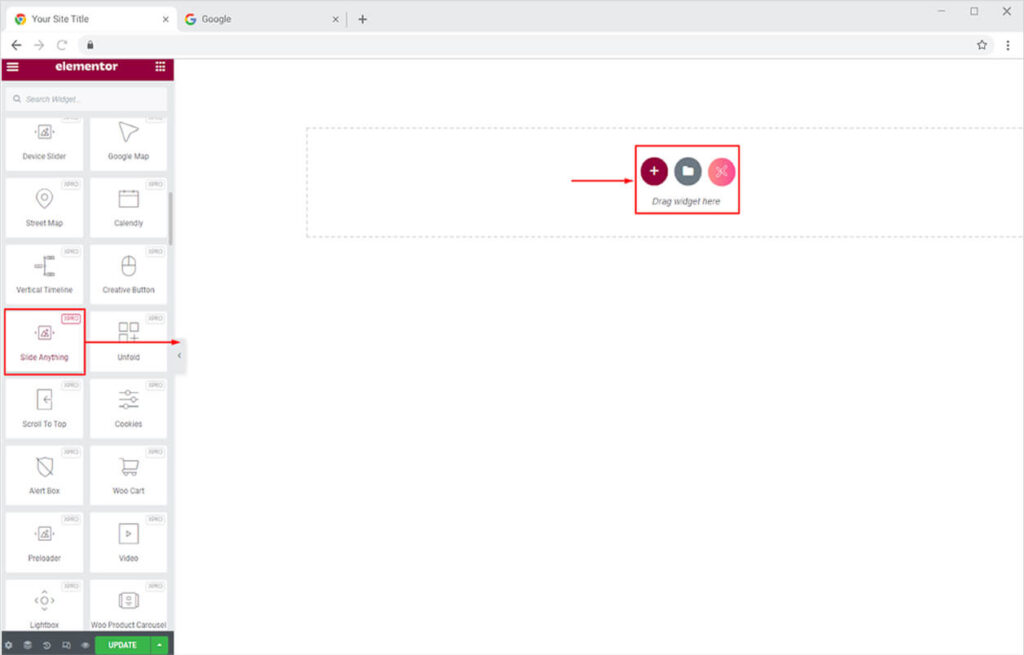
The default view of the widget after you drop it into the screen will appear like this.
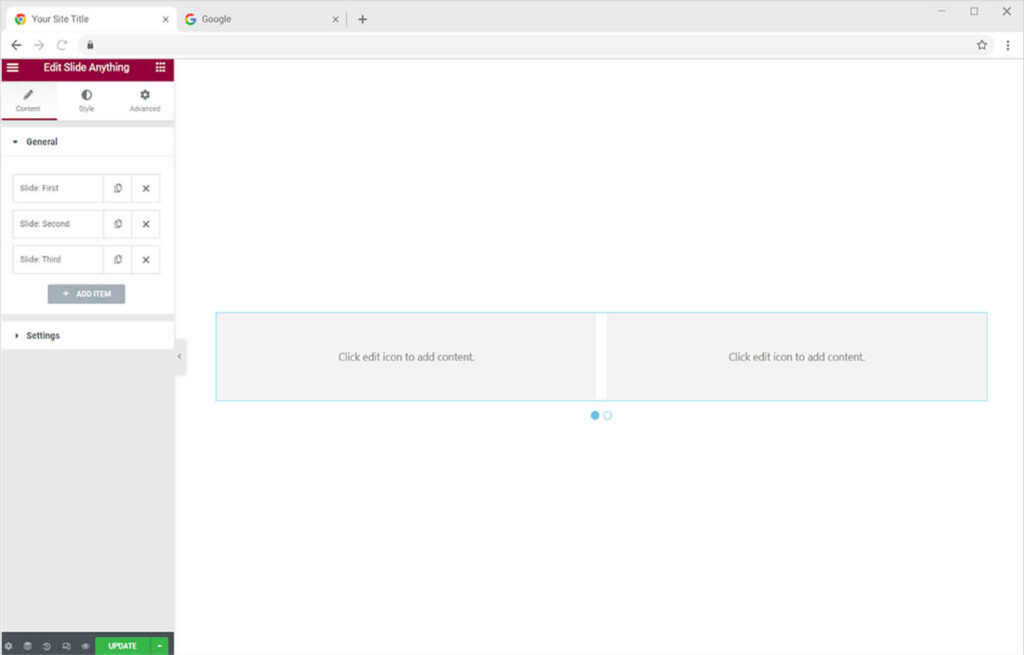
How to Add Content to the Xpro Slide Anything Widget
On the screen, you can view the widget asking you to “click on the edit icon to add content”. Click on the bottom left edit icon to open Elementor Page Builder from where you can add any widget, theme, or content you like.
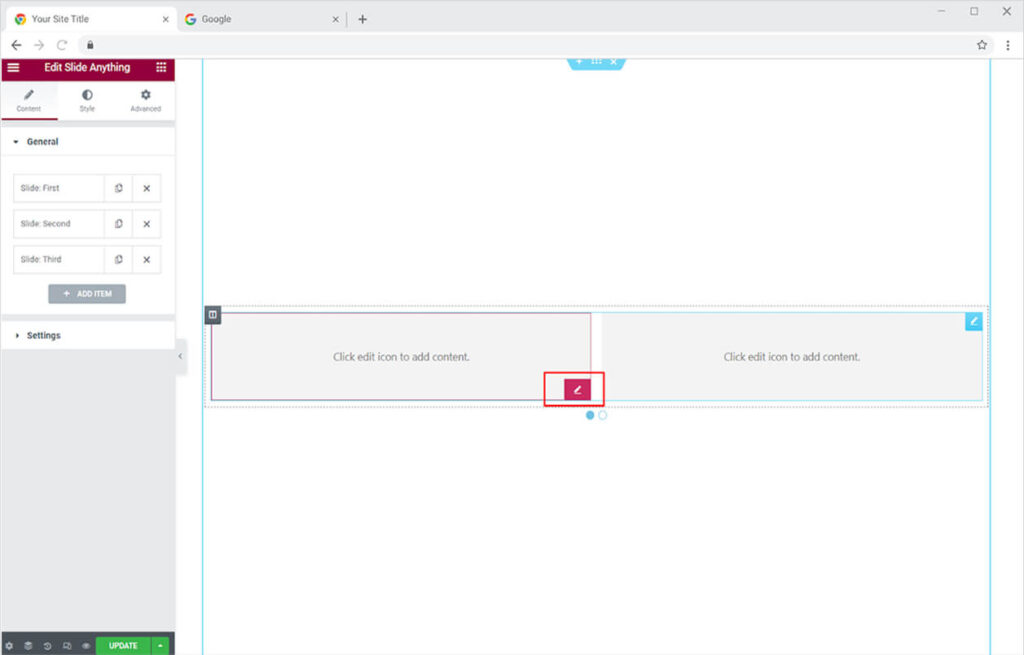
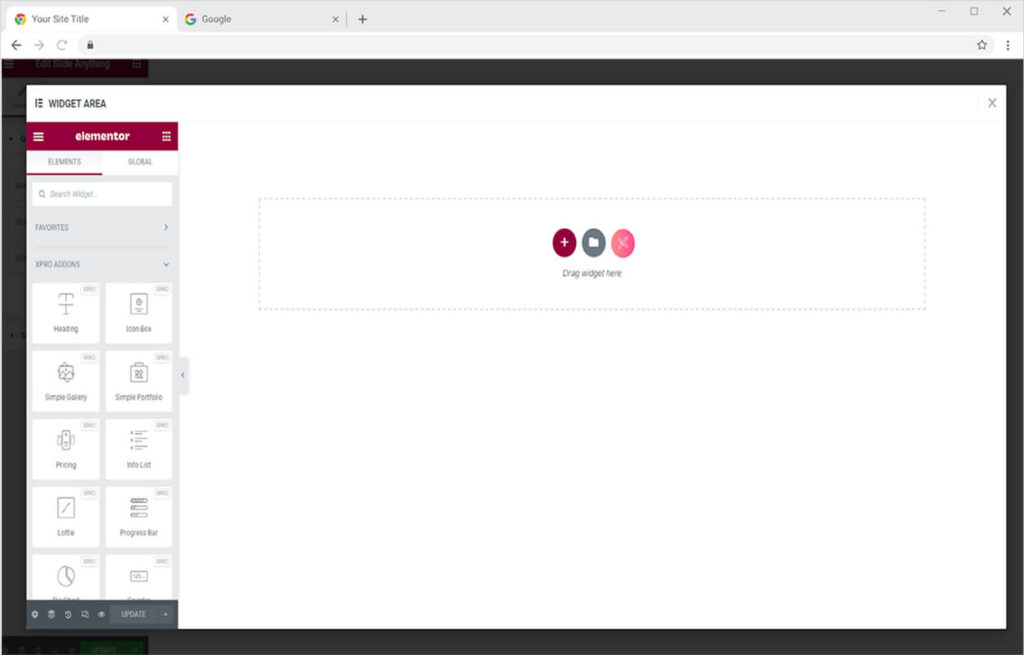
After adding content to the widget. Go to the General Setting in the Content Section to add a title to each slide.
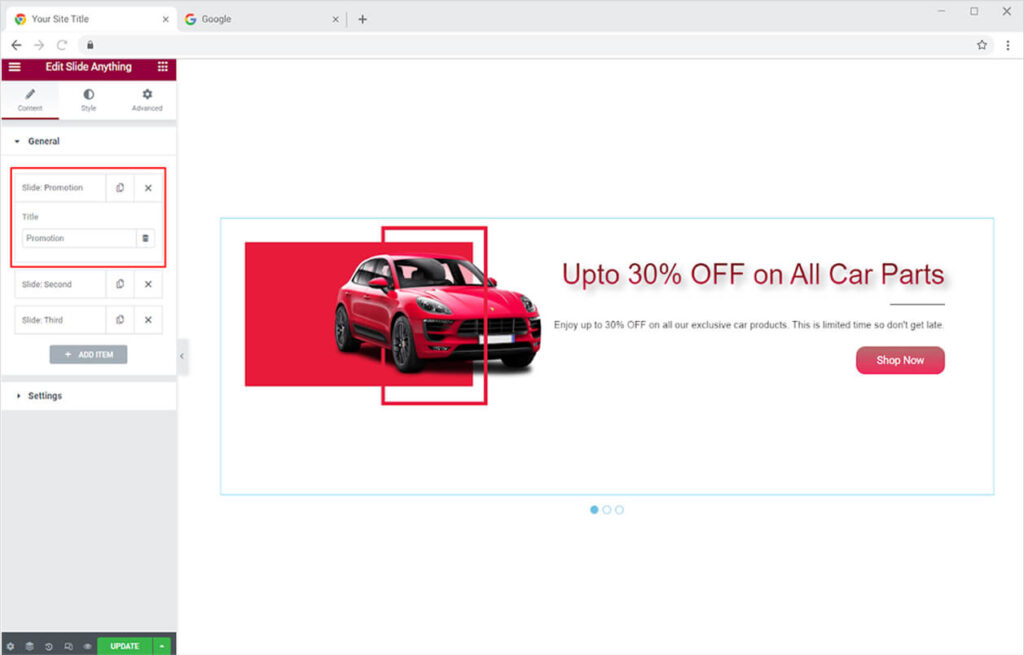
Coming to the most important part, open the Settings menu to control the layout of the widget. First, you have the option to include as many as content on a single screen as you want. And if you select to add more than one widget then you can adjust the space between them.
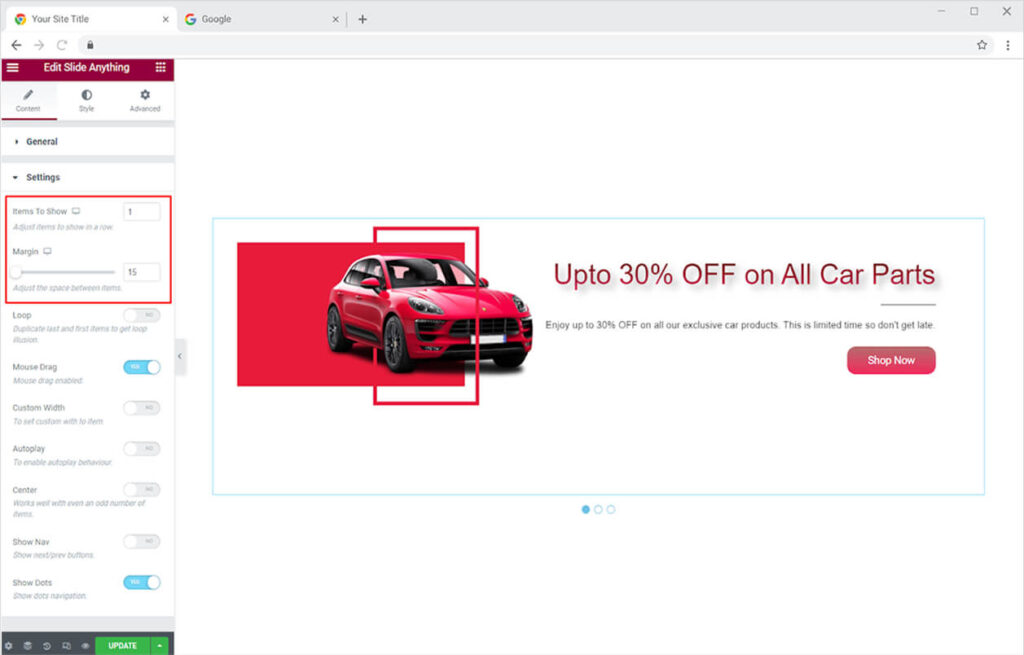
Enable the Loop feature so that the first image appears after the last image and the loop continues. Furthermore, enabling the drag mouse option allows the user to change slides by clicking and dragging the mouse above the slide.
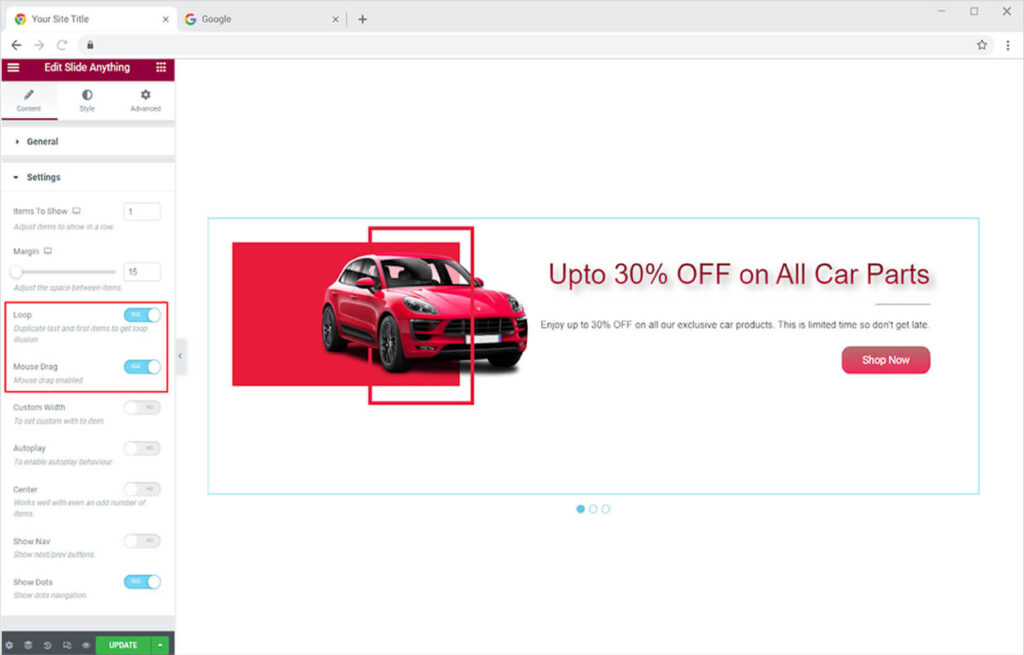
The Custom Width Option allows you to custom adjust the width and space between each slider. Moreover, Enable the Autoplay option so that the slides keep on changing within a few seconds interval. Adjust the time of interval as well.
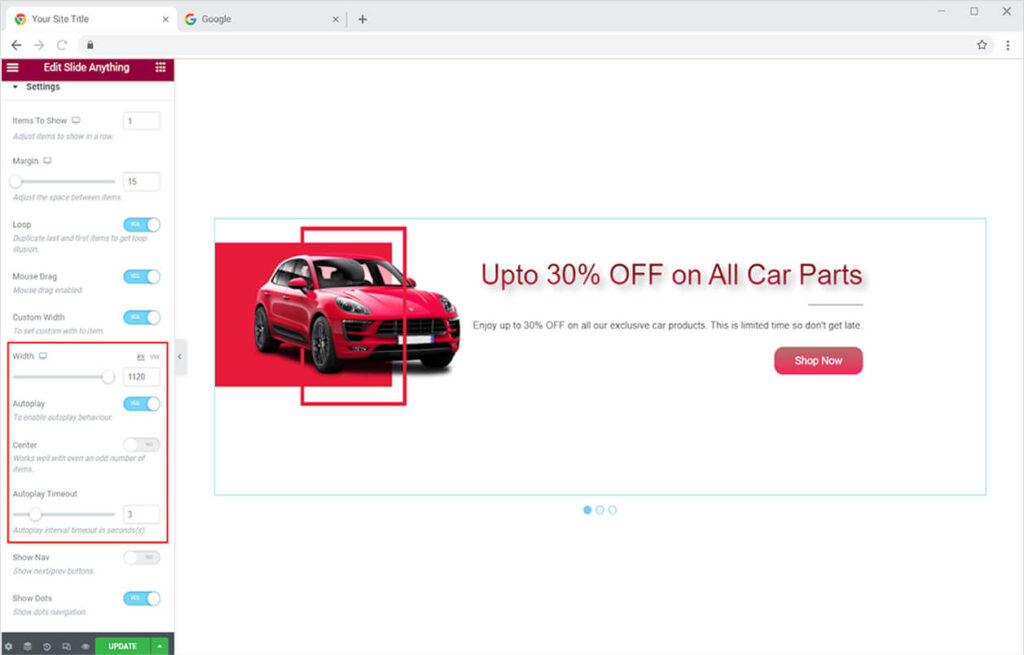
How to Add Navigation and Dots
Toggle on the option to show navigation which makes it easy for website users to move to the next or previous slide. To give an idea of how many slides are there, add dots under the slider.
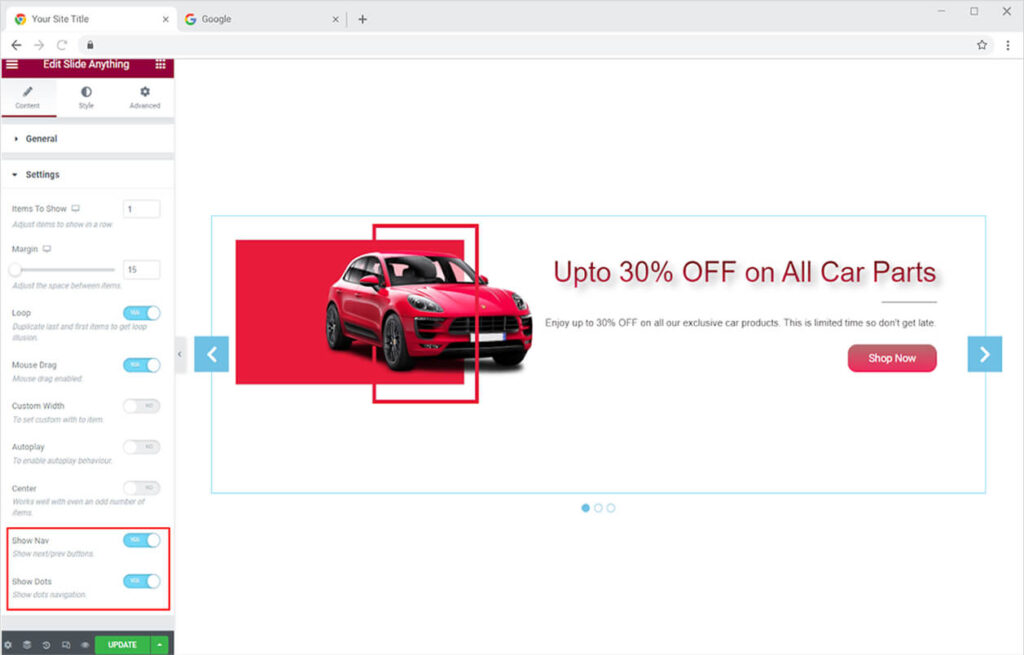
How to Style the Xpro Slide Anything Widget for Elementor
How to Style the Navigation in Xpro Slide Anything Widget
Adjust the size of navigational icons as well as the background. Position the navigational symbols by dragging the bar in the position option.
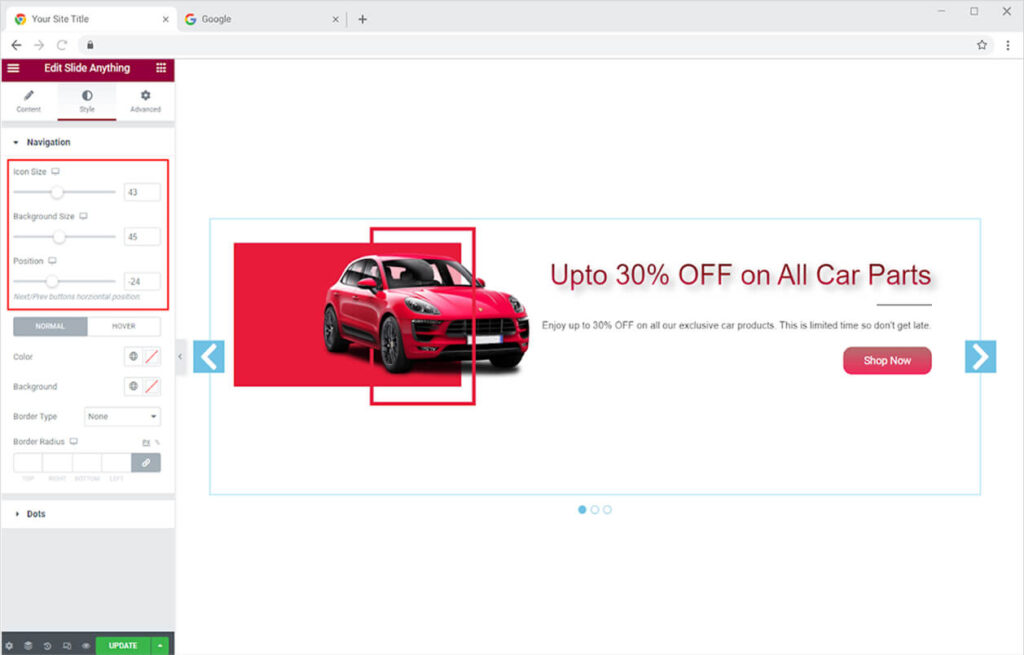
Color the icon, the background, and the border for the navigational arrows. You can perform the addition of different colors for the default and hover states. Adjust their border-radius with the respective option.
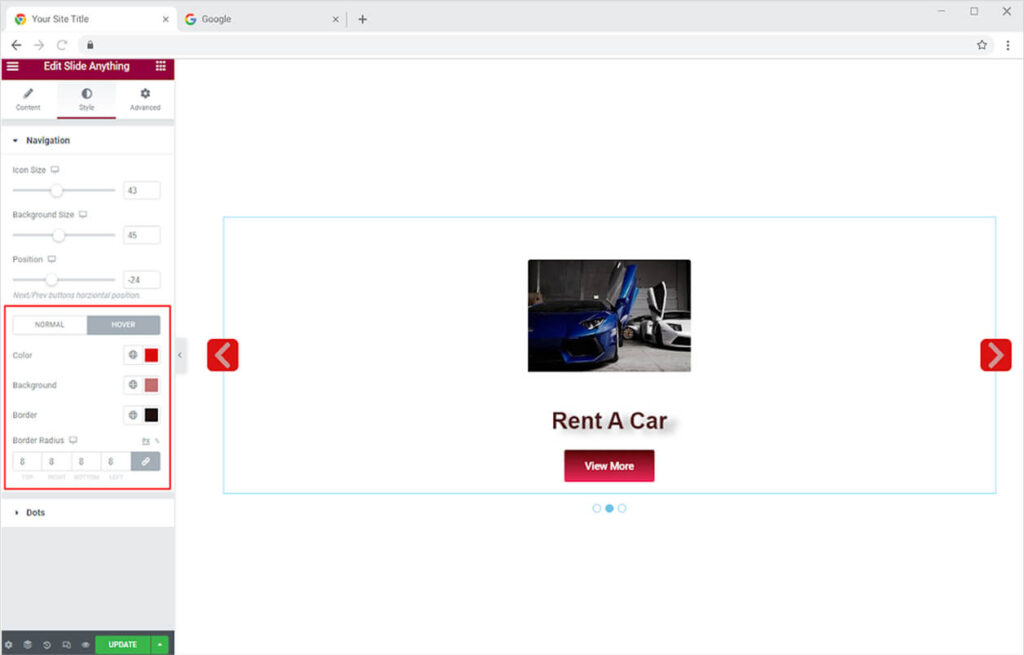
How to Style the Dots in Slide Anything widget
First, make the simple styling of dots by adjusting the height, width, and space between each dot. Drag the bar on each option to adjust their size and position.
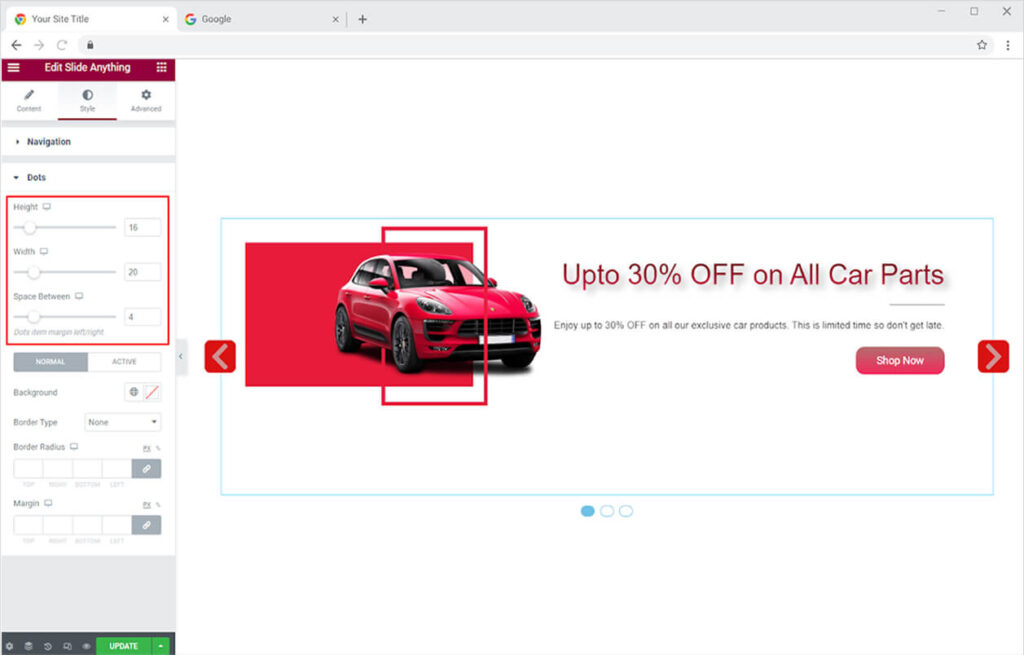
Add a different color to the normal dots and the one on which the slide is active. For the active slide dot, you can add a border color as well.
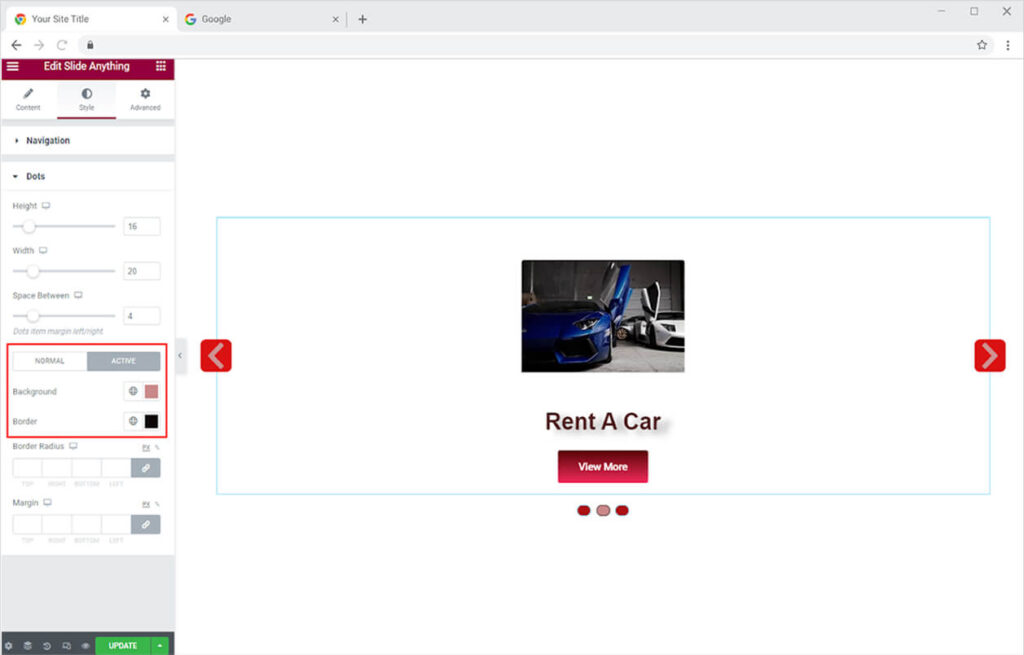
If you believe that the boxes require a border, you can add one to each of them. Choose a border style from the following options: solid, double, dotted, dashed, and grove. You can also customize the border’s color, margin, and radius.
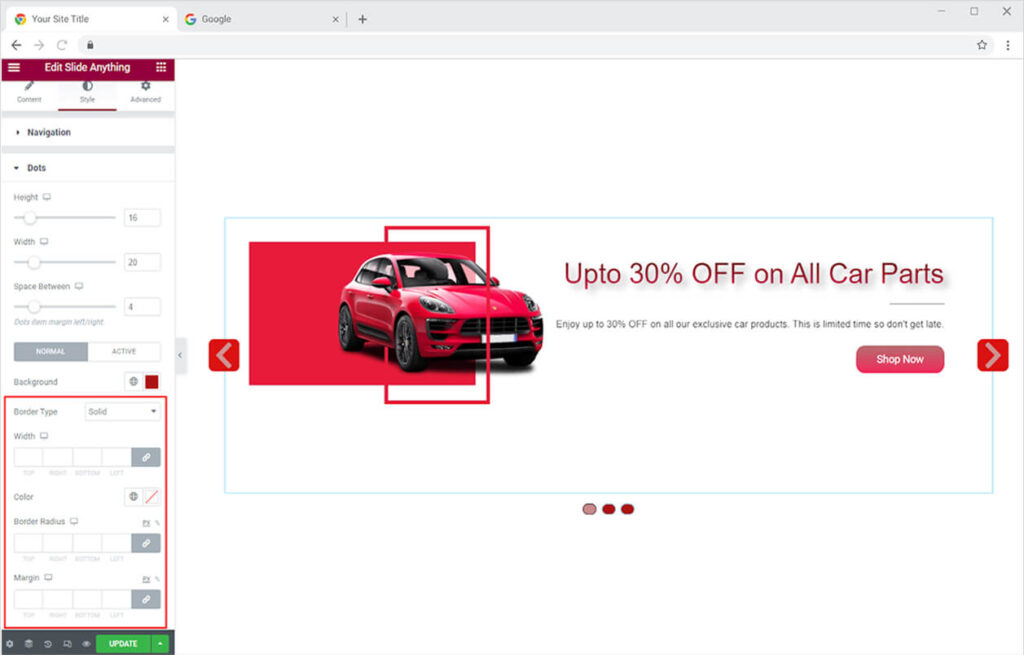
Best Slide Anything Widget for Elementor
This was all from our Slide Anything widget for Elementor. We hope you completely understand the functionality and feature usage of this powerful Xpro Elementor widget. Make full use of this widget to create a beautiful slider layout and attract your visitors. Check our premium Elementor Post Carousel widget to create an attractive post view on your website. Combine this Slide Anything widget with our Info Box for Elementor and instantly drive more traffic.
Xpro Elementor Addons offer a wide range of widgets, Elementor templates, and blocks that help designers develop an attractive site. Check our 50+ free addons for Elementor which are enough to create a professional WordPress website. Get the best Elementor Addons for your WordPress website.