Xpro Image Marquee Widget for Elementor
Xpro Elementor is composed of stunning widgets that assist developers in creating a visually appealing website. Image marquee widget by Xpro Elermentor is another amazing offering that is a fantastic addition to your website. This widget has the potential to attract users and keep them on your online platform.
Just like the Text Marquee widget, the Image Marque widget also performs the same operation but with images. It runs images in a continuous motion and displays different images in line. Display any promotional or important pictures and make them move in any direction.
How to Install Xpro Image Marquee Widget for Elementor
Requirement
You need to install and activate the pro version by Xpro Elementor Addons to use this amazing widget. If you already have the plugin installed, just ensure the Image Marquee Widget is ‘Enabled’, so you can find it in the Elementor editor.
To enable the widget, simply follow these steps:
Step 1
Click on the Xpro Addons option available on the WordPress Dashboard Menu.

Step 2
From the Xpro Addons Dashboard, click on the Widgets Tab, find the Image Marquee Widget, and then toggle the button ‘ON’ to enable it.

How to Use Xpro Image Marquee Widget for Elementor
Using the Elementor Image Marquee widget, you can easily add and showcase multiple pictures. You can include as much or as little content as you desire. Further, customize the layout of the widget by managing its size and border. Let’s discuss how can you utilize this widget.
Step 1
Click on the Xpro Addons – Pro section available in the Elementor Editor.

Step 2
From the Xpro Addons-Pro section, find and simply drag’n’drop the widget on your desired page location.

This is the default view of the widget.
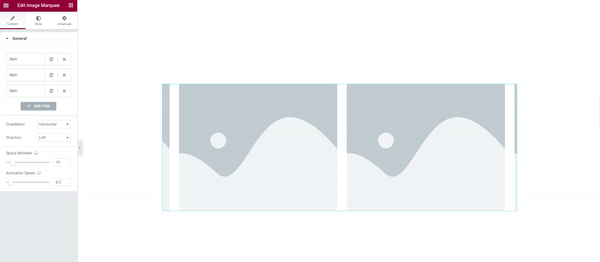
How to Add Content to the Xpro Image Marquee Widget
In the General Section of the Content Tab, you can view bars to add items. Click on these bars individually to add an image that will be shown in the widget display.

Click on the choose image option to upload an image and later select its size.

Add content to the rest of the bars and if you want to add more images then simply click on the “+Add Item” button.

How to Change the Movement of Image Marquee Widget
Make the image move in any direction. Choose if you want the image to move in a vertical or horizontal direction from the orientation drag-down option.

Select the direction of movement from left to right or right to left for horizontal orientation and for vertical orientation you can select the direction upwards or downwards.

Adjust the gap between each image with the option of Space Between. Moreover, increase or decrease the loop speed.

How to Style Xpro Image Marquee Widget for Elementor
Adjust the size of the widget by managing its width and height. Drag the circle or write a number to change the size of the widget.

Adjust the image clarity for normal viewing, and when the user drags the mouse above it. To control the transparency, adjust the opacity. You can also apply advanced customization to the image using CSS filters. These filter settings are available for both normal and hover display. CSS filters allow you to perform the following styling.
- Blur
- Brightness
- Contrast
- Saturation
- Hue

You can also select a border for the images to make them more visually appealing. You can choose from five different types of borders.
- None
- Solid
- Double
- Dotted
- Dashed
- Groove
Change the width and radius of the border to match your preferences. You can also change the border color.

Furthermore, a shadow box can also be used to provide a shadow to each image. Open the shadow box by clicking it and adjusting the shadow’s vertical and horizontal position, as well as the blur and spread.

Best Image Marquee Widget for Elementor
We hope you fully understand the functionality and uses of this easy-to-use Text Marquee widget for Elementor. Test your imagination to make your site look its best by utilizing this widget. Combine this widget with our Promo box widget for Elementor and instantly drive conversions.
Xpro Elementor Addons offer a wide range of widgets, Elementor templates, and features that help you develop an attractive site. Check our 50+ Elementor Addons free which are enough to create a professional WordPress website. If you want to explore and add more attractive Elementor widgets then check our complete list of Pro Elementor widgets and download our Pro Elementor addons right now.