Introduction
Image Magnifying widget by Xpro is what you need to display your product in a more detailed way. This Elementor widget allows the user to zoom in on the image and view the image in more depth.
Image Magnifying widget for Elementor is a popular widget used by e-commerce sites to enhance the display of their products. The Xpro Elementor widget offers multiple ways of magnifying the image so that the website chooses the best way that matches the theme of its site.
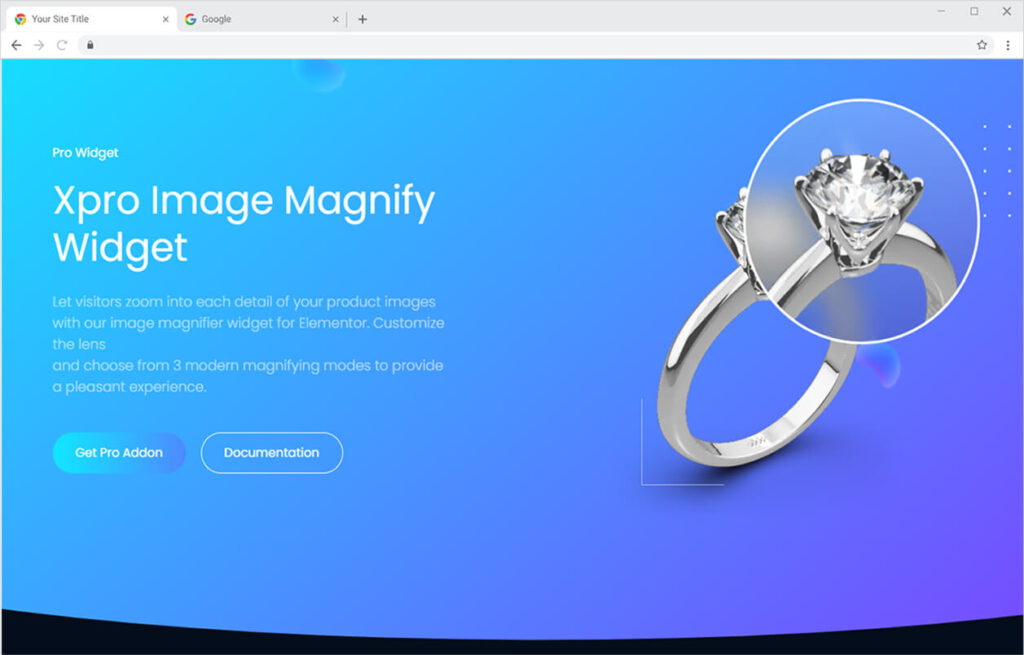
How To Install Image Magnify Widget
Requirement
You need to install and activate the Pro version of Xpro Elementor Addons. If you already have the plugin installed, just make sure the Image Magnify is ‘Enabled’ from the Xpro Elementor Addons dashboard. , so you can find it in the Elementor editor.
To enable the widget, simply follow these steps:
Step 1
Click on the Xpro Addons option available on the WordPress Dashboard Menu.
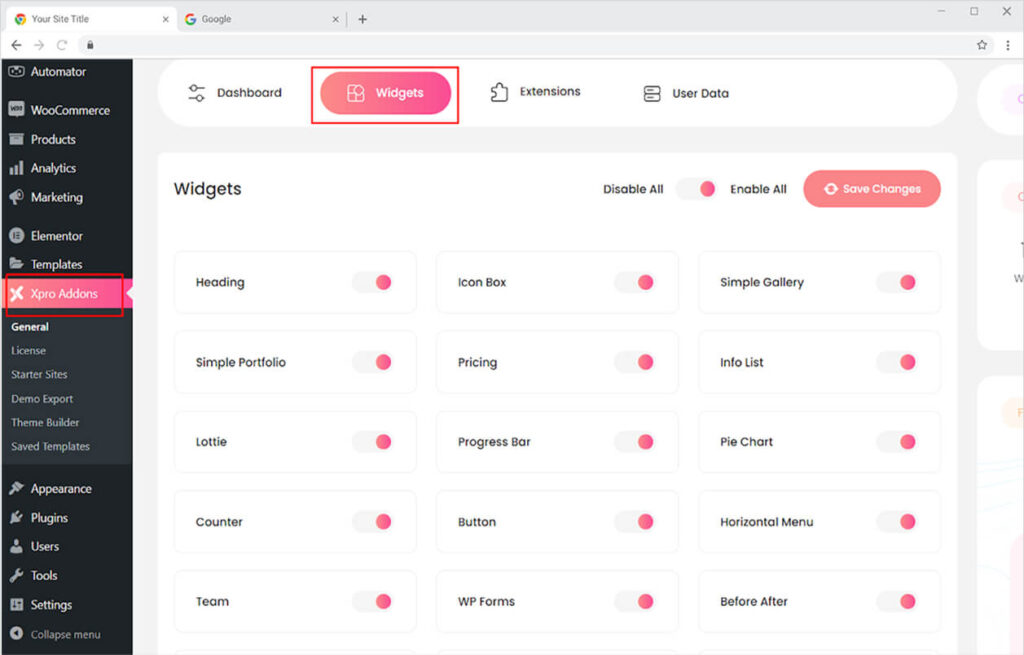
Step 2
From the Xpro Addons Dashboard, click on the Widgets tab, find the Image Magnifying Widget, and then toggle the button ‘ON’ to enable it.
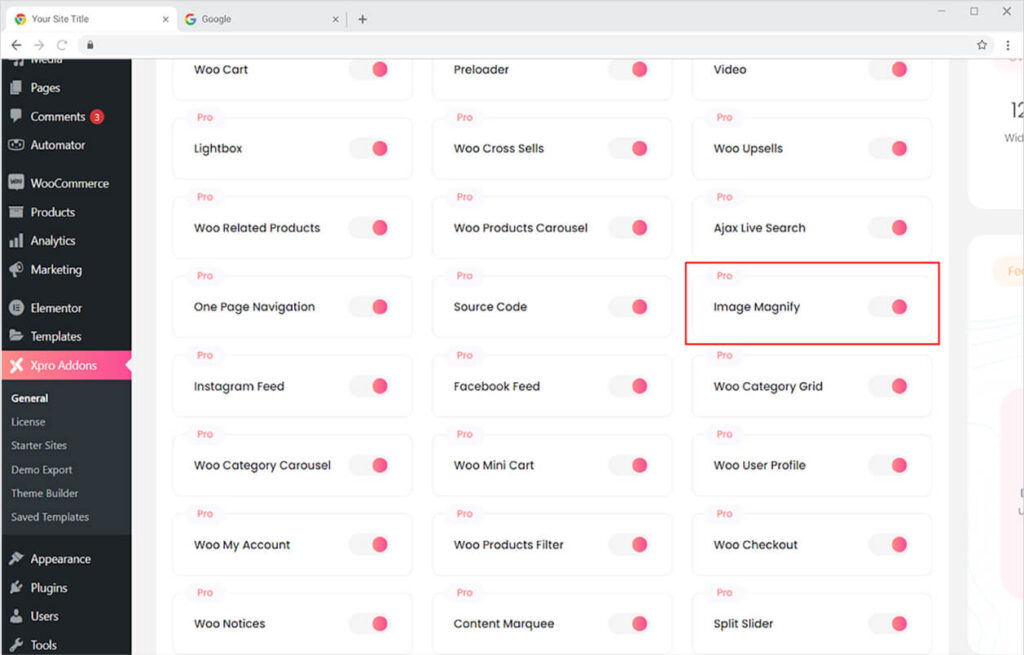
How To Use Image Magnifying Widget
Businesses must present their product or commodity in an appealing manner that captures the attention of their customers. The image magnifying widget assists businesses in not only observing but also engaging users in viewing the product in more detail.
Improve your website’s conversion rate by including appealing widgets that enhance the appearance of the presentation. Make your website’s features exciting to your visitors. Use image magnification by Xpro to provide your website visitors with the greatest experience possible.
Step 1
Click on the Xpro Addons-Pro section available in the Elementor Editor.
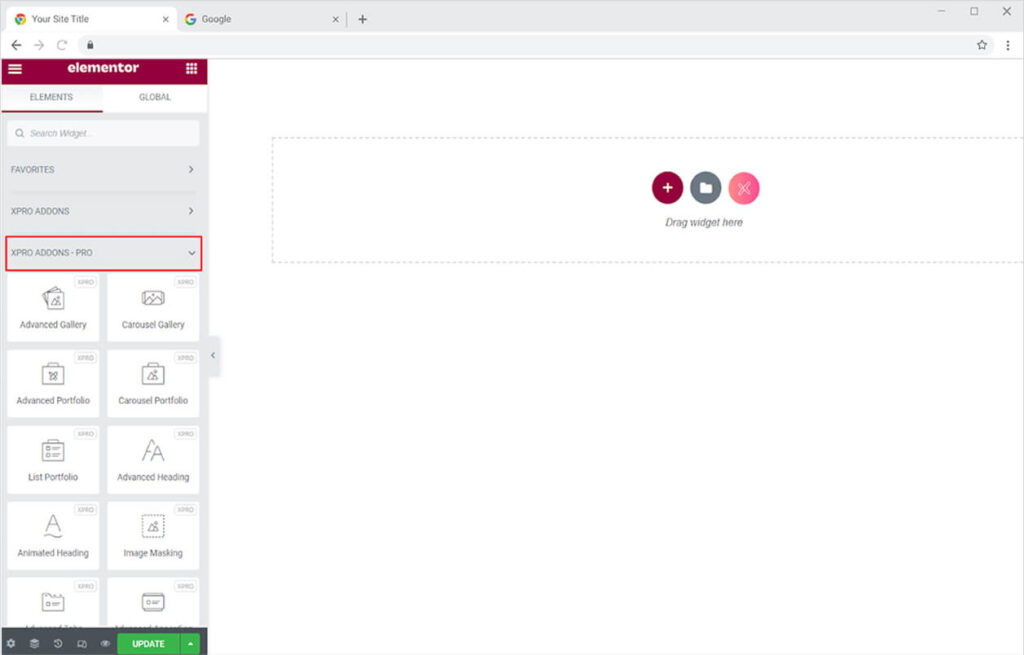
Step 2
From the Xpro Addons-Pro section, find the Image Scroll widget, and simply drag’n’drop it on your desired page location.
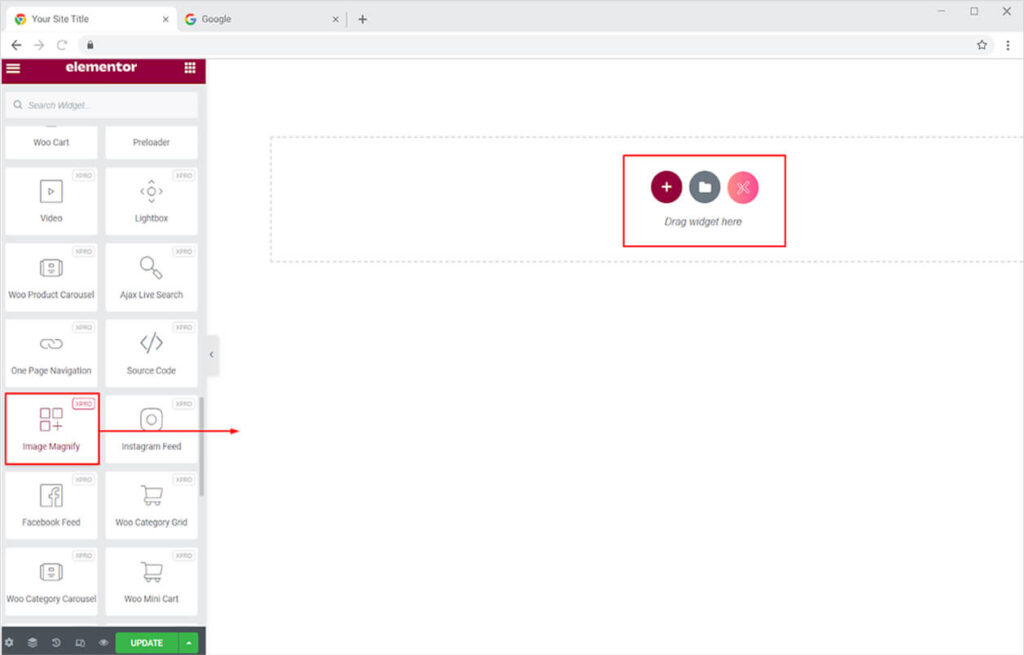
This is the default view of the Image Magnifying Widget.
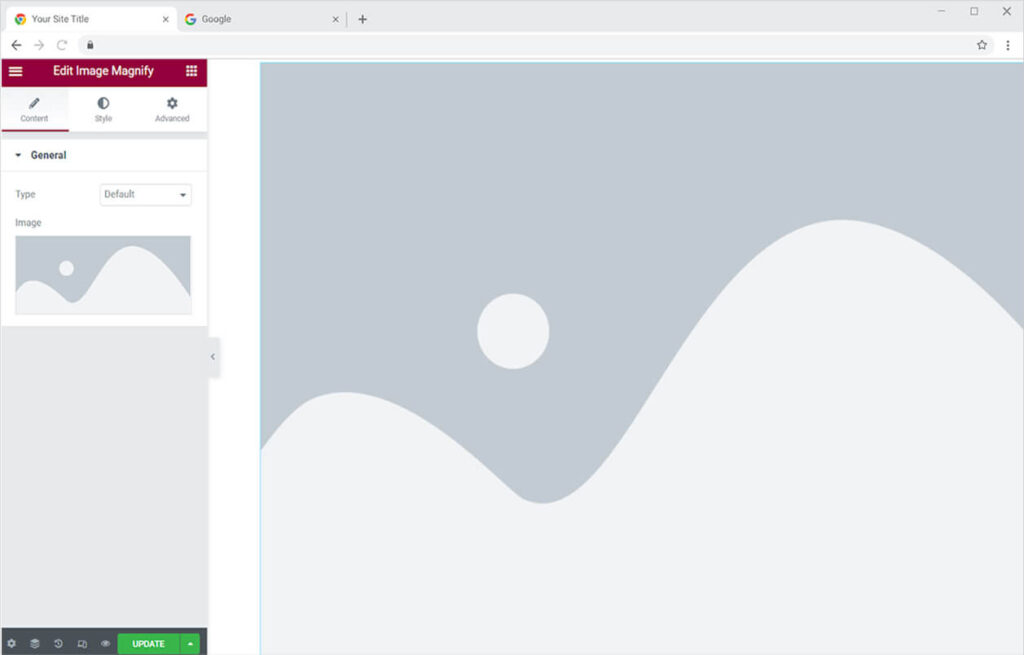
How to Add Image to the Widget
After dragging and dropping the Image Magnifying widget to the desired page location, simply click on the Image option in the content section. Select any image from the media library or upload it from your computer.
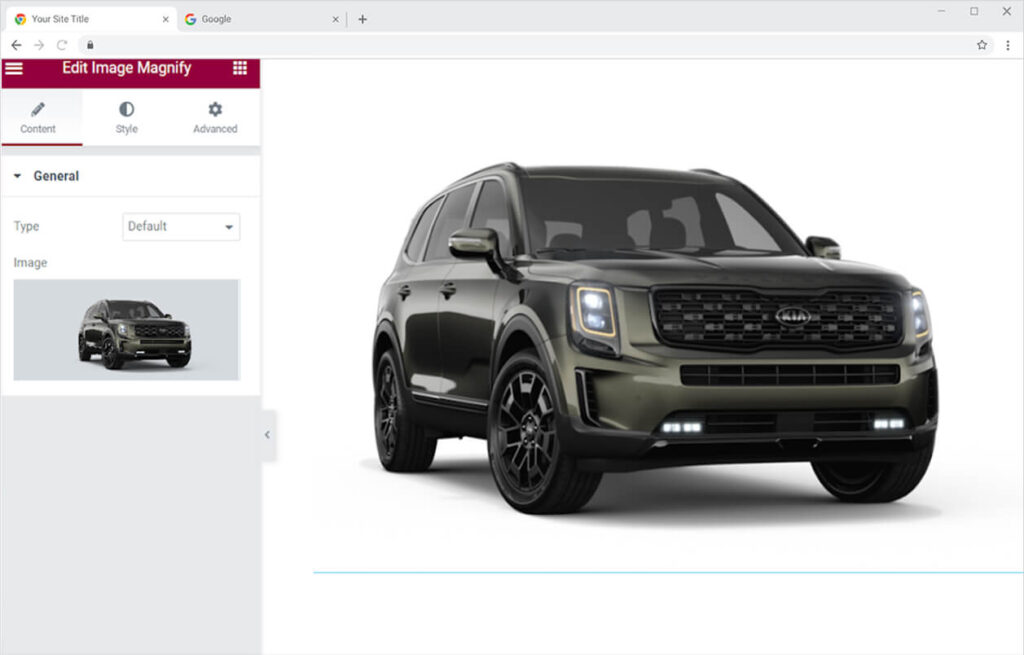
Select a magnifying effect that you believe will be perfect with your product and website theme. Xpro offers three different types of magnifying options that are Default, Outside, and lens. Click on the type option in the content section to apply a magnifying effect.
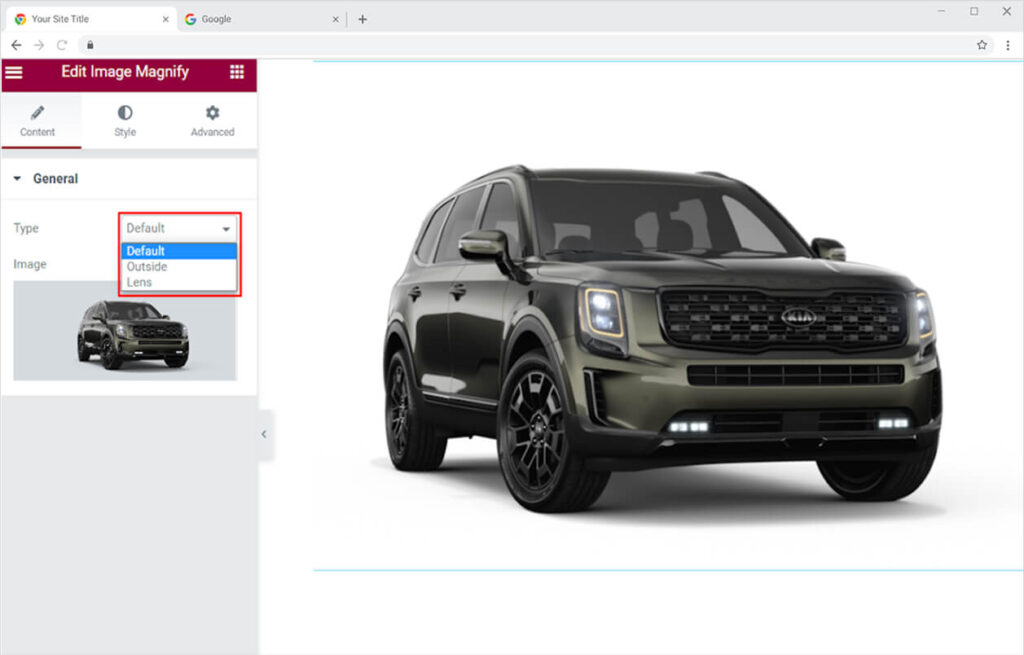
- The default magnifying image looks like this
- The outline option display zoom outside the image.
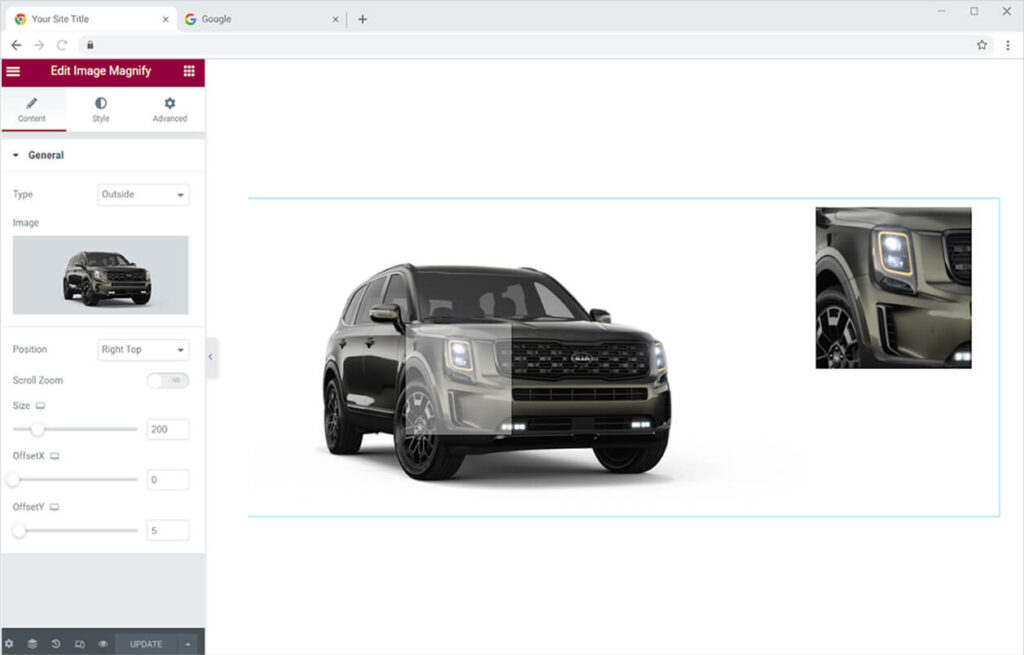
Selecting the Outline option allows you to change the location of the zoom box to anywhere you want. Enable the zoom scroll option to zoom in or zoom out as you scroll the mouse in the magnifying box.
Adjust the magnifying box size to your need. You can also move the box with the offsetX and offsetY options. OffsetX and offset allow you to move the box to the X-axis or Y-axis.
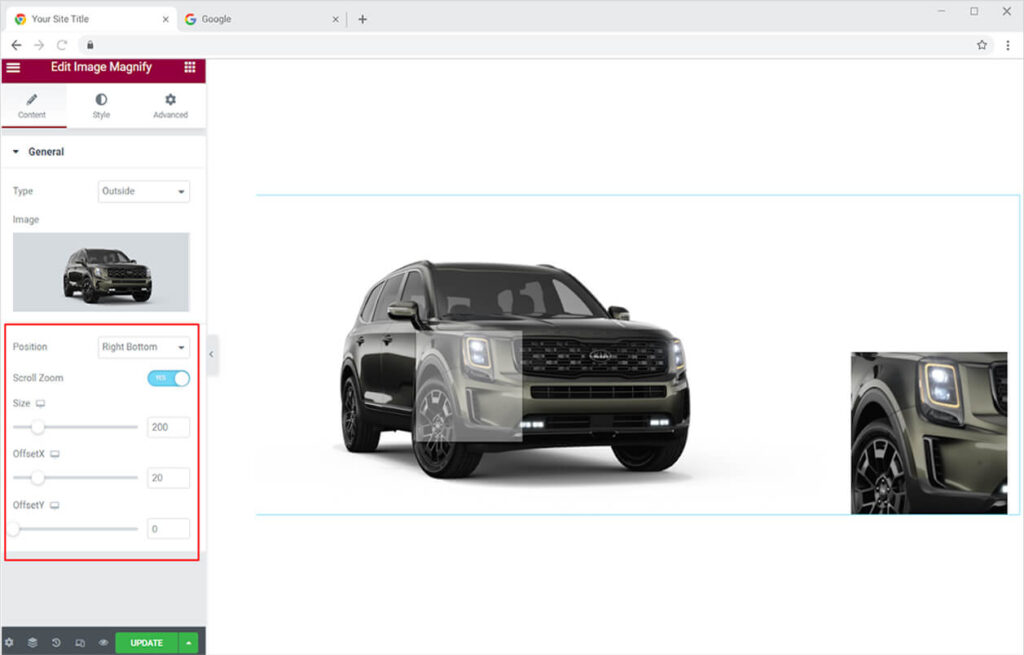
- The lens option provides you with a magnifying glass feeling. Just simplifying drag your mouse above the image to zoom in.
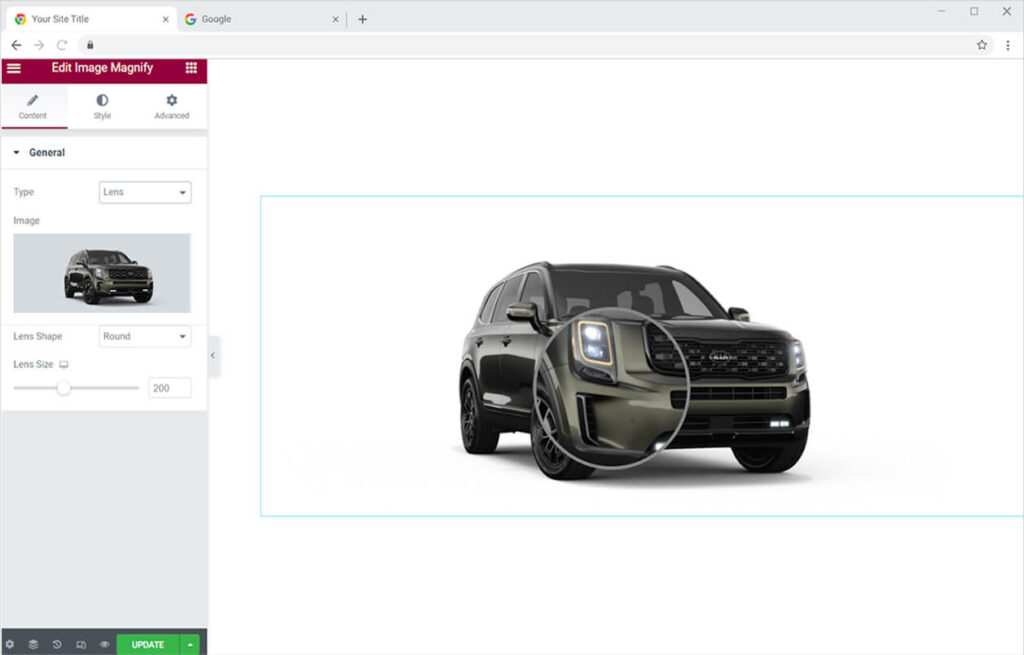
Change the shape of the lens to a circle or square. You also change the size of the lens to your choice.
Style Section
You can adjust the size of the widget according to your choice. You also have the option to adjust the clarity of the image with an opacity option. Changing the opacity, on the other hand, has no influence on the magnifying result.
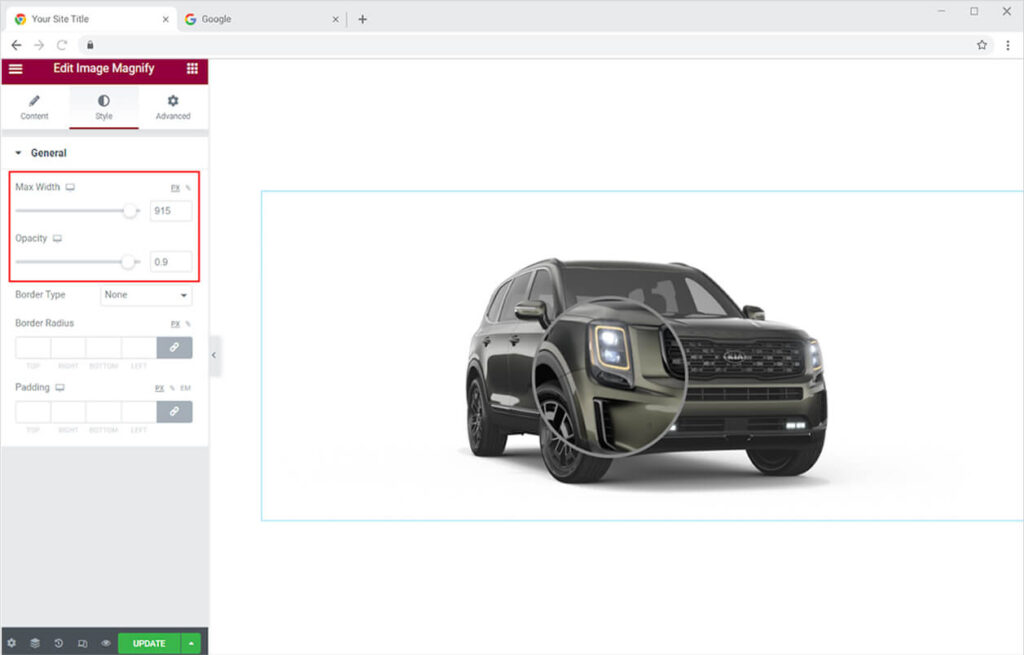
How to add a border to the Image
By selecting the border type, you can also create a border for the image. You can choose from five different types of borders. The border styles available are solid, dashed, grooved, dotted, and double. Change the color, width, and radius of the border as well.
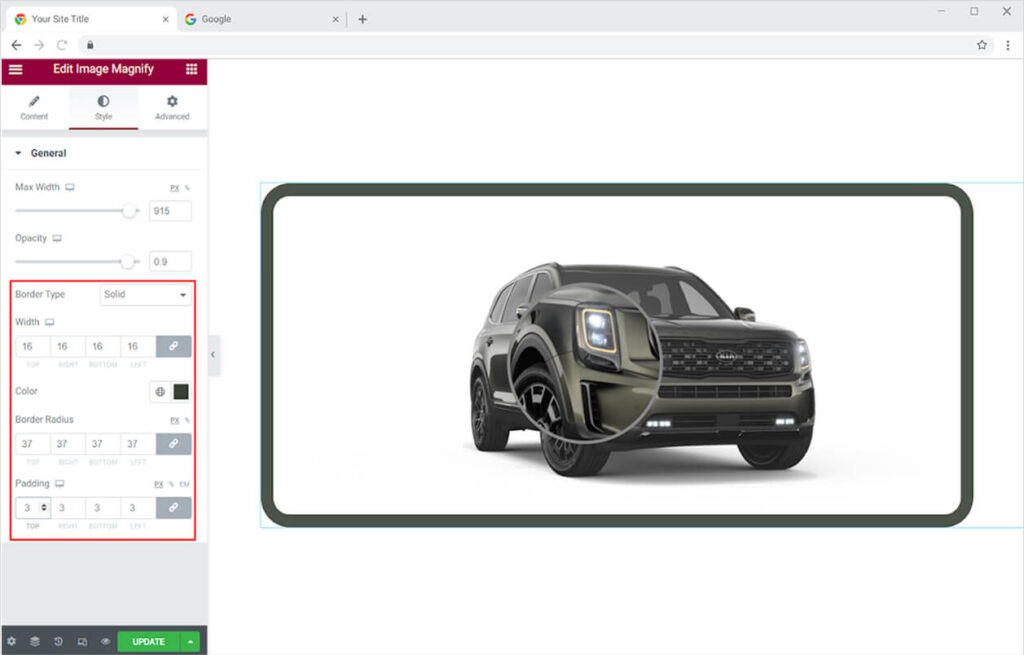
Best Image Magnifying Widget for Elementor
This is all from the Image Magnifying widget for Elementor by Xpro. We hope that you fully understand the uses and functionality of this amazing widget. Utilize this powerful widget to create the best-looking website.
Xpro offers a wide range of amazing Elementor widgets which can help you in creating an attractive website. If you want to check out more widgets like Image Magnifying then we suggest you check out the image scroll widget for Elementor. Combine the widget with the Elementor 360 Product Viewer and show your product from all angles.
Xpro Elementor Addons offers an extensive set of widgets, features, and theme pages to assist you in creating an appealing website without the need for technical coding. Xpro provides over 50 free Elementor widgets to assist you in creating a WordPress website. If you want to explore and add more appealing Elementor widgets, view our whole collection of Pro Elementor widgets and download our Pro Elementor addons right today.