How to use Xpro Woo Dynamic Tags for Elementor
The Xpro Elementor Woo Dynamic Extension benefits in WooCommerce product web development by allowing developers to dynamically fetch specific product information to any Elementor widget. This brings product webpage optimization to the next level by providing new opportunities to create and manage your online store.
With the WooCommerce Dynamic feature, you can add existing product tags such as price, image, SKU, description, etc to an advanced Xpro Elementor widget to showcase the product in a more appealing manner. Create a product layout using the Elementor Theme Builder so that the product dynamically responds to user requirements.
How to Install Xpro Woo Dynamic Feature for Elementor
Requirements
In order to use WooCommerce features and widgets, you need to install and activate the WooCommerce plugin. You need to install and activate the Pro version of Xpro Elementor Addons to use our Woo Dynamic extension. Once the plugin is installed & activated, just make sure Woo Dynamic is ‘Enabled’ from the Extensions tab of the Xpro Dashboard. This way you will easily find & use the effect in the Elementor editor.
Follow the steps below to enable the extension:
Step 1
Click on the Xpro Addons option available in the WordPress dashboard menu.
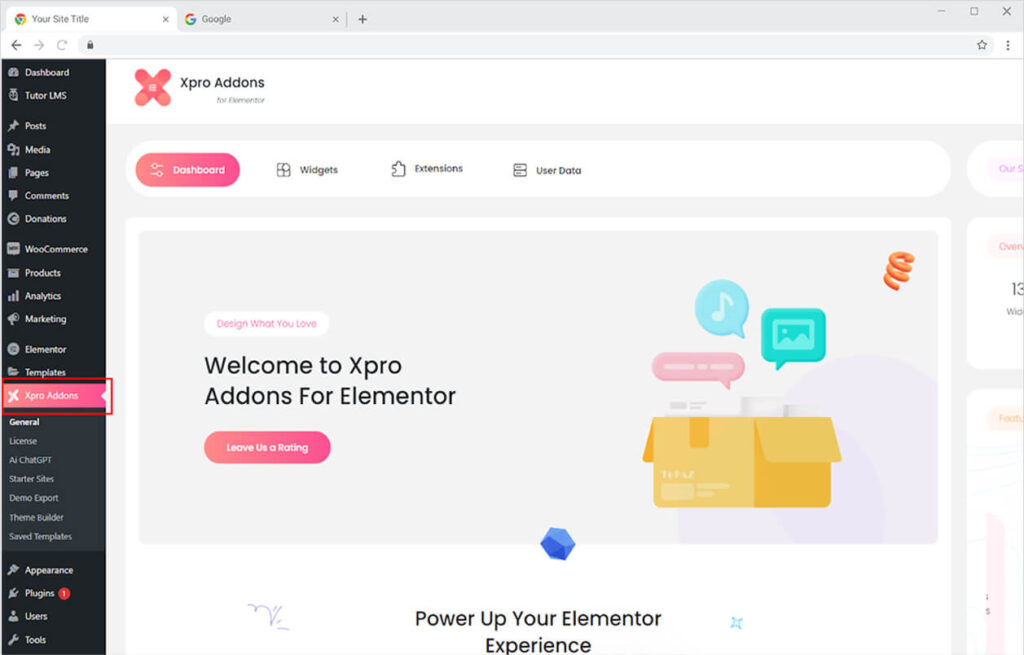
Step 2
From the Dashboard, click on the Extensions Tab, find the Woo Dynamic, and then toggle the button ‘ON’ to enable it.
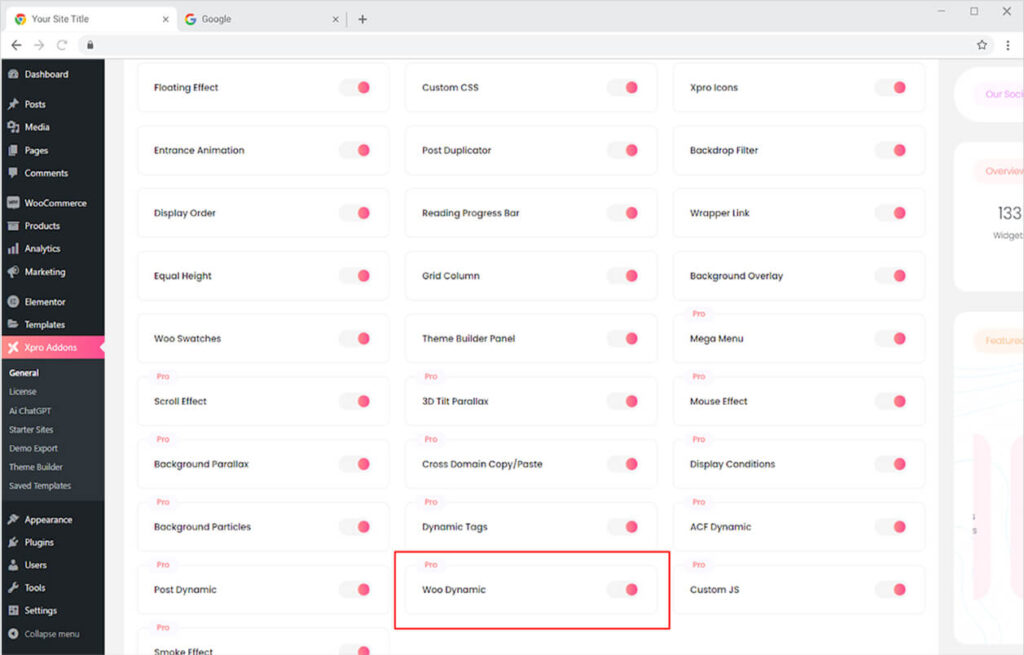
How to Use Elementor Woo Dynamic Extension
The functionality of Woo Dynamic is much similar to the Elementor Post Dynamic extension where you can click on the dynamic tag and add a title, excerpt, etc to a widget. The dynamic features of Elementor open up new opportunities for businesses to present their online store in a more appealing and content-optimized manner.
Here in the picture below, I have created a product layout in the Elementor Theme Builder and will show how to add information using the dynamic tag.
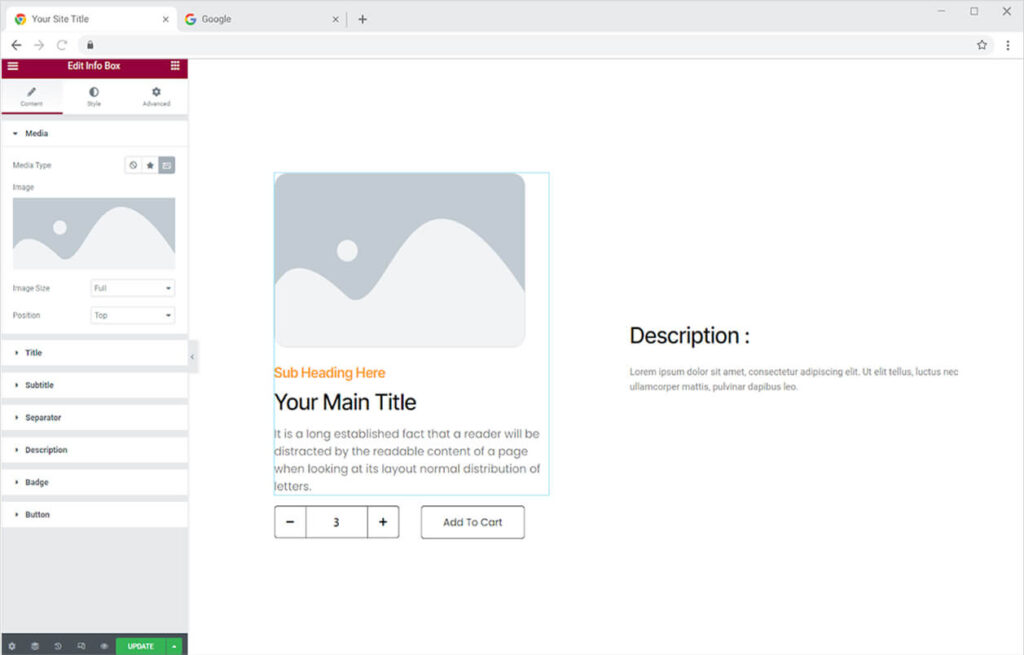
How to Dynamically Add Product Image to a Widget
In order to add a product image with a dynamic tag, select the image and click on the dynamic tag.
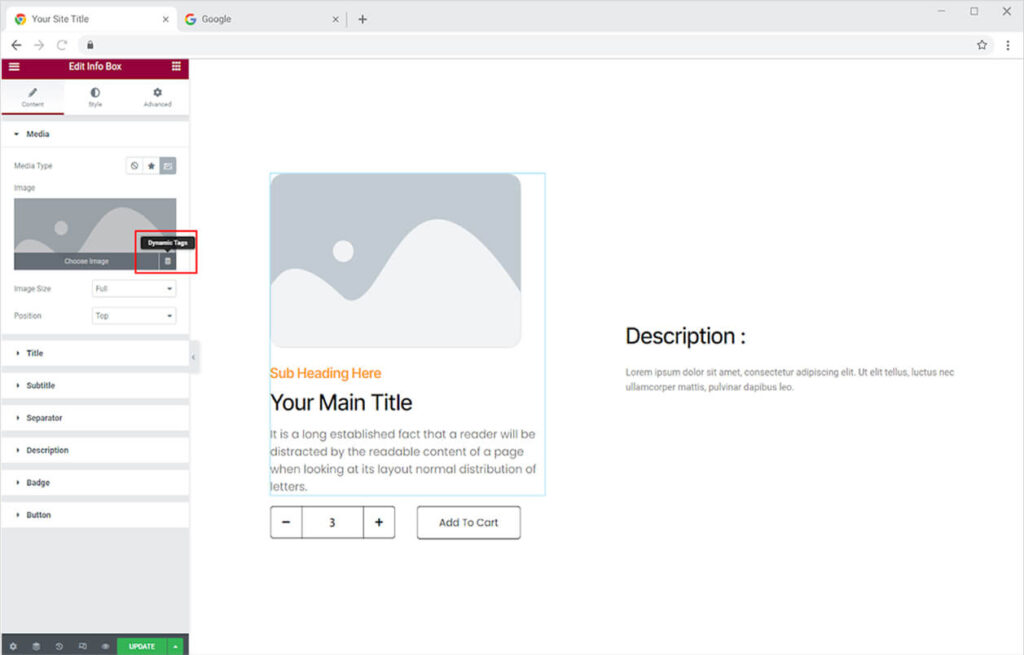
Scroll down to the Woo-Xpro section and choose to add a product image or product category image.
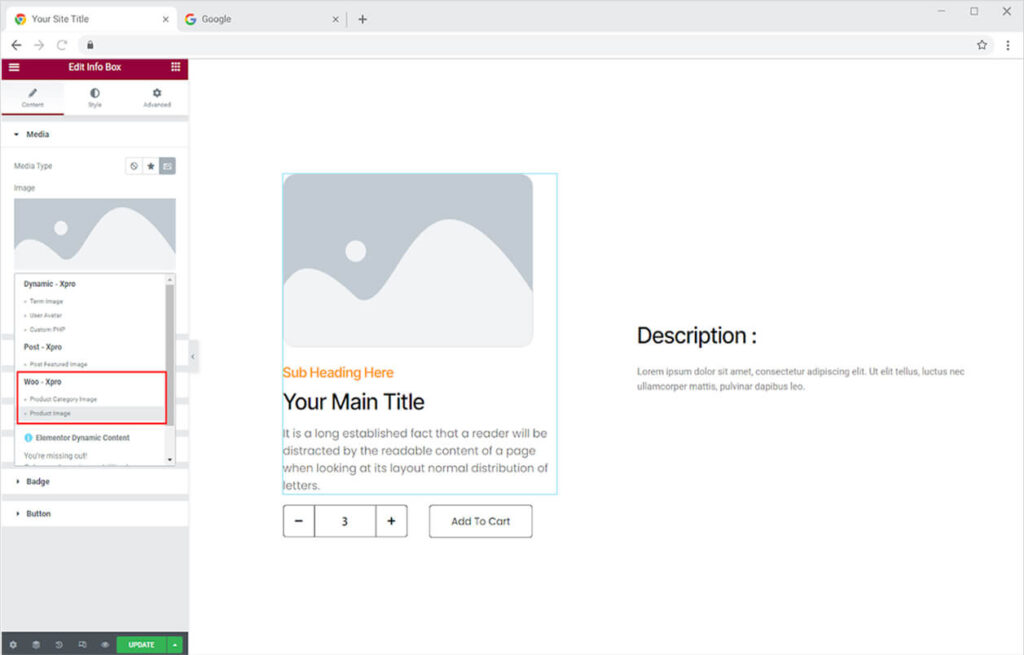
In order to add a product title, select where you want to show it, click on the dynamic tag, scroll down to the Woo-Xpro section, and select the product title.
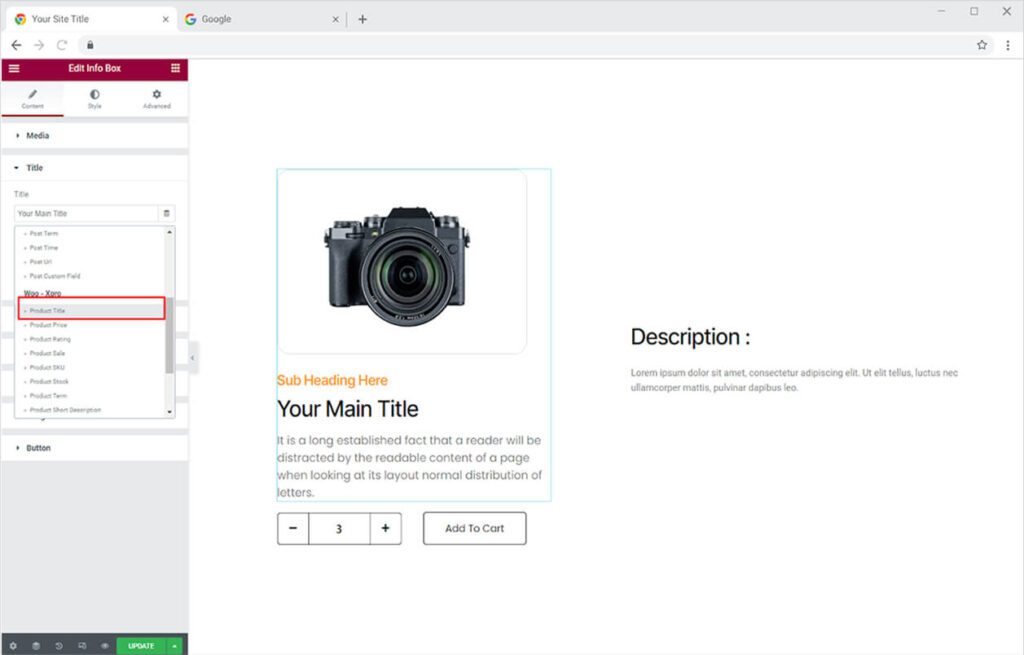
And just like that, you can dynamically add any data such as product short description, price, rating, etc in any Elementor widget.
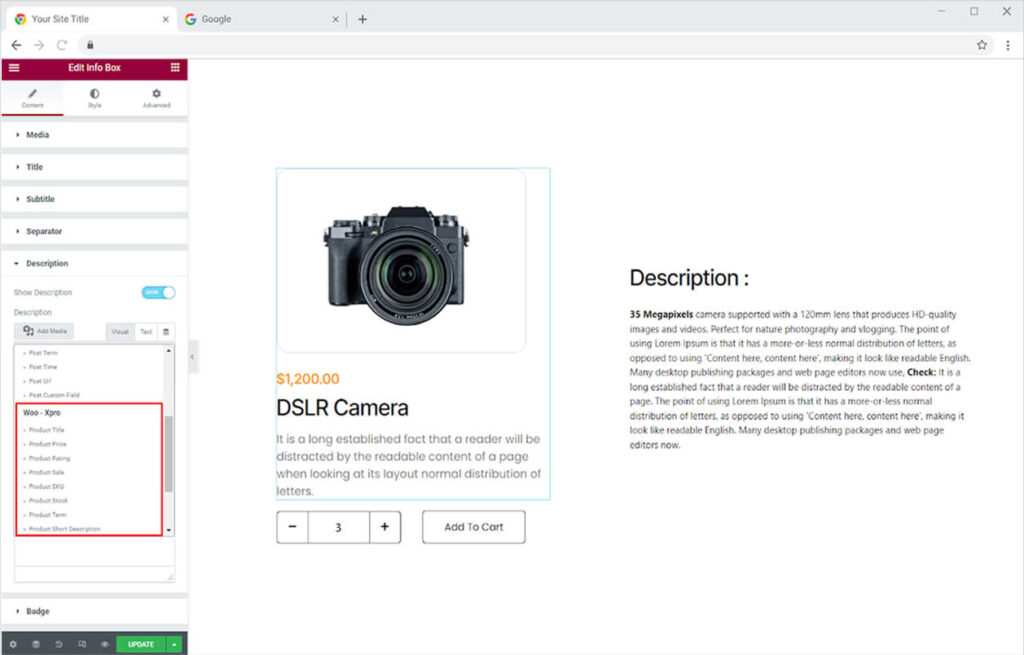
Best Woo Dynamic Extension for Elementor
That is all from the powerful Elementor Woo Dynamic Feature. Take advantage of the robust feature to manage the content of your online store. Combine the Elementor Info Box widget with the WooCommerce Dynamic to create an appealing layout.
Check out our full collection of Elementor widgets and download the best Elementor Addons today.