How to Install Elementor Promo Box Widget
Xpro Promo Box Widget for Elementor is a simple, responsive, and FREE Elementor widget that allows you to showcase highly engaging promo boxes to get instant sales. It is an eye-catching way to entice details such as the image, title, and description of the promo box. Using a stylish promo box can add more credibility to your Elementor website. Our Xpro Elementor Promo Box Widget can be used dynamically to add a product/service icon or image in the promo box to promote it.
Moreover, with dozens of customizable options to design the section how you want you can independently add and style the image, title, and description, to increase the overall credibility of your website. You can add borders, box shadows, background colors, and much more. Let’s dig deep and find out how you can use this amazing widget to the best of its potential.
Requirement
You need to install and activate the free version of Xpro Elementor Addons. If you already have the plugin installed, just make sure the Promo Box Widget is ‘Enabled’, so you can find it in the Elementor editor.
To enable the widget, simply follow these steps:
Step 1
Click on the Xpro Addons option available on the WordPress Dashboard Menu.
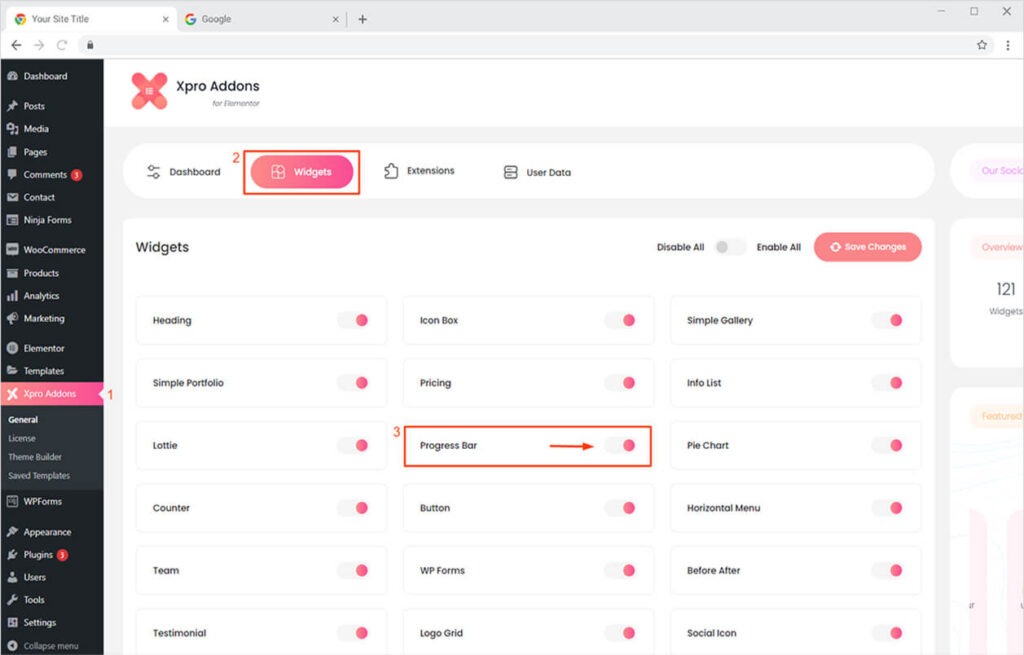
Step 2
From the Xpro Addons Dashboard, click on the Widgets Tab, find the Promo Box Widget, and then toggle the button ‘ON’ to enable it.
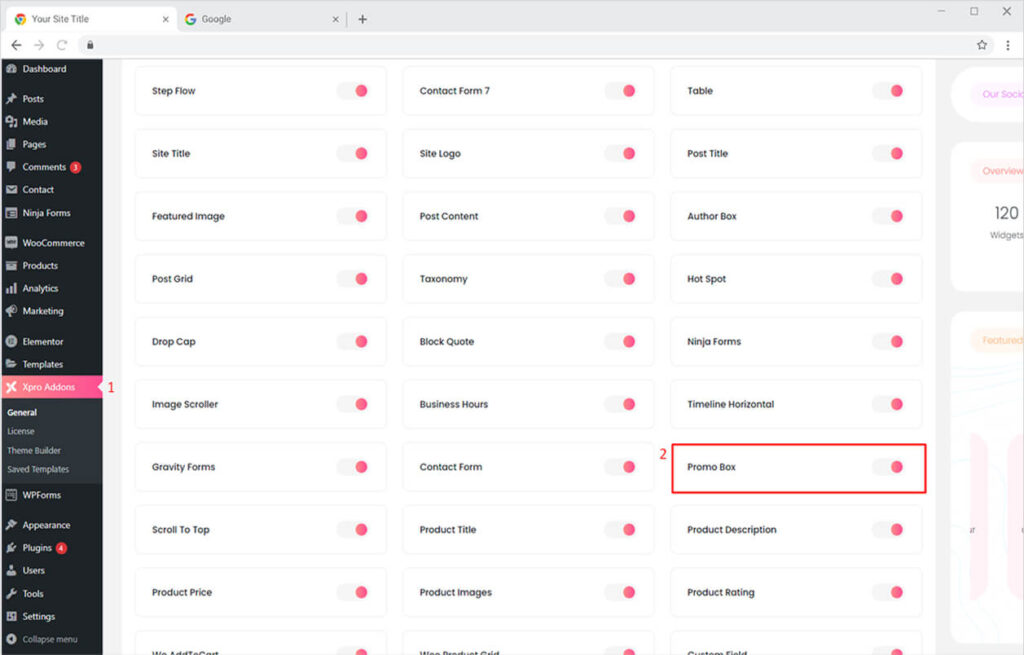
How to Use Xpro Promo Box Widget for Elementor
Our Promo Box widget allows you to add fabulous “Promo Boxes” to showcase the details about the product and the service to attract more users. The widget lets you add a fully customizable product promotion box for Elementor. Customize the title, description, CTA & Image as you please. Our promo box widget for Elementor offers an extremely easy-to-use interface & you’ll find in the market.
Overall the widget is simple, effective, resourceful, and well-optimized! So let’s see how to fully utilize our striking Elementor Promo Box widget.
Step 1
Click on the Xpro Addons section available in the Elementor Editor.
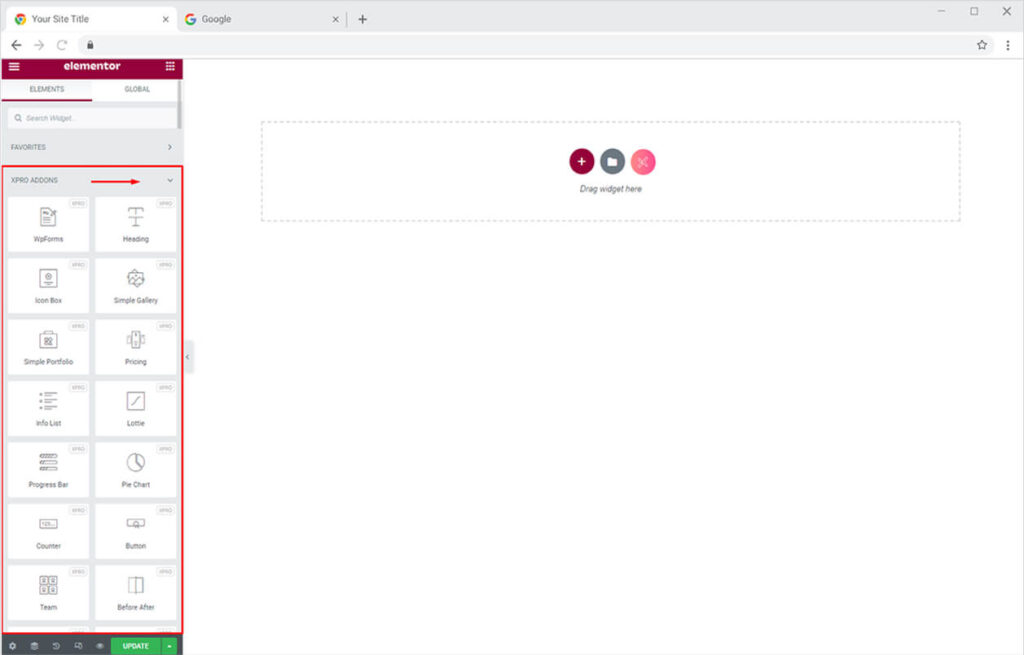
Step 2
From the Xpro Addons section, simply drag’n’drop the Promo Box Widget on your desired page location.
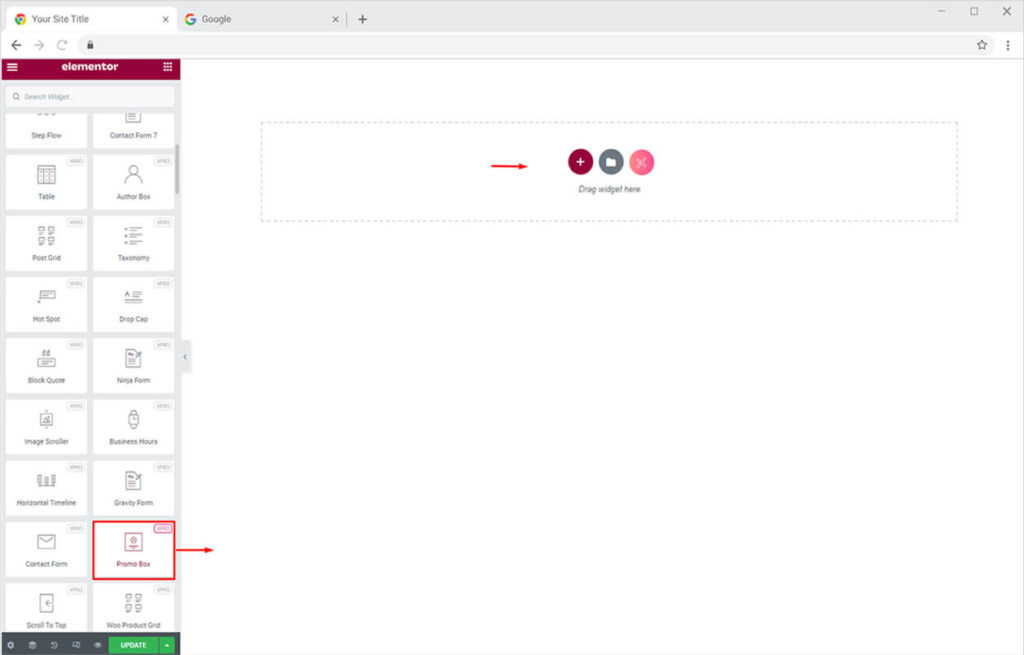
This is the default view of our Xpro Promo Box Widget.
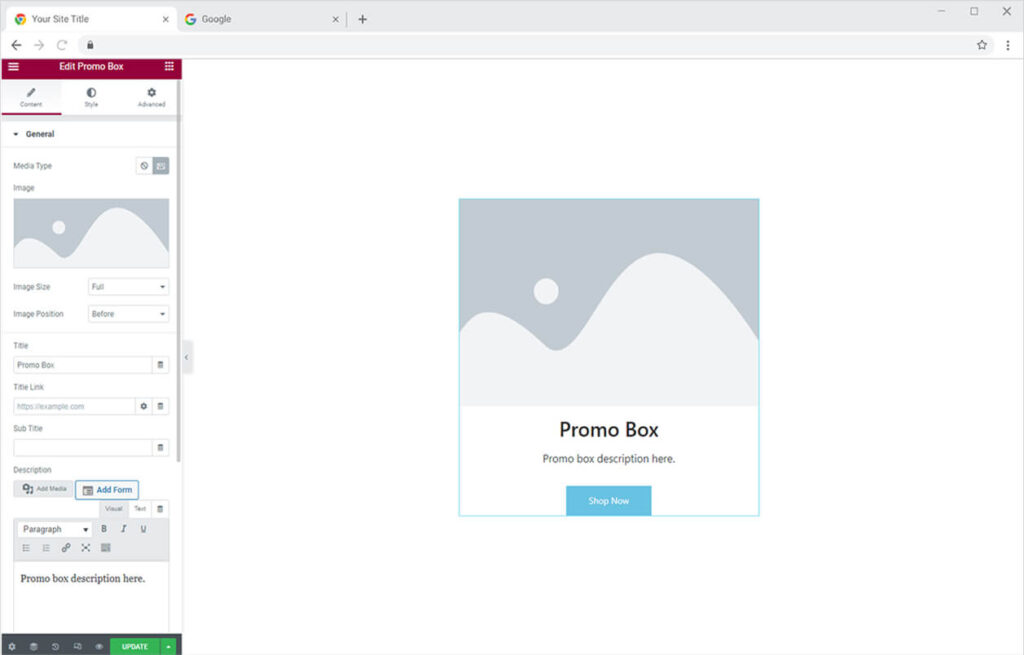
Edit default theme parts using our Best Theme Builder for Elementor.
By Xpro Elementor Addons
How To Add Content In Xpro Promo Box Widget In Elementor
First of all, start from the General Section under the Content Tab to create a unique promo box of your choice for your website. Following are the things you can do in this section.
- Add an image from the Choose image option.
- Adjust the position of the image
- Add a title to the Promo Box
- Add an info link to the title of the Promo Box
- Add a subtitle to the Promo Box
- Add a description to the Promo Box
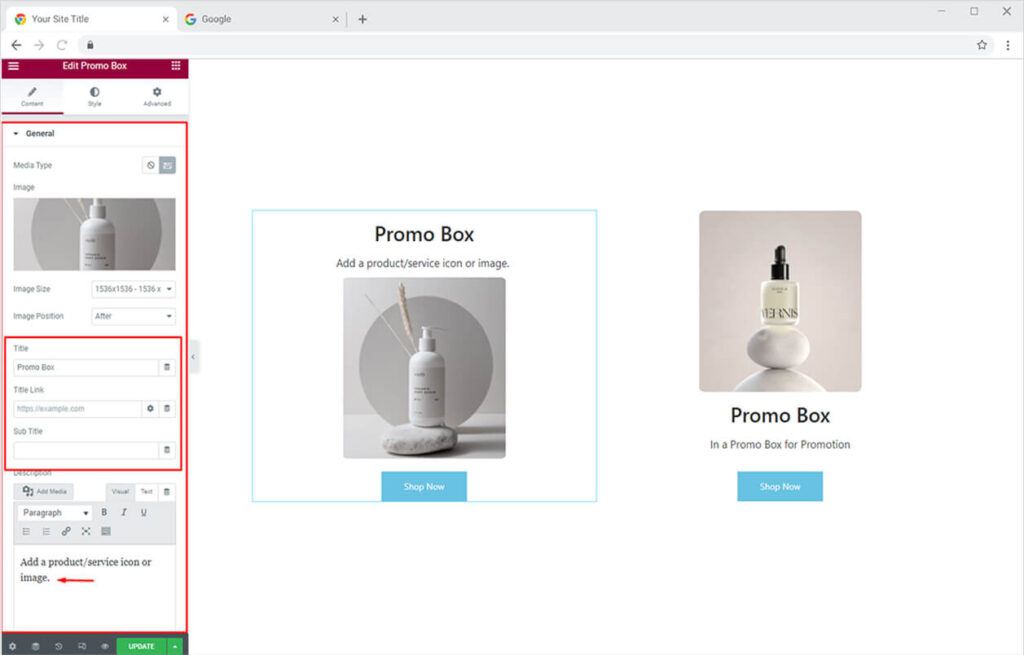
Scroll down the General section, from the remaining options you can add badge text to the promo box and adjust the alignment of your promo box.
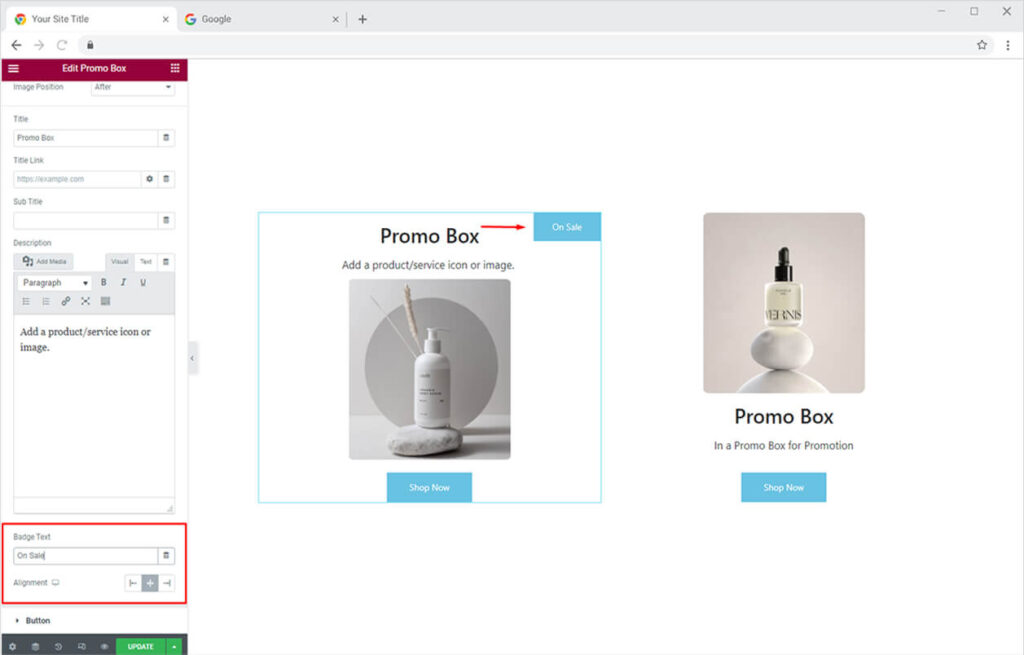
After that, you can toggle on to the Button Section of the Content tab. Here you can customize the button by adding text and a link to the more detailed page such as “Shop Now”.
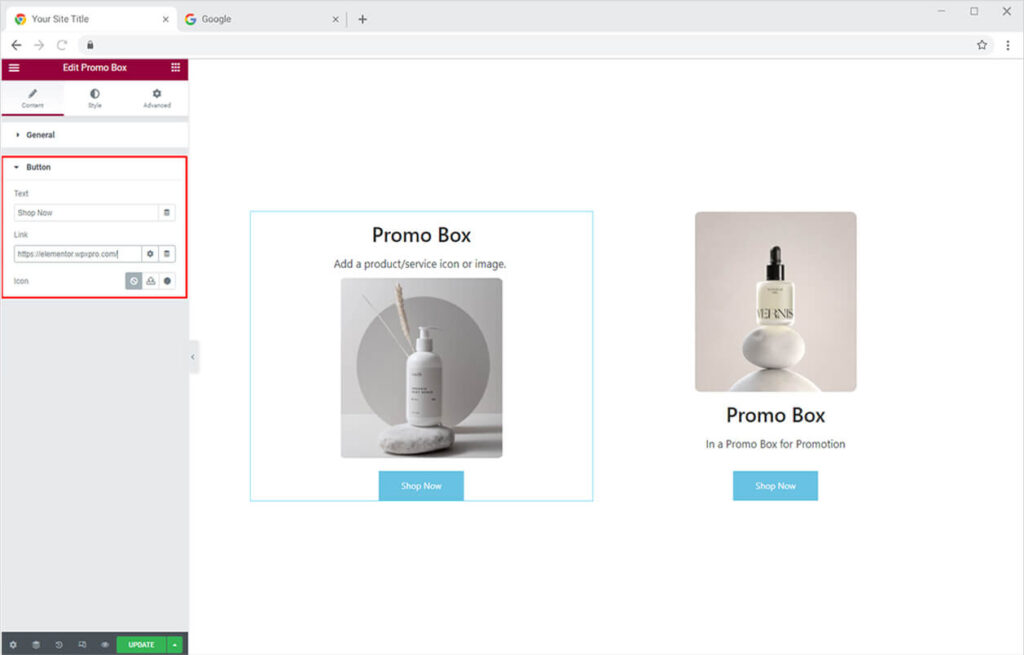
How To Style Image In Xpro Promo Box Widget For Elementor
Simply head towards the Style Tab. Here from the scroll bars in the Image Section. You can adjust the width and height of the image to match the design goals of your website. You can also choose any of the options from the object-fit drop-down and then adjust the margin of the promo box.

How to style title & description in Elementor Promo Box Widget
Simply from the Title Section under the Style Tab. Add typography & color of your choice or the best according to the theme of your website. If you want to play around with your designing skills try the gradient option to create the unique color combination of your dreams.
Exactly the same way you can style the description from the Description Section.
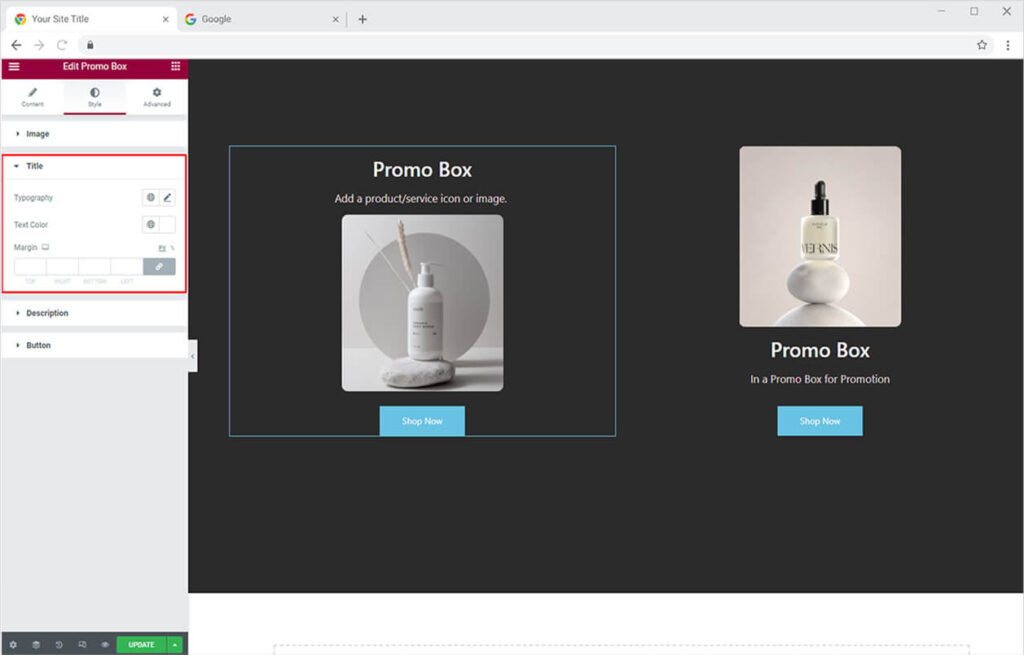
How to Style Button in Xpro Promo Box Widget in Elementor
This is the amazing thing about our Xpro widgets for Elementor everything is so simple and easy. Just toggle towards the Button Section in the Style Tab. Here you can easily style your button text and background. You can also add a border, box-shadow, and a hover effect to the button to make it more interactive and eye-pleasing on the website.

This is how it will look on your real site with the perfect adjustment of the layout columns and padding settings.
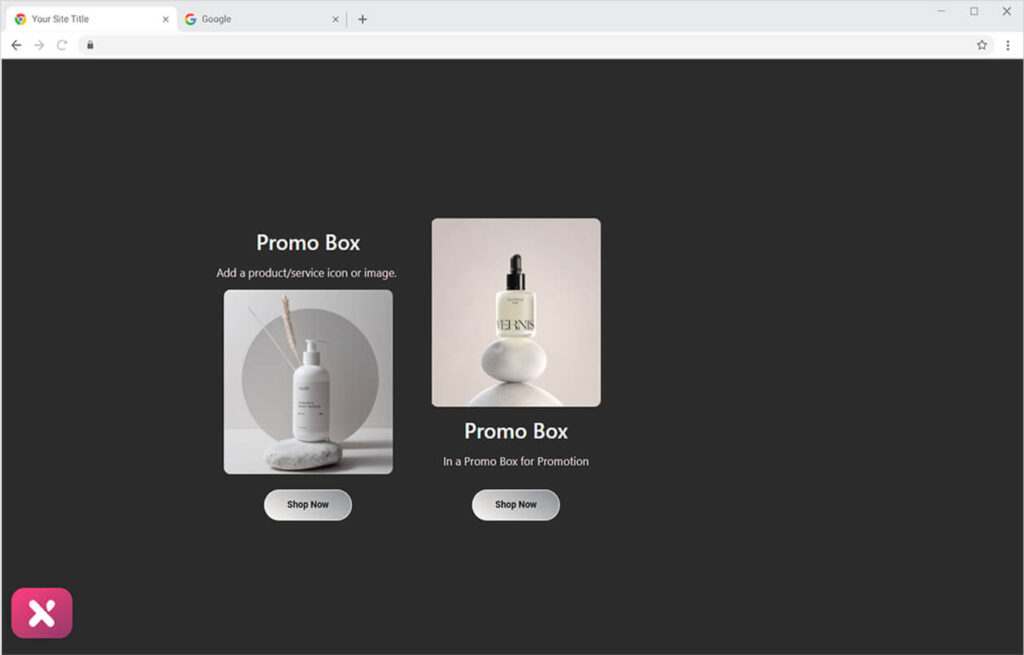
Best Promo Box Widget for Elementor
That is all from our Promo Box Widget for Elementor. I hope now you have a better understanding of how to fully utilize our easy-to-use Promo Box widget by Xpro and create the most eye-catching promo boxes for your websites. This widget allows you to showcase your product/service in highly engaging promo boxes.
If you want to explore and add more attractive Elementor widgets then check our complete list of free Elementor widgets and download our free Elementor addons now. Moreover, If you want to explore and add more appealing Elementor widgets, view our whole collection of Pro Elementor widgets and download our Pro Elementor addons right today. There is too much offer by the Xpro Elementor Addon.