Woo Product Rating Widget
Woo Product Rating Widget is another Xpro Elementor offer in its WooCommerce widgets. As the name suggests, this widget displays the rating of your product given by your customers on your website. Showing this will make new customers understand what your previous customer think about your product. A good rating might lead to an increase in conversion rate.
Xpro Woo Product Rating Widget provides you with all the customization options necessary to create a personalized rating layout. Color the rating star and background and manage its layout. In order to use the Xpro WooCommerece widgets you must have installed the WooCommerce plugin in your WordPress.
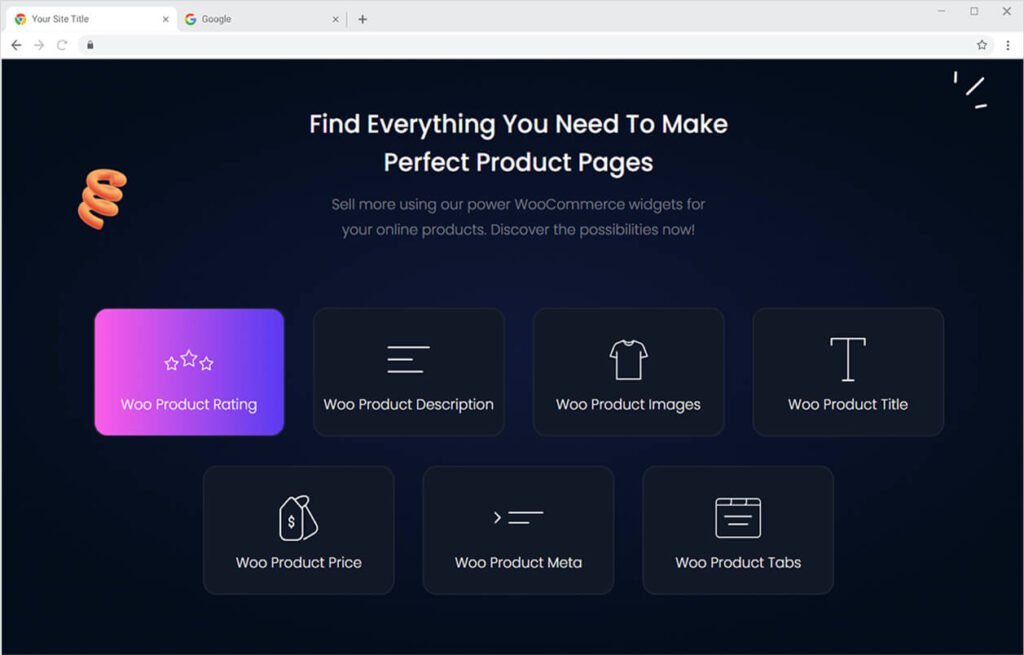
How to Install Xpro Woo Product Rating widget for Elementor
Requirement
You need to download and activate the WooCommerce plugin. Also, you need to install and activate the Free version of Xpro Elementor Addons. If you already have the plugin installed, just make sure the Woo Product Rating Widget is ‘Enabled’ from the Xpro Dashboard so that you can find the widget in the Elementor editor.
To enable the widget, simply follow these steps:
Step 1
Click on the Xpro Addons option available on the WordPress Dashboard Menu.

Step 2
From the Xpro Addons Dashboard, click the Widgets Tab, find the Woo Product Rating widget, and finally, toggle the ON button to enable it.
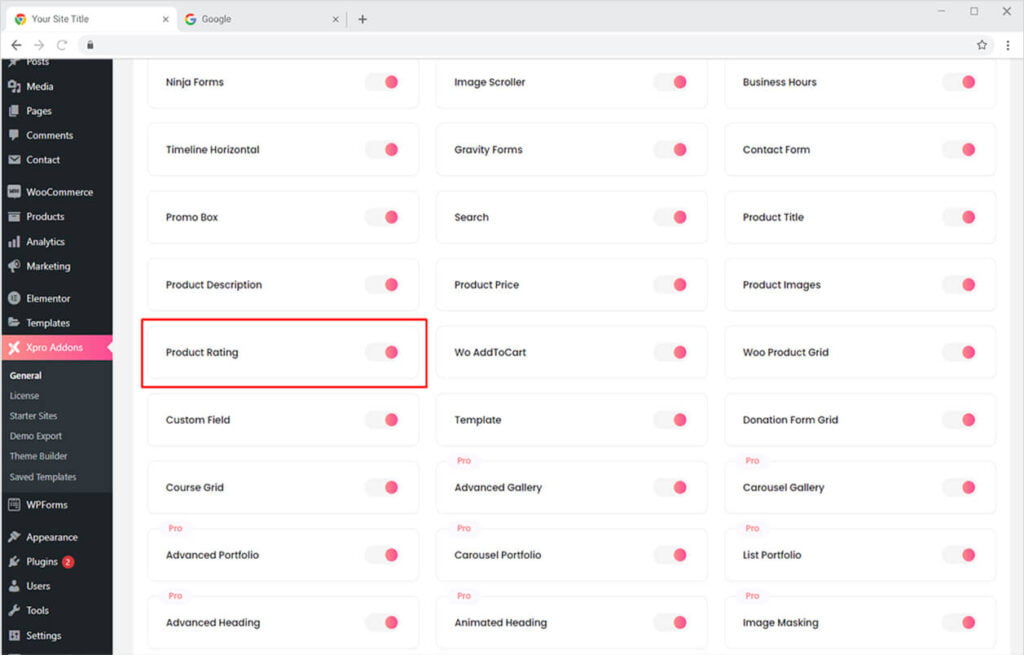
How To Use the Xpro Rating widget for Elementor
Many Customers, while shopping online, tend to see the reviews and ratings of a product given by previous customers. A product rating is an important factor taken into consideration by customers in their buying process. Xpro Elementor Addon understands this factor and provides Woo Product Rating widgets in their WooCommerce widgets. With Xpro’s customization features, you can easily add and modify the widget display.
Step 1
Open the Elementor Editor and click on the Xpro Theme Builder section.
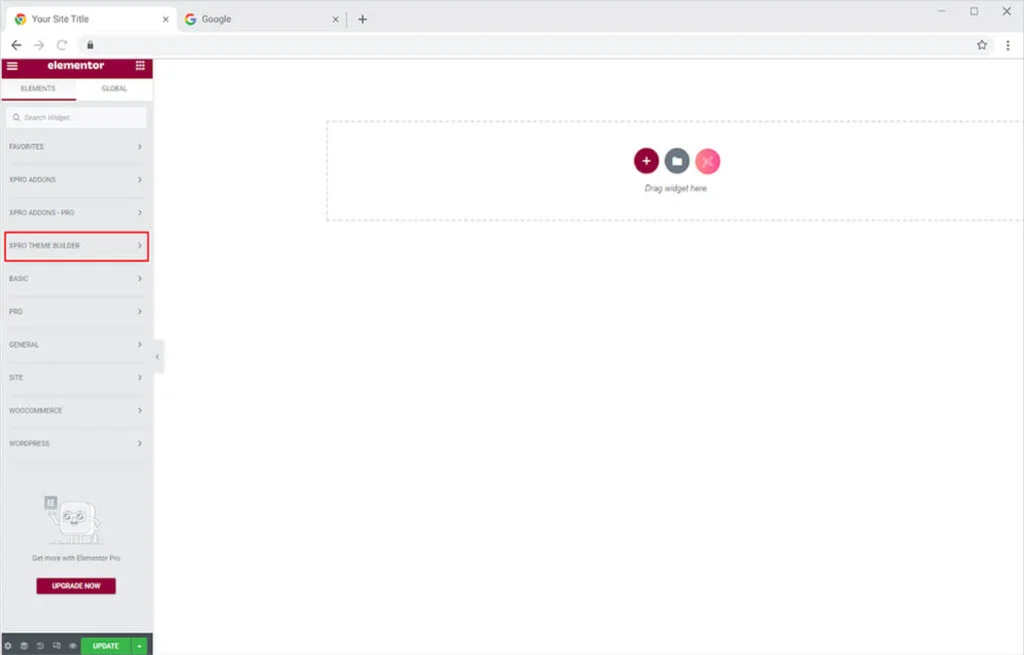
Step 2
From the Xpro Theme Builder section, simply drag’n’drop the Woo Product Rating widget on your desired page location.

This is the default view of the widget when you drop it into the Elementor Page.
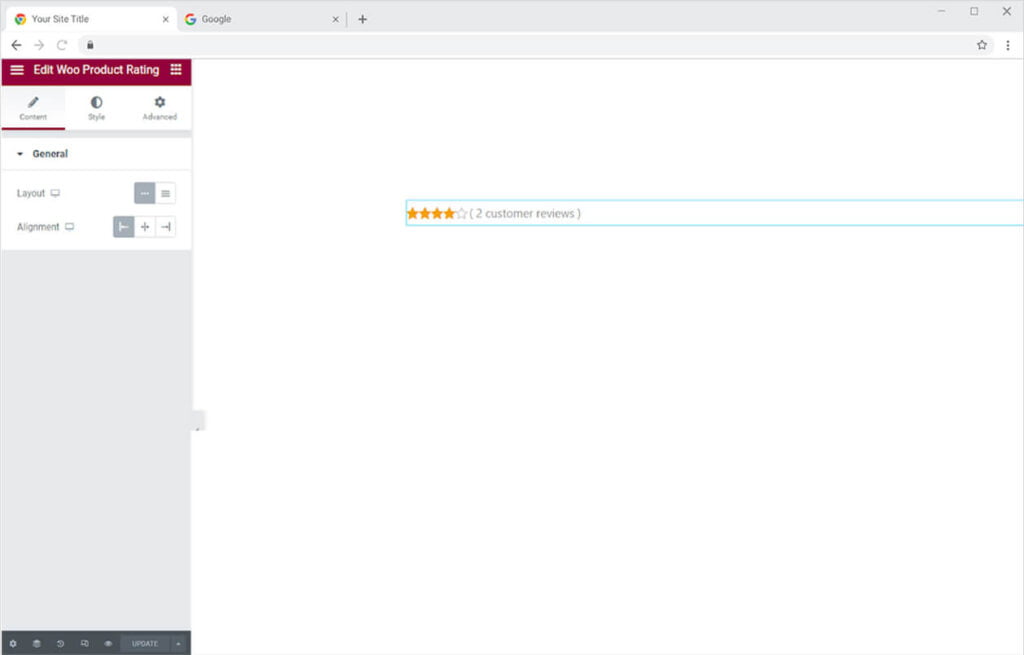
Content Section
Choose whether the widget should be set down in rows or columns with a layout option. Position the widget at the section’s left, right, or center from the alignment option.
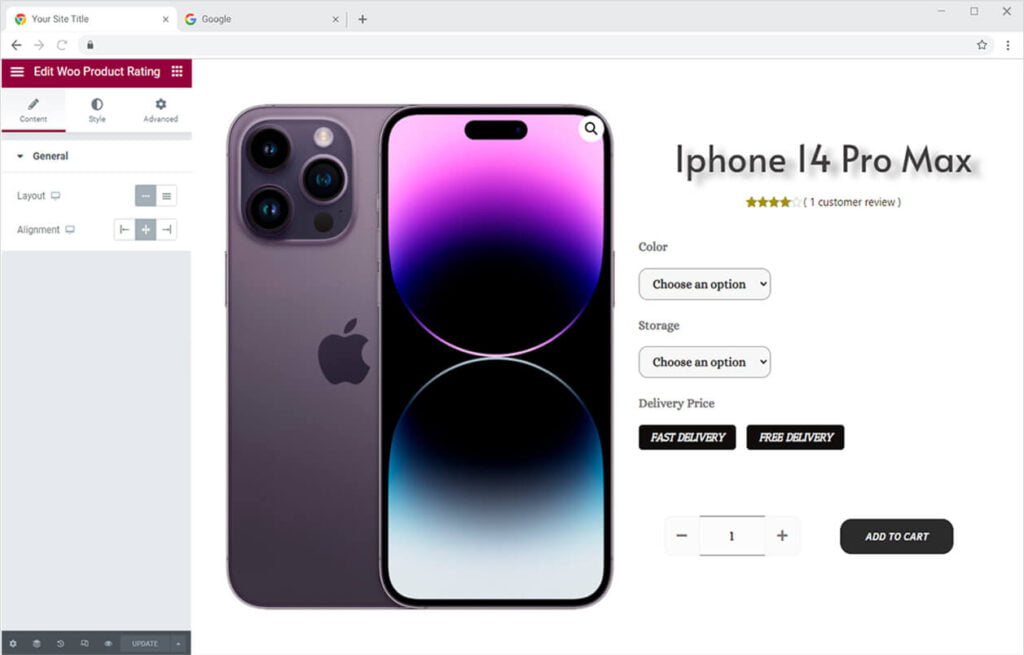
How to Style Xpro Product Rating Widget
Click and open the Style Tab to start the customization process. The first section of the Review allows you to style a number of customers to rate your product. Style the text from the typography box. You can change the text’s font, size, letter spacing, word spacing, and much more.
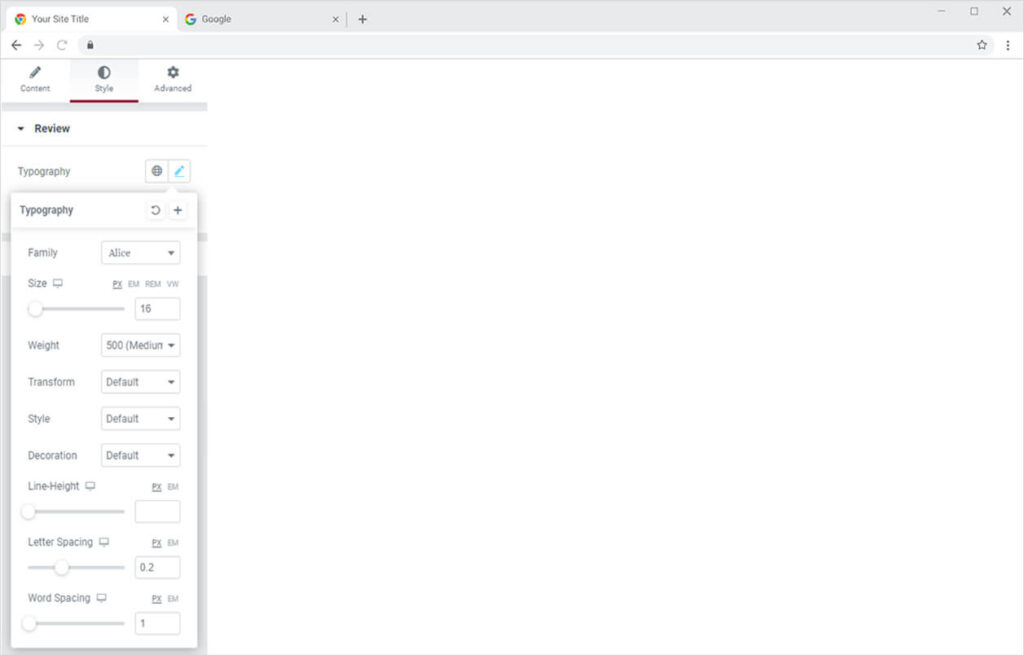
Color the text from the given color box.
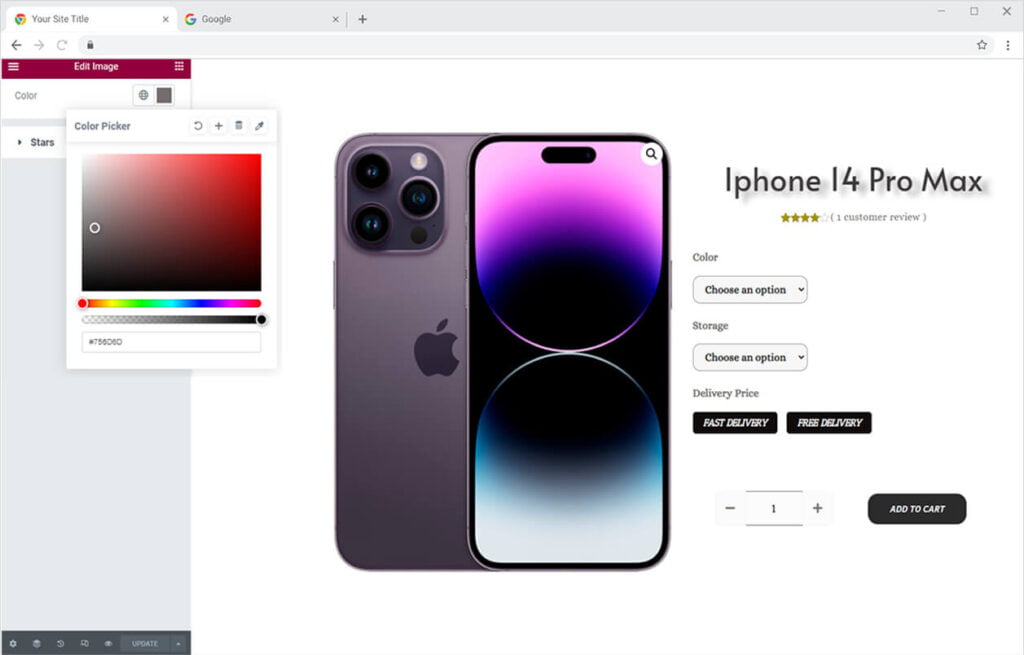
How to Style the Stars in Woo Product Rating Widget
Customize the star’s display by managing its size. Next color the stars and background.
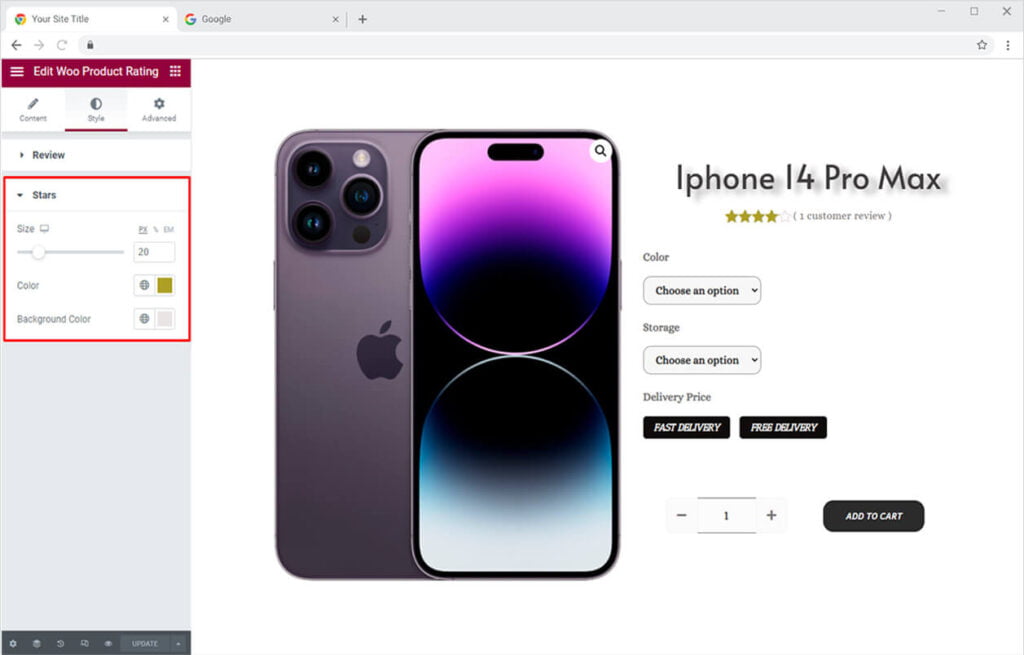
Best Woo Add to Cart Widget for Elementor
We hope you fully understand the functionality and complexity of this Xpro widget. Utilize this WooCommerce widget to create an appealing product layout. Moreover, if you want to add more amazing and trending features to your websites. See the list of the best Pro Elementor Widgets by Xpro.
Xpro Elementor Addons offer a wide range of widgets, Elementor theme templates, and features that help you develop an attractive site. Check our 50+ free Elementor widgets which are enough to create a professional WordPress website. If you want to explore and add more attractive Elementor widgets then check our complete list of Pro Elementor widgets and download our Pro Elementor addons right now.