How to Install News Ticker Widget for Elementor
Xpro News Ticker Widget for Elementor is a simple, responsive, and FREE Elementor widget that allows you to showcase your important news, product sales, and promotions in a trendy news ticker. Using a stylish news ticker or a slider can increase the overall credibility of your site. Xpro News Ticker Widget for Elementor can be used dynamically to get an instant engagement as it allows you to design your Elementor news ticker with complete creative freedom.
Moreover, with dozens of awesome styling options to engage users, you can independently add and style every section of the news ticker. The widget allows you to select from 4 unique layouts and entice them with fade or slide effects to your tickers. Our widget offers you more advanced features than any other Elementor news ticker widget.
Let’s dig deep and find out how you can use this amazing widget to the best of its potential.
Requirement
You need to install and activate the free version of Xpro Elementor Addons. If you already have the plugin installed, just make sure the News Ticker Widget is ‘Enabled’, so you can find it in the Elementor editor.
To enable the widget, simply follow these steps:
Step 1
Click on the Xpro Addons option available on the WordPress Dashboard Menu.
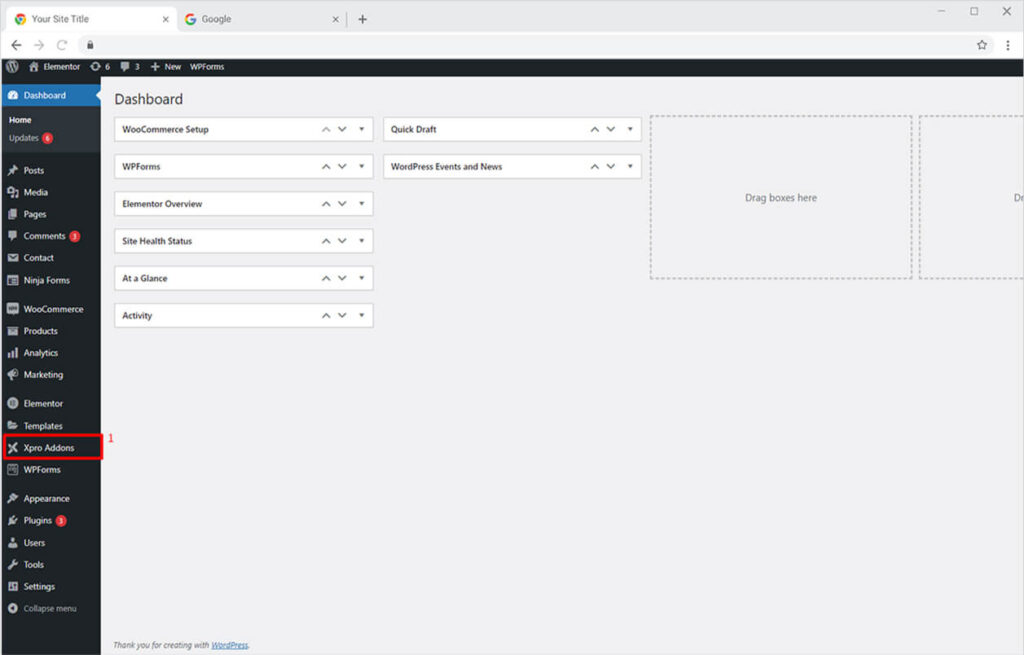
Step 2
From the Xpro Addons Dashboard, click on the Widgets Tab and then toggle the button ON to enable the widget.
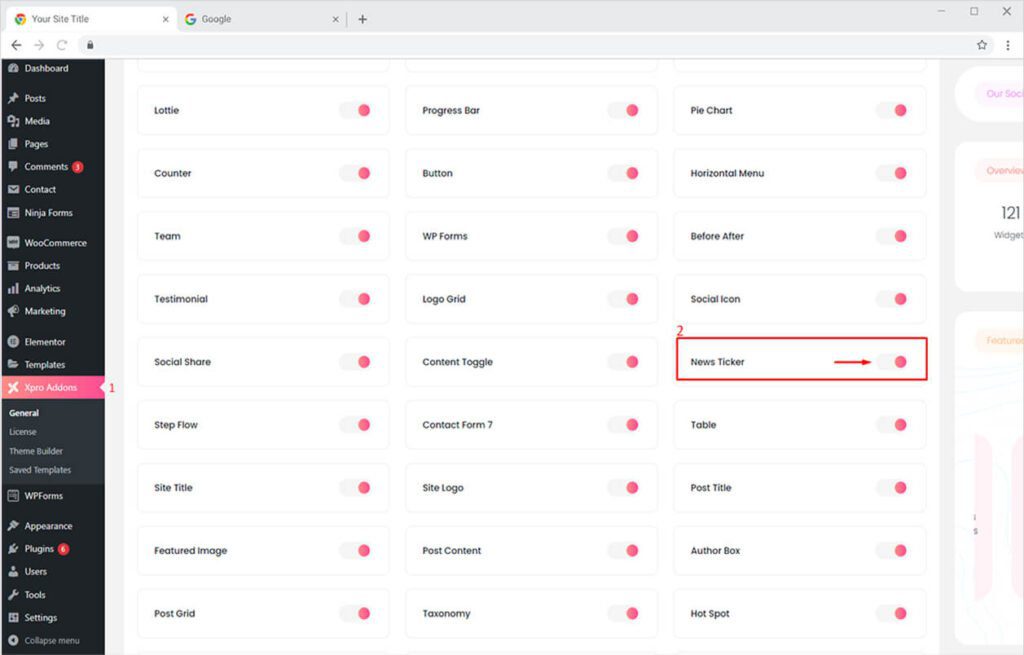
How to Use Xpro News Ticker Widget for Elementor
Our news ticker widget gives you the highest number of options to design a sophisticated news ticker on your site. So, you can highlight the latest news headline or significant posts’ title in a scroller with incredible animation effects using our fabulous “News Tickers Widget”. Overall the widget is simple, effective, resourceful, and well-optimized! So let’s see how to fully utilize our striking Elementor News Ticker widget.
Step 1
Click on the Xpro Addons section available in the Elementor Editor.
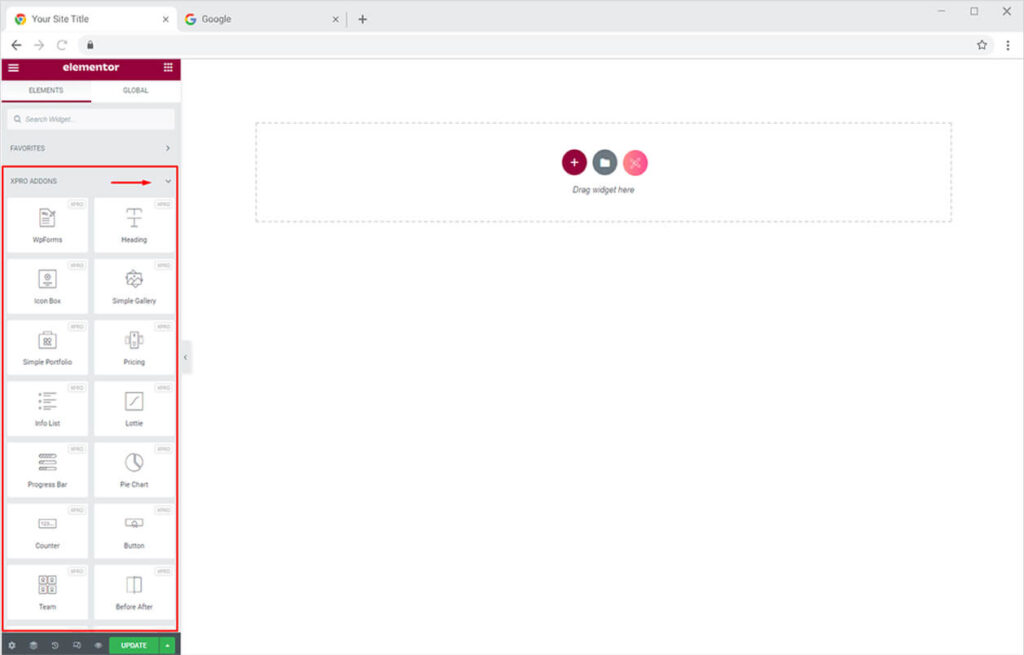
Step 2
Scroll down the Xpro Addons section, to find the News Ticker Widget. Simply drag’n’drop the widget on the desired page location.
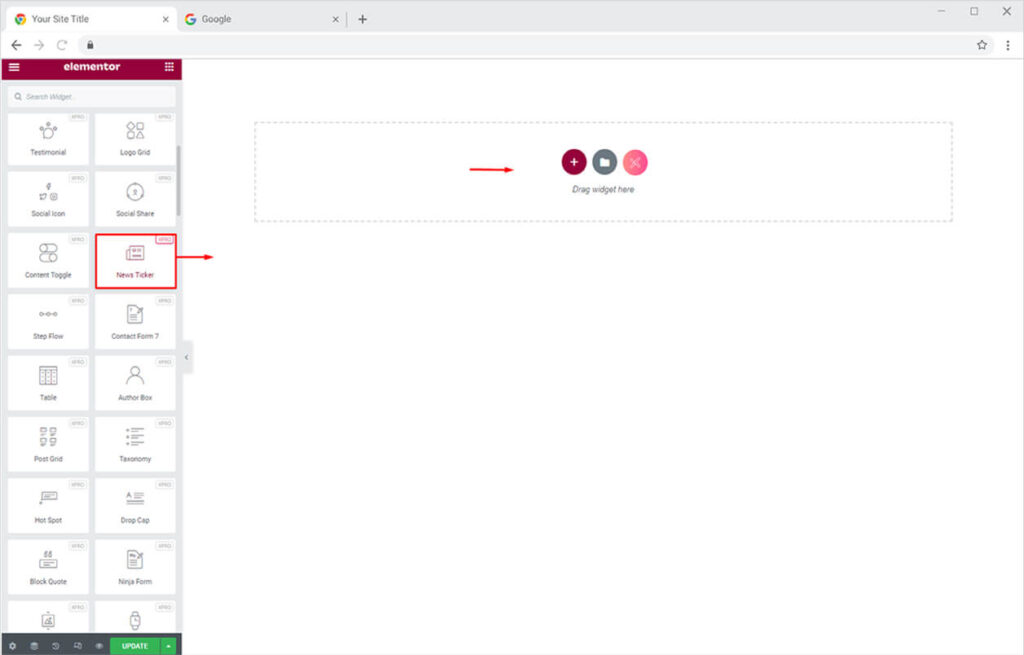
This is the default view of our Xpro News Ticker Widget.
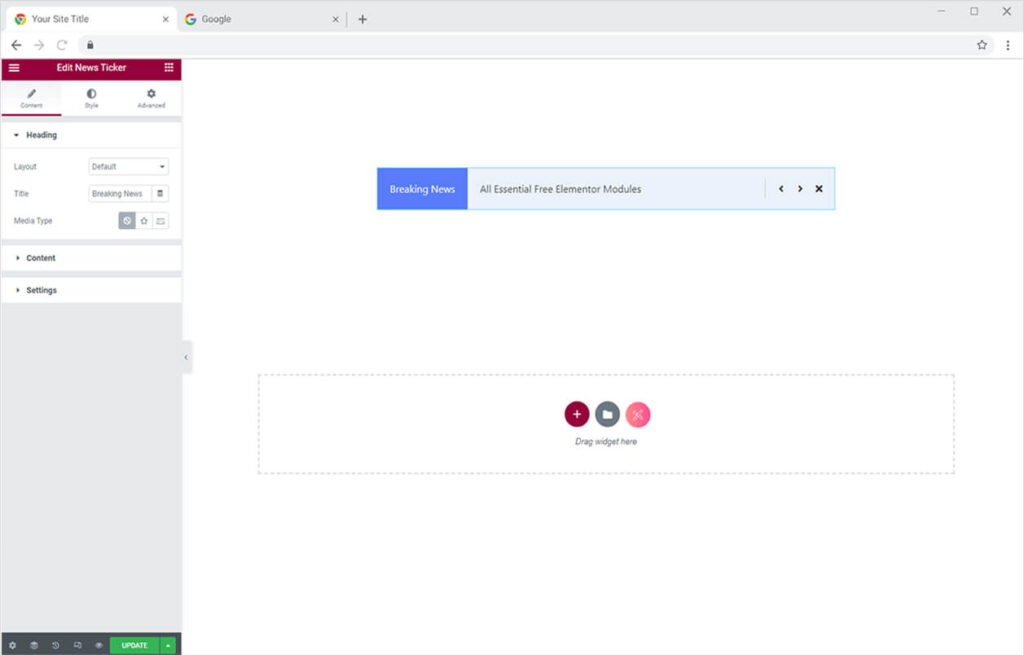
How To Add Content In Xpro News Ticker Widget In Elementor
First of all, start from the Heading Section under the Content Tab to create a unique news ticker of your choice for your website. Following are the things you can do in this section.
- Select any of the 4 unique layouts
- Add a Title to the slider
- Add an image or icon to the ticker
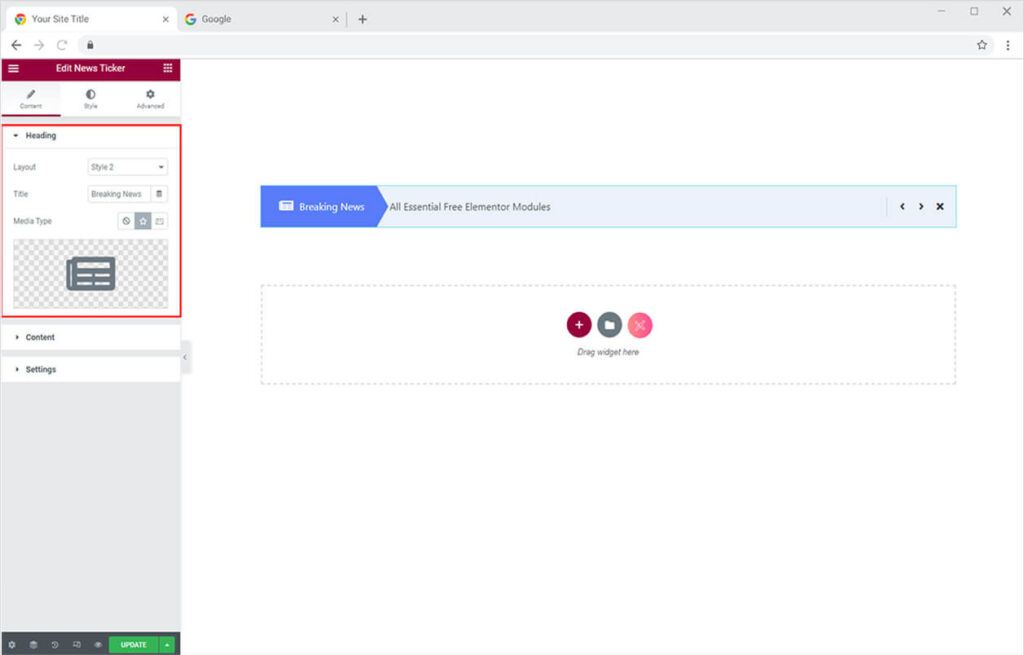
After that, you can move towards the Content Section. Here you can add multiple headlines to your news ticker. Click any of the default items, you can add any icon from the media library or custom SVG.
You can add the important news, product sales, and promotions you want to highlight in the description option.
Click the ‘Add item’ option if you want to add more headlines.
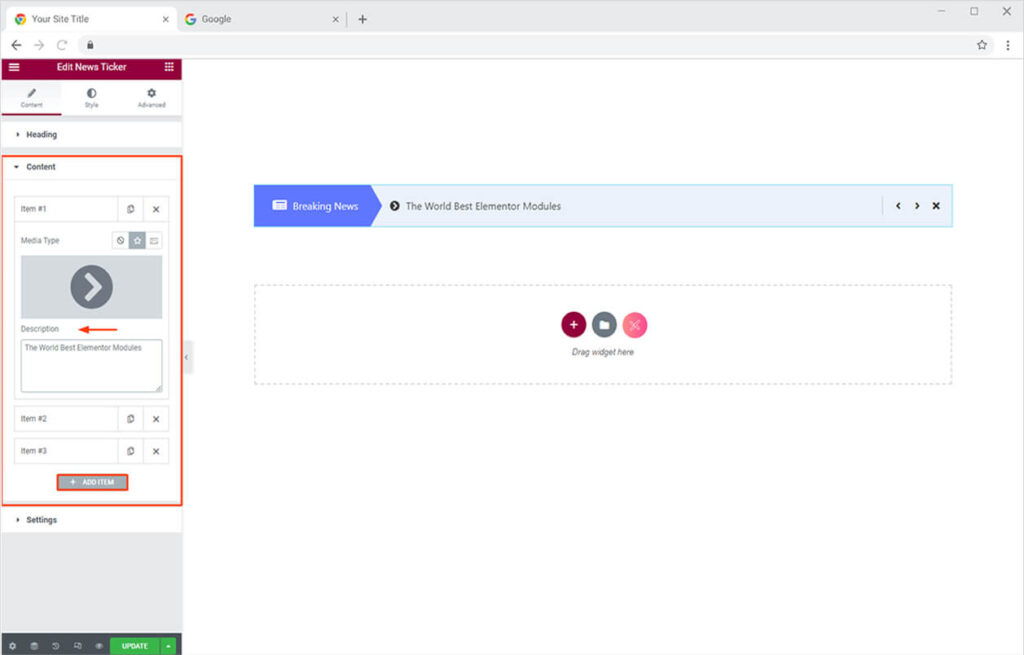
Setting Section
At first here you can add a slide or fade effect to the slider from the effect option. You can also change the slider animation to right or left for the slide effect.
You can enable/disable the Autoplay effect and adjust the Autoplay time for every slider. However, the best way to showcase your news ticker more attractively is by using the Autoplay effect.
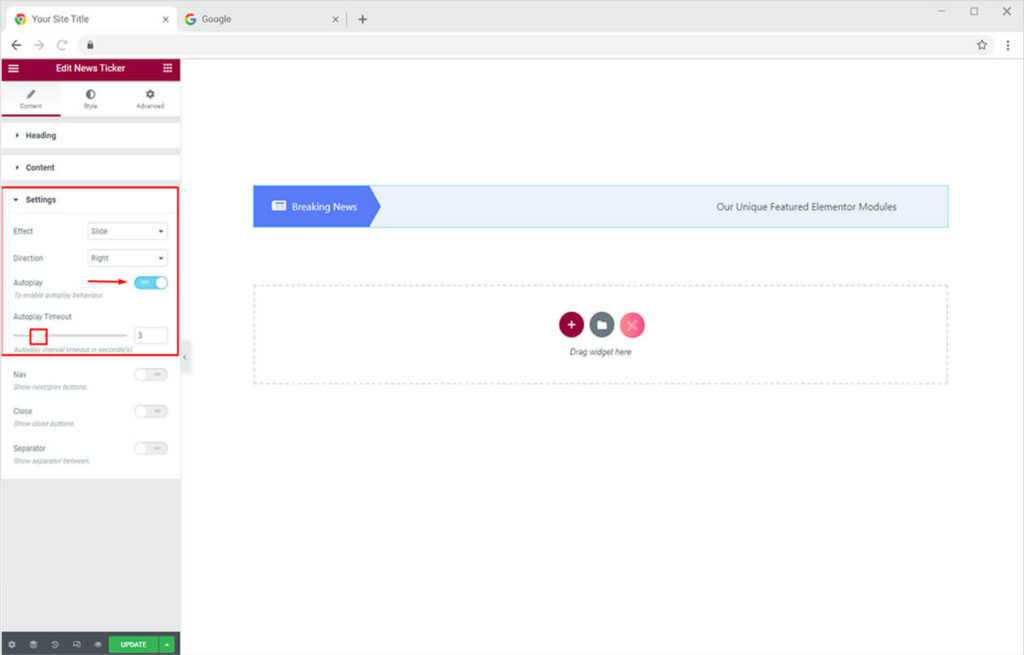
It will look something like this in real-time on your website.
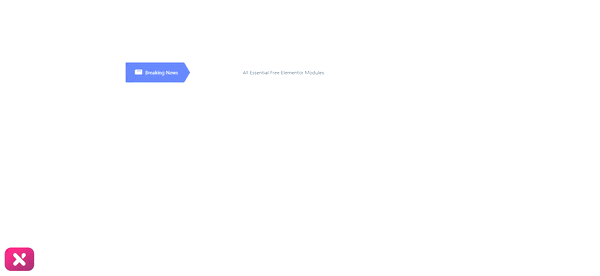
By staying in the Setting Section you can enable/disable the following features for your news ticker.
- Nav: Show next/previous options
- Close: Show close buttons
- Separator: Show the separator in between
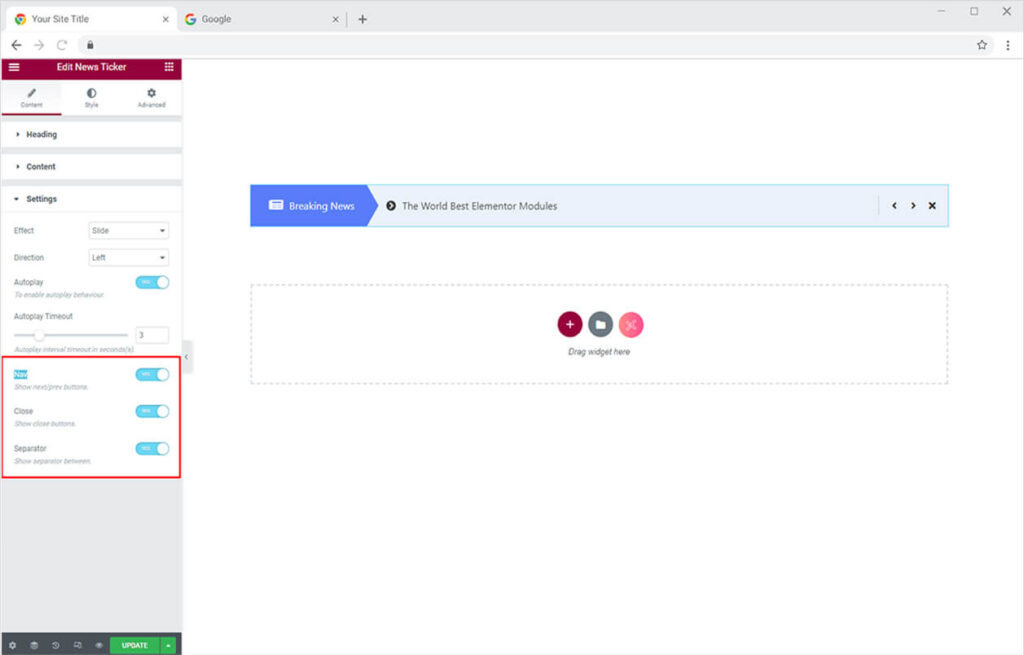
Useful Links: Free Theme Builder for Elementor – create custom header footer singular and archive templates for free
By Xpro Elementor Addons
How to Style Heading In Xpro News Ticker Widget For Elementor
Once you are done adding content simply head towards the Style Tab. Here from the Heading Section. You can perform the following changes to make your News Ticker more interactive on the site.
- Change the typography of the heading
- Add a solid color or gradient background
- Add a border ( 5 unique options)
- Separately style the added media color, size, and space between

How to Style Content In Xpro News Ticker Widget
Simply from the Content Section under the Style Tab. Add typography & color of your choice or the best according to the theme of your website. If you want to play around with your designing skills try the gradient option to create the unique color combination of your dreams.
Exactly the same way you can style the added media from the media option.
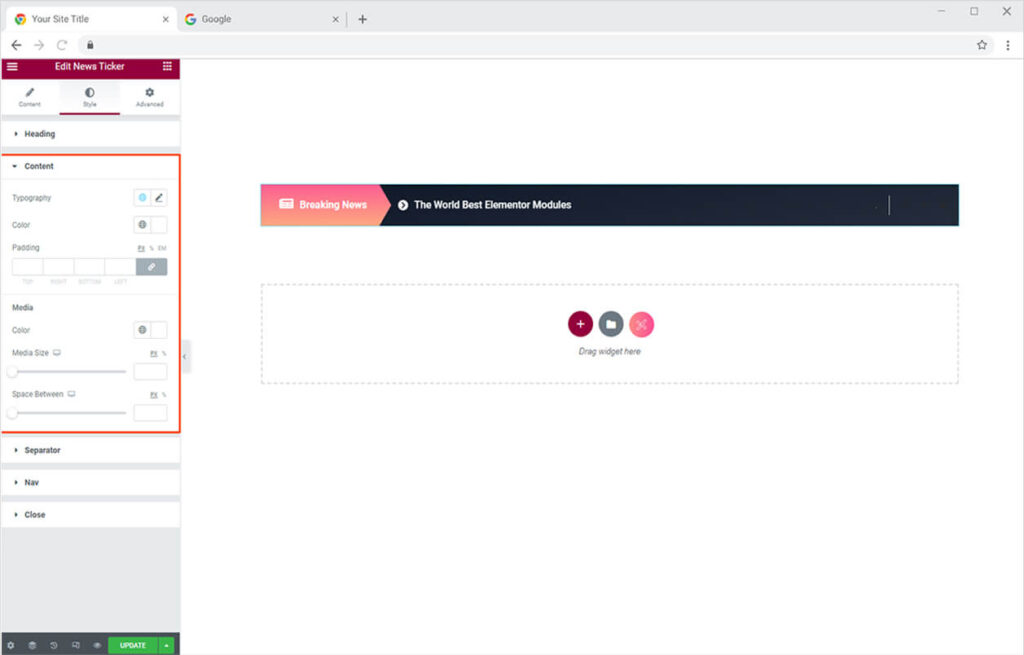
How to Style Separator In Xpro News Ticker widget in Elementor
This is the amazing thing about our Xpro widgets for Elementor everything is so simple and easy. Just toggle towards the Separator Section in the Style Tab. Here you can easily add color to the separator.
You can also customize the width, height, and margin of the separator to make it more interactive on the site.
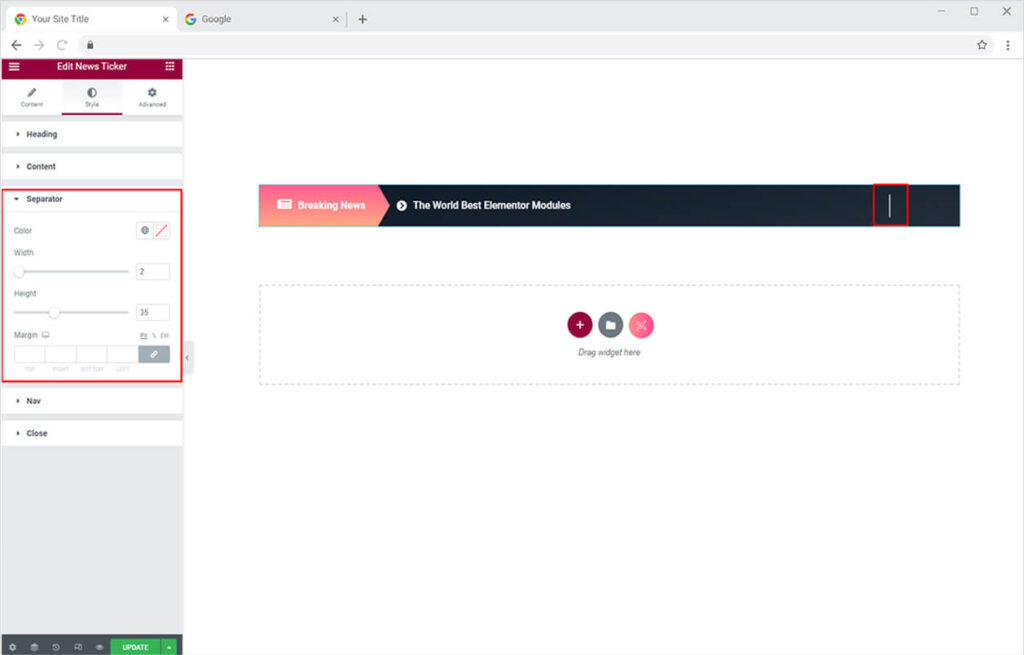
How to Style Nav in Xpro News Ticker Widget in Elementor
Just head towards the Nav Section under the Style Tab. At first, you can choose a layout from any of the 3 options. This is why we emphasize about providing tons of customization options. You can adjust the icon size, background size, and the space between the nav icon.
After that, you can add color to the icon and the background separately. You can also style the Nav icon for the hover mode as well. You can also add a border you will have 5 unique border type choices to choose from.
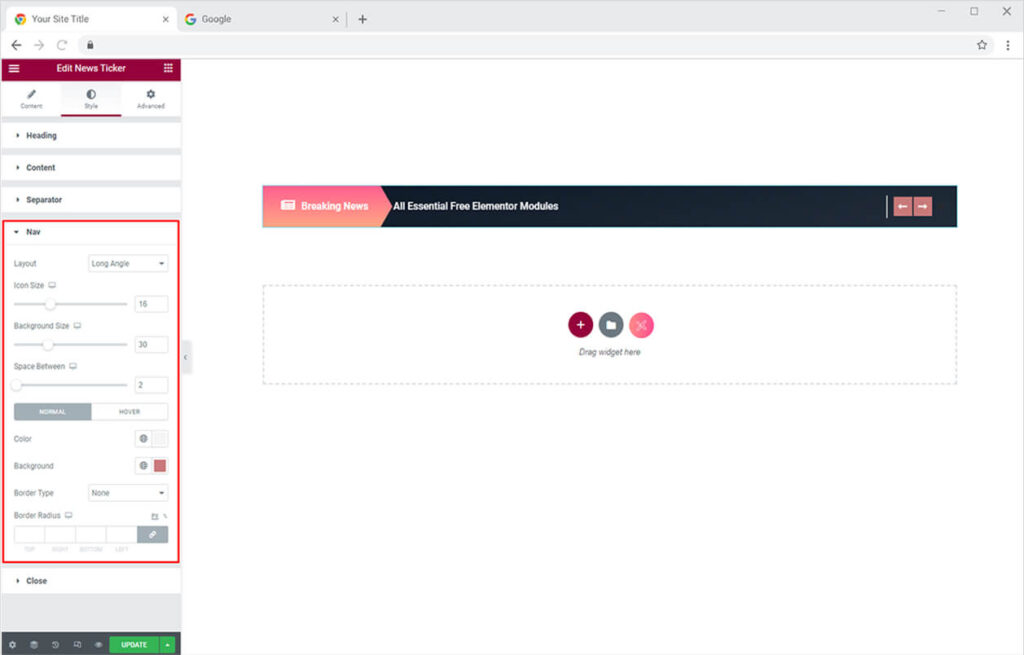
How to Style Close button in Xpro News Ticker Widget in Elementor
Just head towards the Close Section under the Style Tab. You can adjust the icon & background size of the close button. Then style the way you want by changing the color of the icon and the background. You can also entice it more by adding a border.

An aesthetically stylish news ticker will look something like this on the live site.
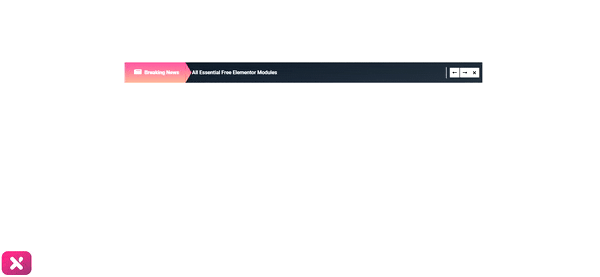
Best Elementor News Ticker Widget
That is all from our News Ticker Widget for Elementor. I hope now you have a better understanding of how to fully utilize our easy-to-use News Ticker widget by Xpro and create the best suitable News Ticker for your websites. This widget allows you to showcase your important news or promotions stylishly on your site within minutes. Moreover, if you want to create an attractive and breathtaking gallery for your Elementor site then instantly head over to our doc of Xpro Elementor Advanced Gallery Widget.
If you want to explore and add more attractive Elementor widgets then check our complete list of free Elementor widgets and download our free Elementor addons now. Moreover, check our other promising widgets like Progress Bar for Elementor, Icon Box, Hotspot widget for Elementor, and Team widget. You will be surprised how easily you can customize Xpro Elementor Addons for your WordPress websites.