How to Install Elementor Info List Widget
Xpro Info List widget for Elementor is another remarkable FREE widget that allows you to share product features or highlight other information on the Elementor website creatively. You can add breathtaking icons from our 300+ line icons library or upload your custom SVG. Get instant engagement by customizing icons as you want. The widget allows you to showcase your achievements fabulously.
Moreover, you can do tons of styling customizations for the icon and background to make the most impressive for your Elementor sites. Xpro Info List widget for Elementor allows you to add and style unique icons or attractive images to win the audience on the go. Our Xpro Elementor Info List is an easy-to-use free widget that offers unlimited customizability options for full control over the styling and hover options. Let’s take a closer look at how you can fully utilize this incredible widget.
Requirement
You need to install and activate the free version of Xpro Elementor Addons. If you already have the plugin installed, just make sure the Info List Widget is ‘Enabled’ from the Xpro Elementor Addons dashboard. , so you can find it in the Elementor editor.
To enable the widget, simply follow these steps:
Step 1
Click on the Xpro Addons option available on the WordPress Dashboard Menu.
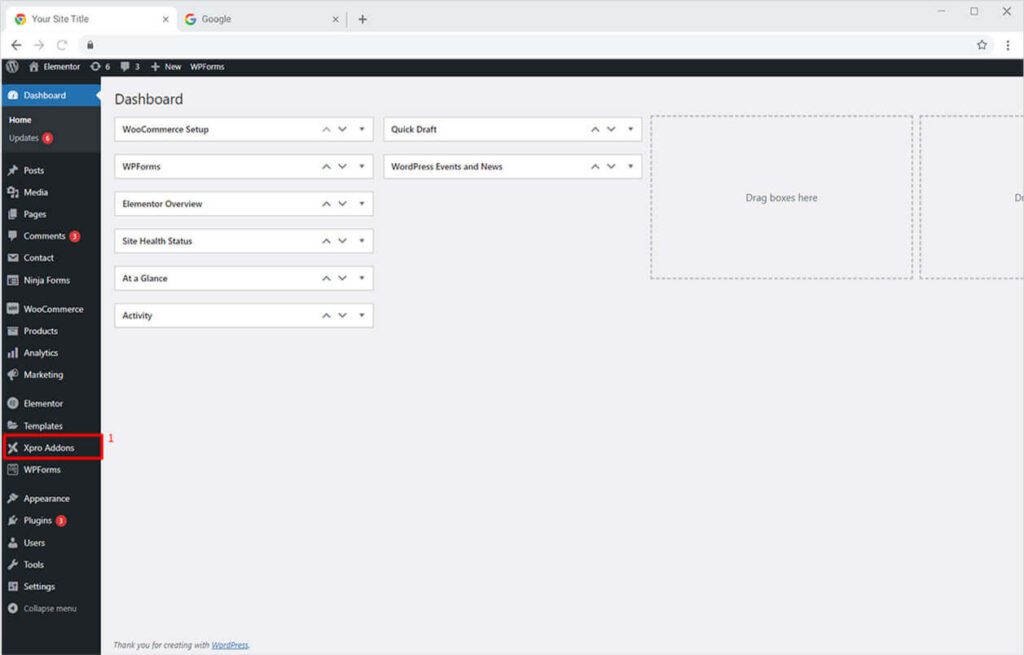
Step 2
From the Xpro Addons Dashboard, click on the Widgets tab, find the Info List Widget, and then toggle the button ‘ON’ to enable it.
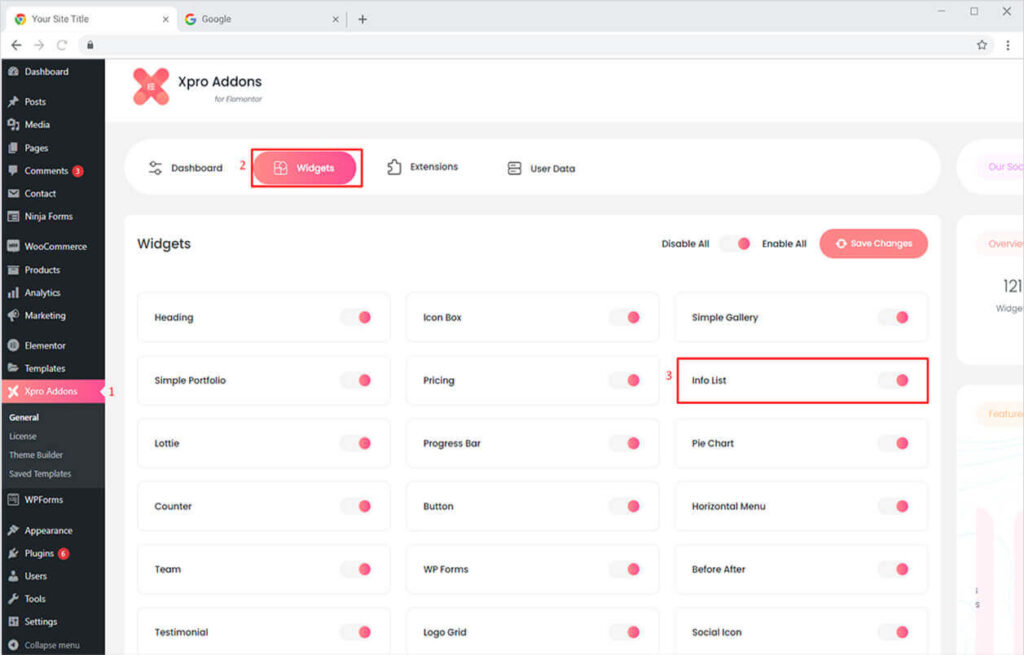
How to Use Xpro Info List Widget for Elementor
Xpro Info List widget is a handy tool that allows you to easily make your content stand out with unique features with engaging lists. Customize every minor visual detail for each bullet like color, typography, sizing, and more. This simple-to-use widget allows you to create a trendy Info List layout in no time. So let’s get started.
Step 1
Click on the Xpro Addons section available in the Elementor Editor.
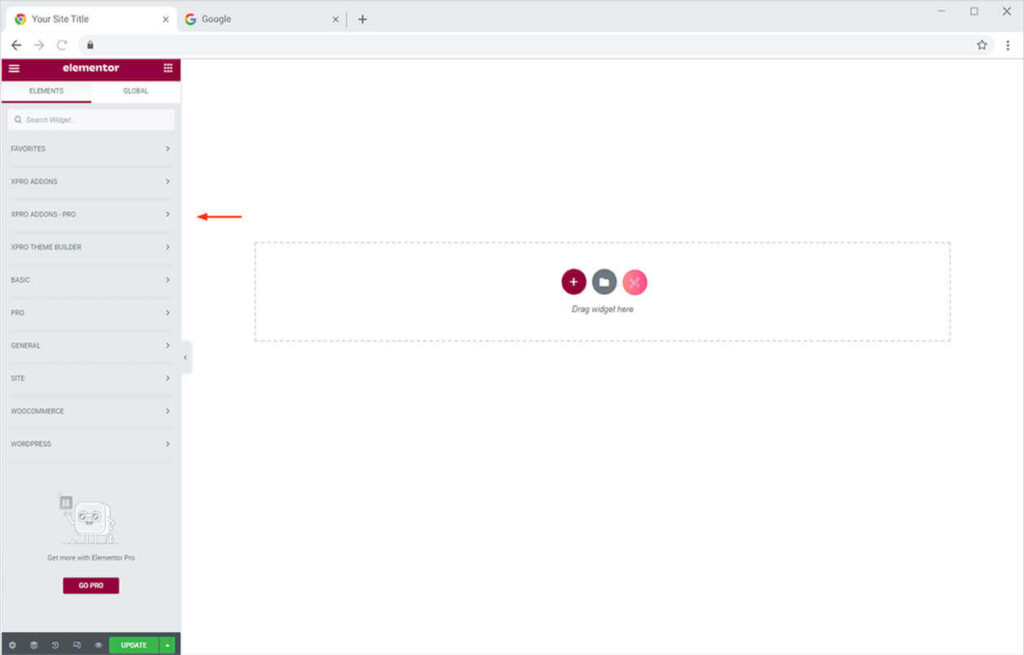
Step 2
From the Xpro Addons section, find the Info List Widget, and simply drag’n’drop it on your desired page location.
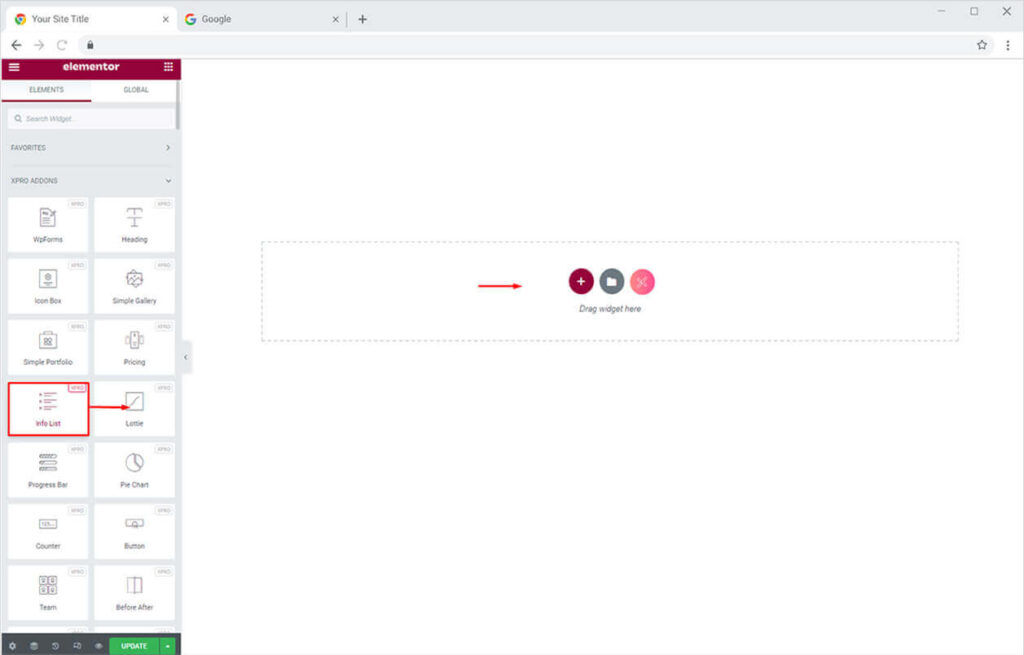
This is the default view of our Xpro Elementor Info List widget.
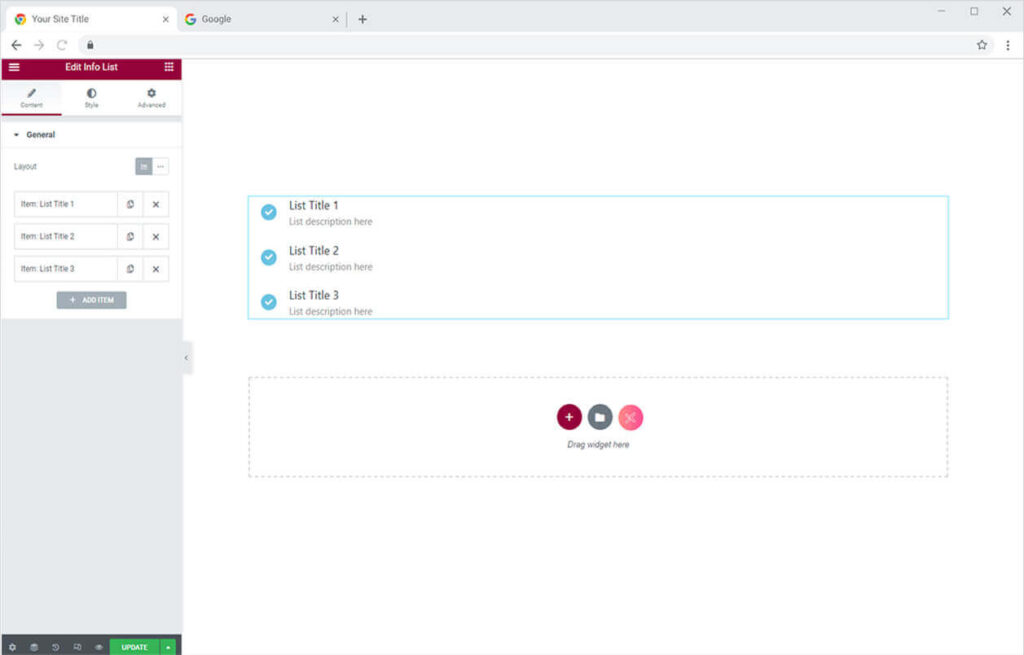
Useful Links: Free Theme Builder for Elementor – create custom header footer singular and archive templates for free.
By Xpro Elementor Addons
How to Add Content in Xpro Info List Widget for Elementor
Starting from the General Section in the Content Tab. At first, you can choose between a horizontal and vertical layout from the layout option.
After that click on any of the ‘default options’ and from the drop-down menu that appears you can perform the following changes.
- Add Media Type from any 4 options
- Adjust Color through Custom option
- Add Title, description, and a link
However, if you want to add a longer list than the default options then you can click on the “Add Item” button to add more items to the list.
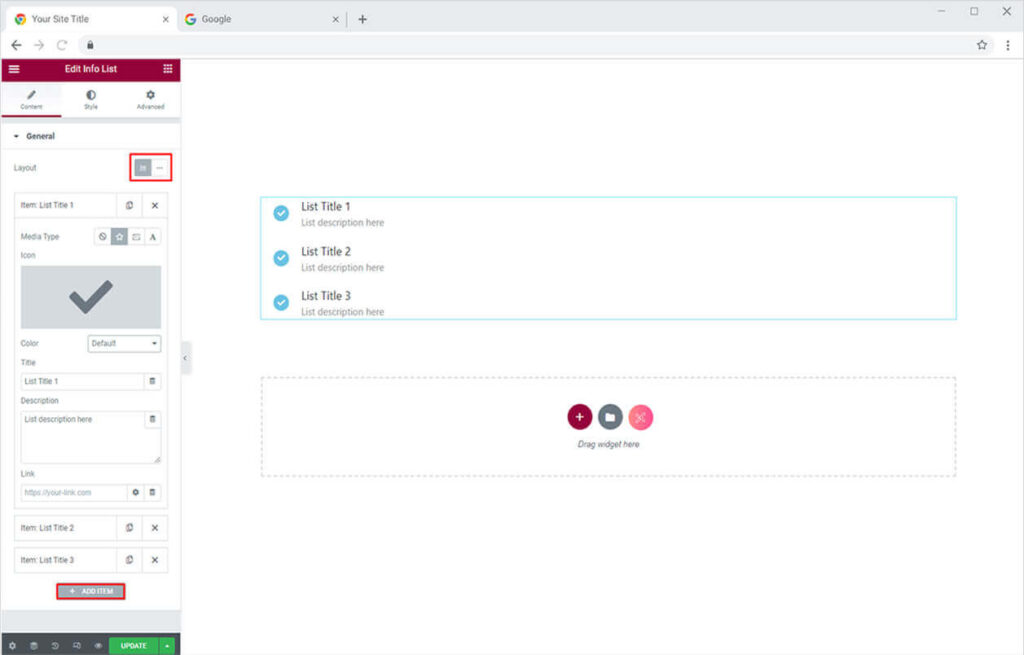
Add Media Type
Choose a Media type from the options available adjacent to it. You can use any of the icons in the icon library, Add a custom SVG, or any image from your desktop.
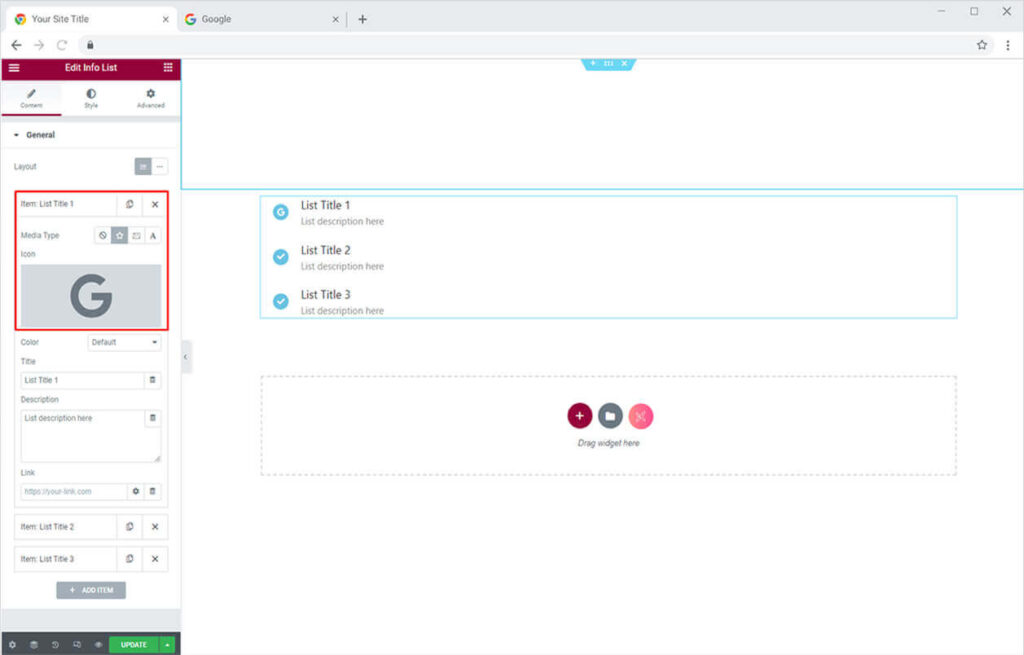
Adjust Color Through Custom Option
Get one step ahead by changing the color option from default to custom and style your specific item the way you want or best according to the theme of the website.
You can also style the ‘on hover’ option from here as well.
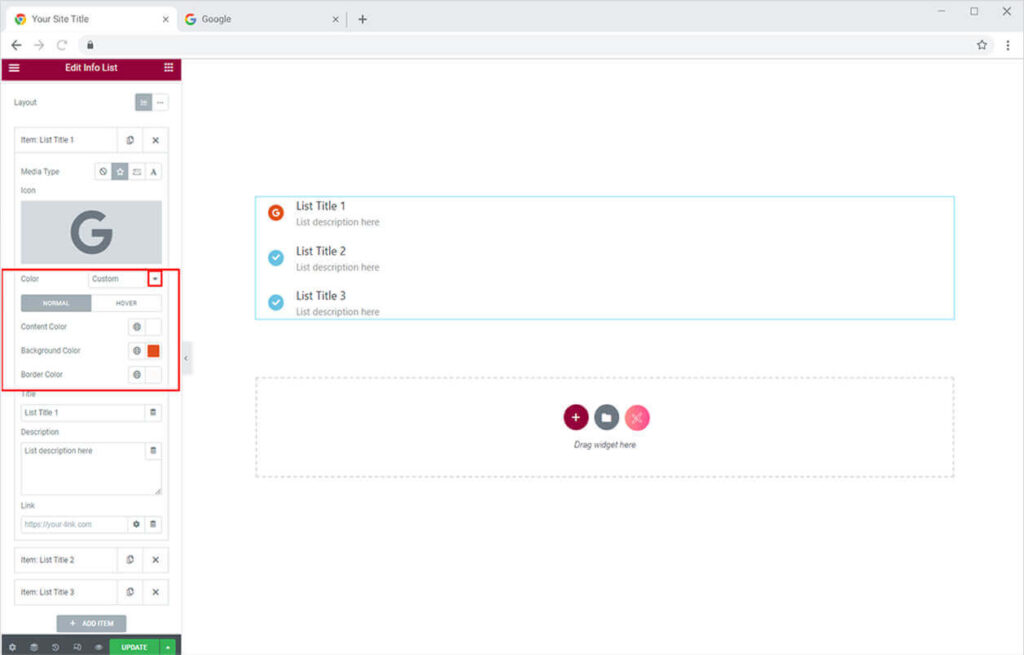
Add Title, Description, and a Link
By staying in the General section you can easily add a title, description, and a link to your icon list to make it more informative for the users.
Similarly, you can add content to all the default options or any new item you have added.

How to Style Xpro Info List Widget for Elementor
Now let’s style the Info List to make it look more attractive on the website. You can design your Info List widget with the following options from the General section of the Style tab:
- Adjust the alignment of the Info List
- Adjust the space bottom of the Info List
- Add a box-shadow with a custom color
- Add a classic or gradient background
- Add a border to Info Lists (5 options)
- Customize border-radius and padding
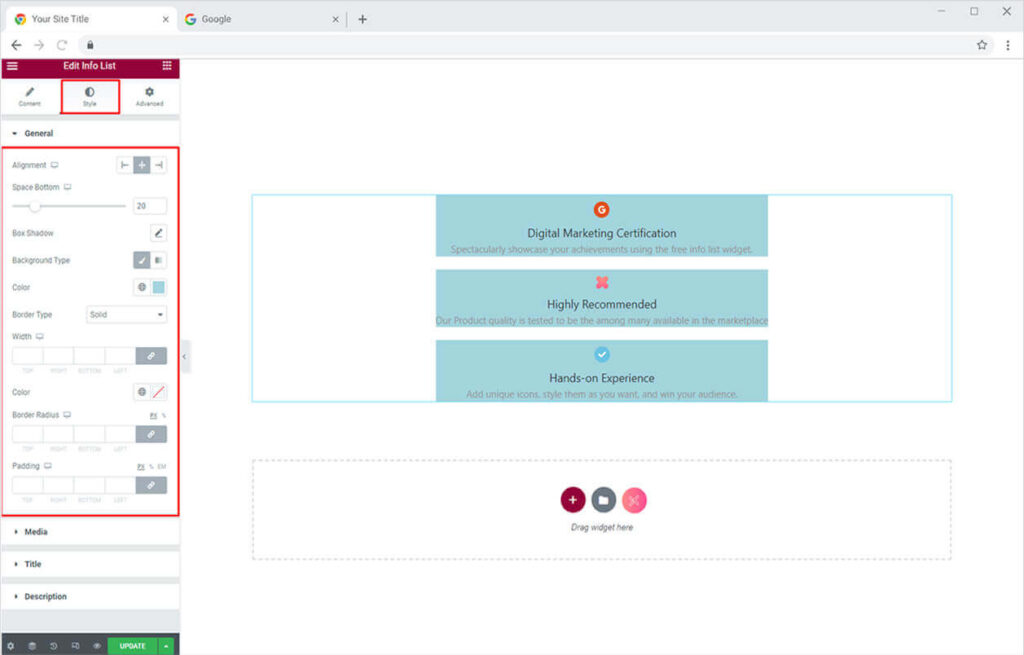
Media Section
You can design your Info List content altogether from the following options in the Media section of the Style Tab.
- Adjust the alignment of the content of the Info List
- Add a hover effect to make it more appealing on the website.
- Adjust the color and background of the icons or the images
- Add a border to Info Lists (5 options)
- Customize border-radius and margin
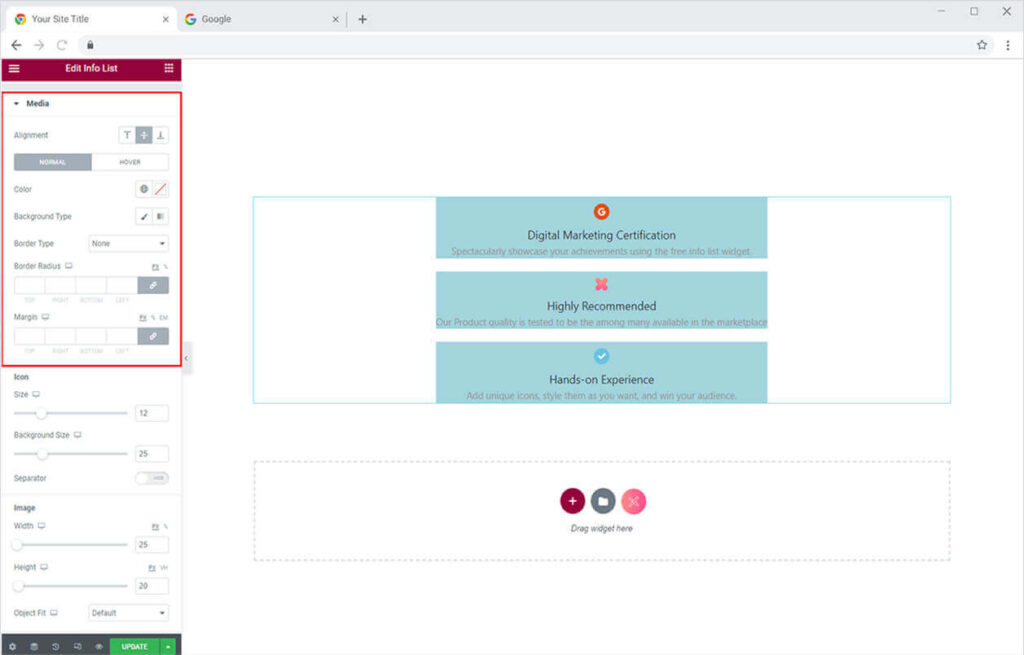
By staying in the Media section, you can adjust the size of the icon and the image you have added.
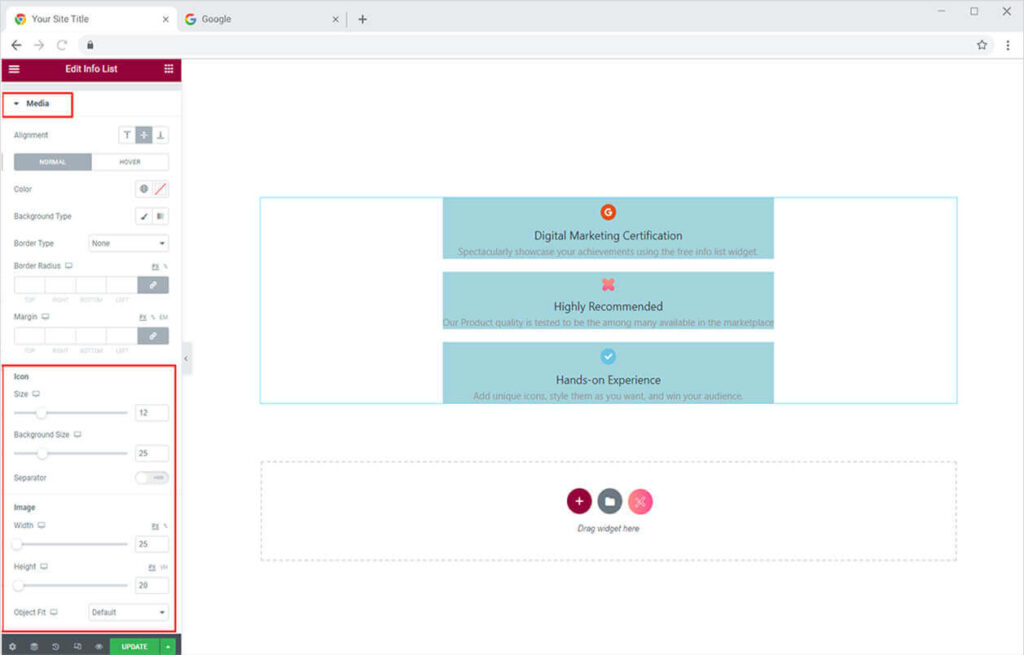
Title Section
You can style the titles of the Info list from this list. You can style the typography and color from here. To take it to a more advanced level you can also add the gradient to it.
Similarly, you can style the description from the ‘Description Section’
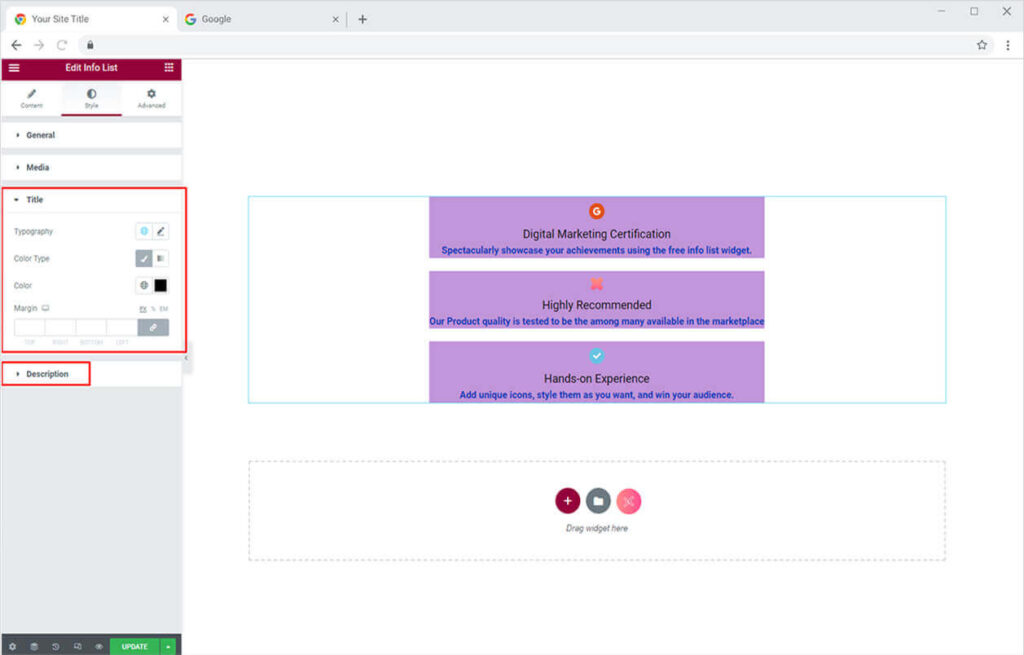
Best Info List Widget for Elementor
That is all from our Info List Widget for Elementor. We hope now you have a better understanding of how to fully utilize our easy-to-use Info List widget and highlight all your important content with the perfect bulleted design using custom icons, hover effects & more. This widget is best for spectacularly showcasing your achievements in a list. If you want to explore and add more attractive Elementor widgets then check our complete list of free Elementor widgets and download our free Elementor addons now.
Moreover, check our other promising widgets like a Content toggle for Elementor to showcase two different versions of the content in a compressed form with less scroll time. Moreover, our Xpro Elementor Addons lets you add floating effects on almost all widgets. Head over to our detailed guide on How To Add a Floating Effect for your WordPress website.
Xpro Elementor Addons offer a wide range of widgets, Elementor templates, and features that help you develop an attractive site. Check our 50+ free addons for Elementor which are enough to create a professional WordPress website. If you want to explore and add more attractive Elementor widgets then check our complete list of Pro Elementor widgets and download our Pro Elementor addons right now.