How to Install Elementor Counter Widget
Xpro Counter widget for Elementor is a perfect FREE widget that allows users to showcase facts and figures with a colorful counter style. Counters are great if you want to deliver the information faster and in a more attractive way to website visitors. It’s always important to add some facts and figures while designing your website’s homepage or about us page.
Elementor Counter Widget is an easy-to-use widget and the perfect way to display your milestones. You can add multiple counters to present data attractively. You can also use customization features like adding a title, percentage value, animation duration, and much more. You will have full control over colors and chart size. So now it’s time to see how you can fully utilize this incredible free widget for your Elementor websites.
Requirement
You need to install and activate the free version of Xpro Elementor Addons. If you already have the plugin installed, just make sure the Counter Widget is ‘Enabled’, so you can find it in the Elementor editor.
To enable the widget, simply follow these steps:
Step 1
Click on the Xpro Addons option available on the WordPress Dashboard Menu.
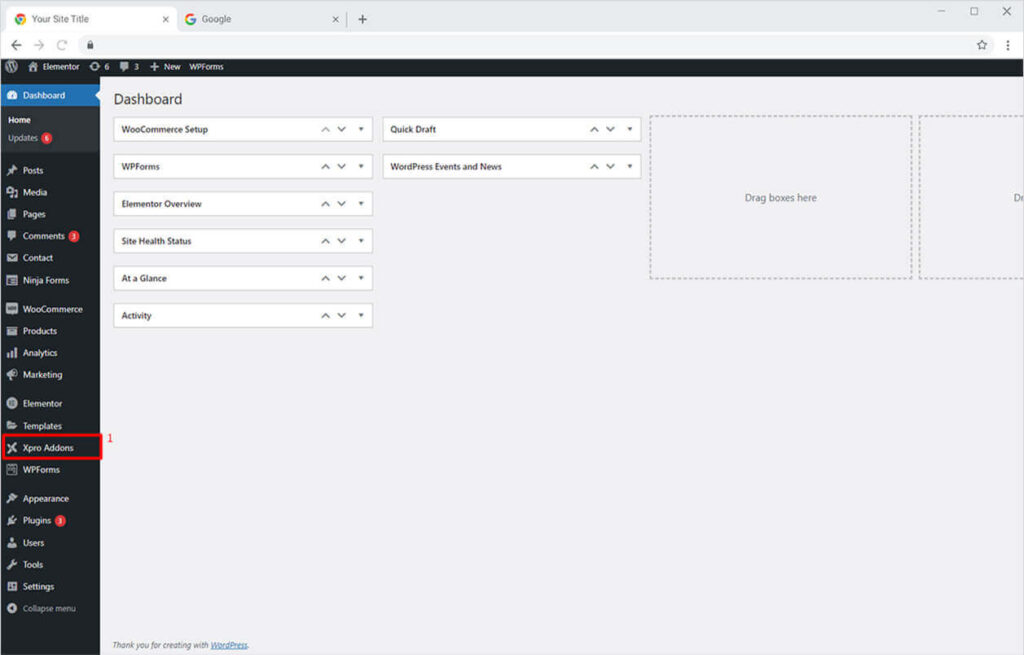
Step 2
From the Xpro Addons Dashboard, click on the Widgets Tab, find the Counter widget, and finally, toggle the button ON to enable it.
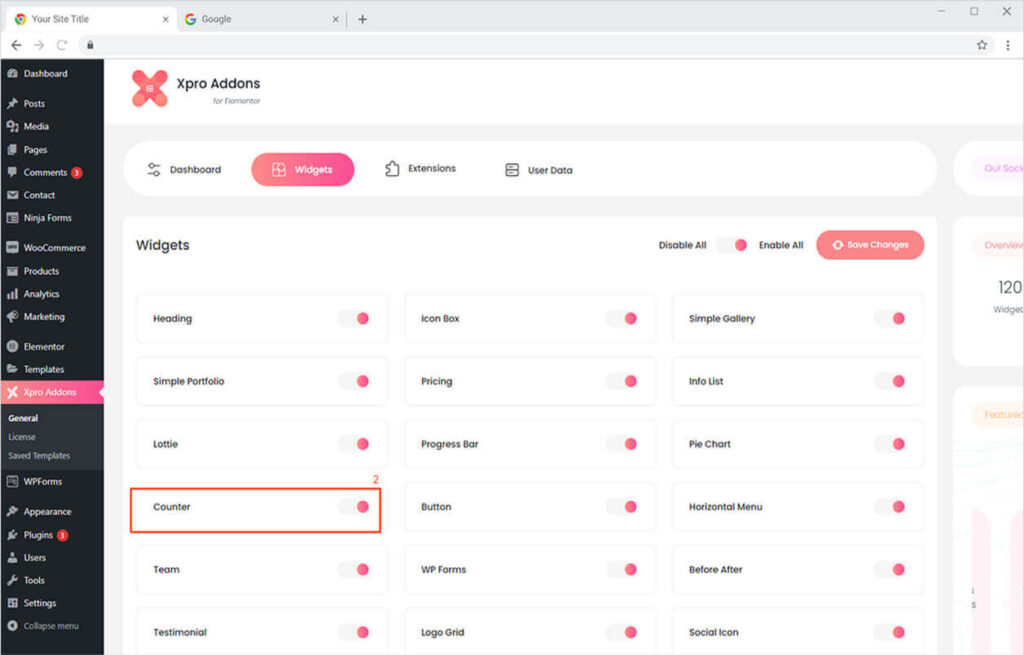
How to Use Xpro Counter Widget for Elementor
Counters are the best way to instantly grab your site visitor’s attention and present your content in a visually engaging way. You can create eye-catchy counters for your websites in minutes with our modern widget.
Style the counters in elementor the way you want as you can do multiple customizations like animation duration, title, description, and more. Let’s check out the innovative features and how you can fully utilize them for your website.
Step 1
Click on the Xpro Addons section available in the Elementor Editor.
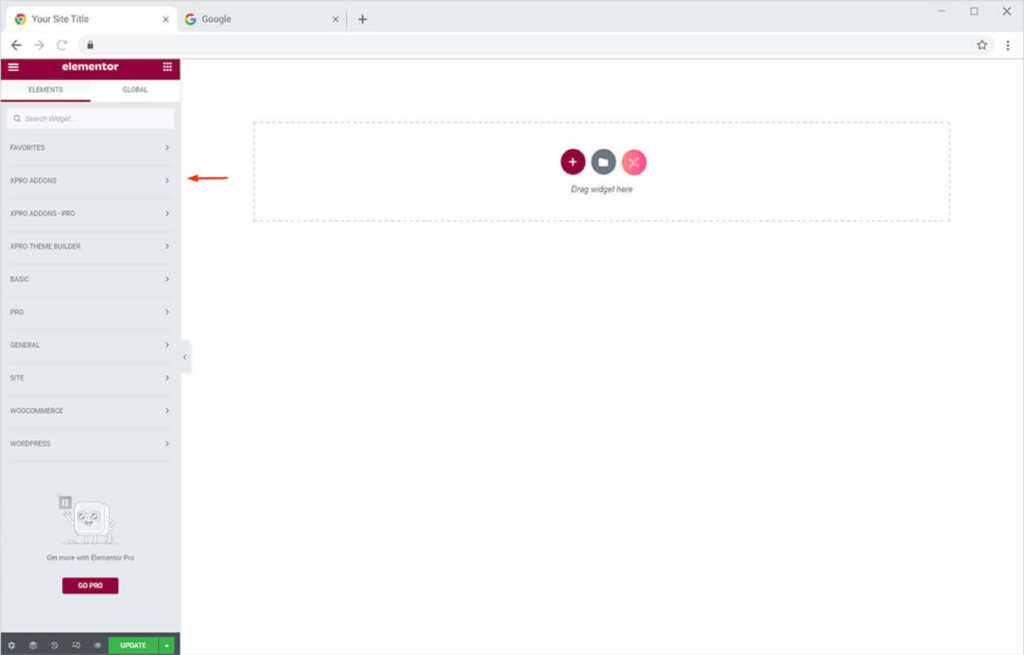
Step 2
From the Xpro Addons section, simply drag’n’drop the Counter widget on your desired page location.
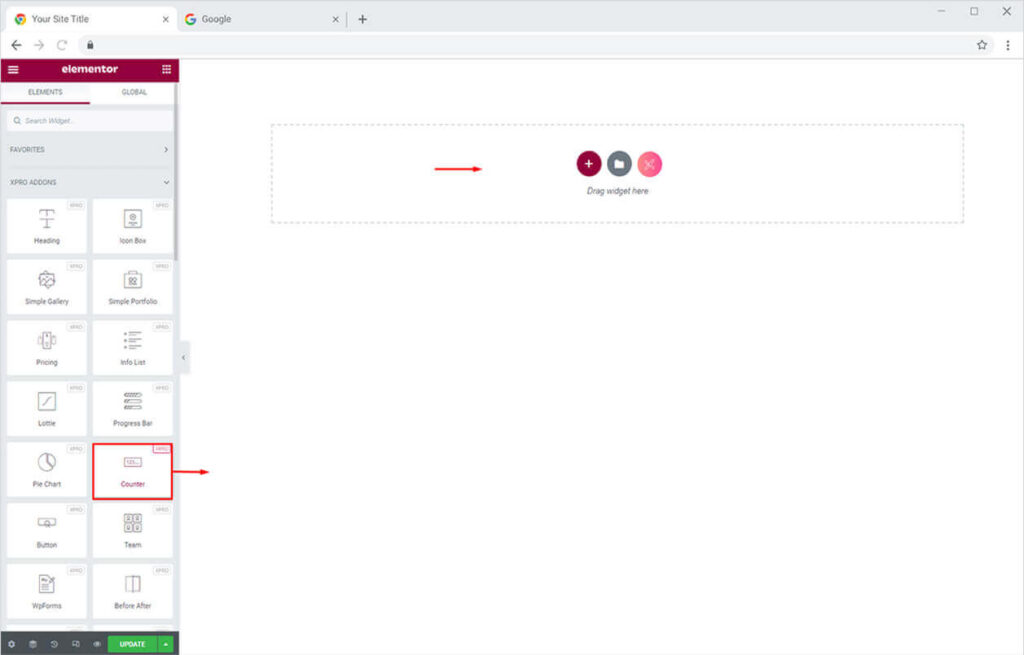
This is the default view of our Xpro elementor Counter widget.
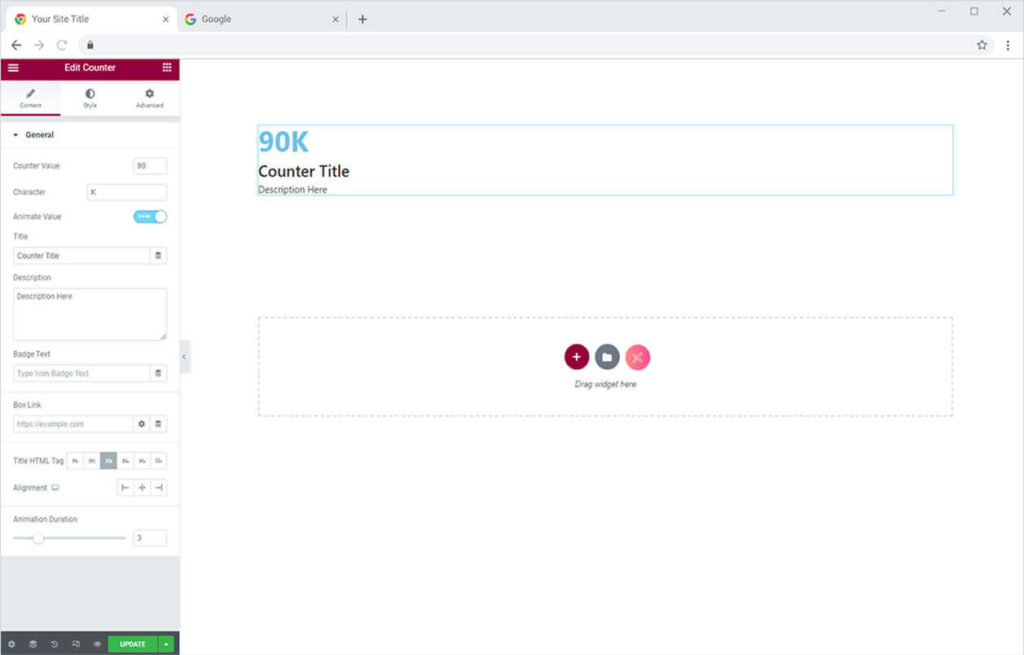
How to Add Content in Counter Widget for Elementor
Starting from the General Section in the Content Tab, you can add the counter value and character. Moreover, you can also add the best suitable title and description for your counter in the tabs given below the Title & Description options. It will look something like this.
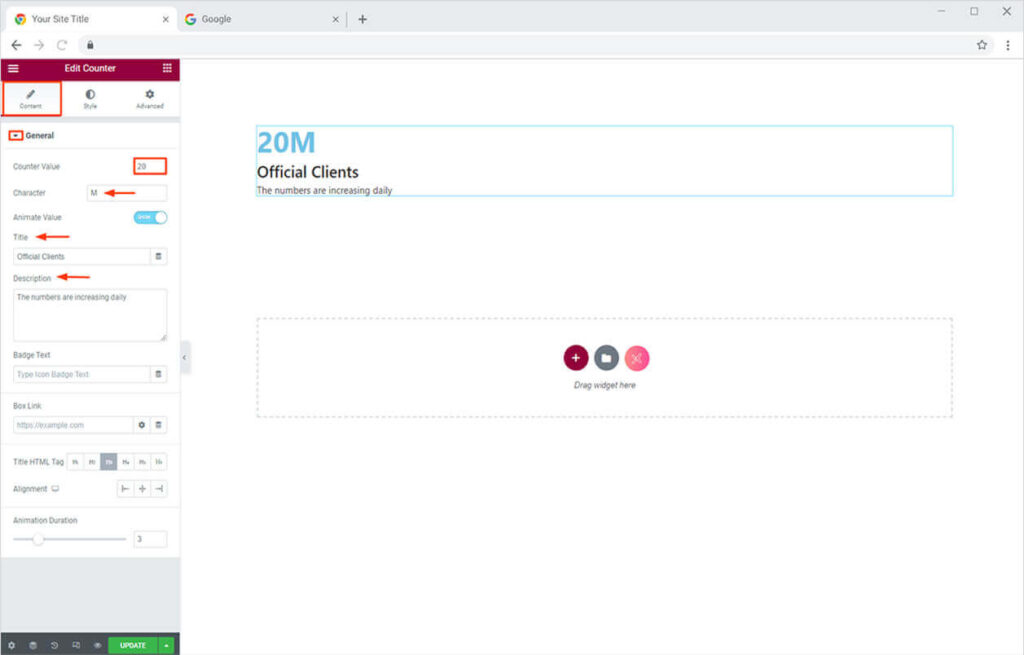
After that, you can also add a unique badge to your counter. This will allows you to showcase achievements. Moreover, you can also add a link to your counter to use it as a CTA.
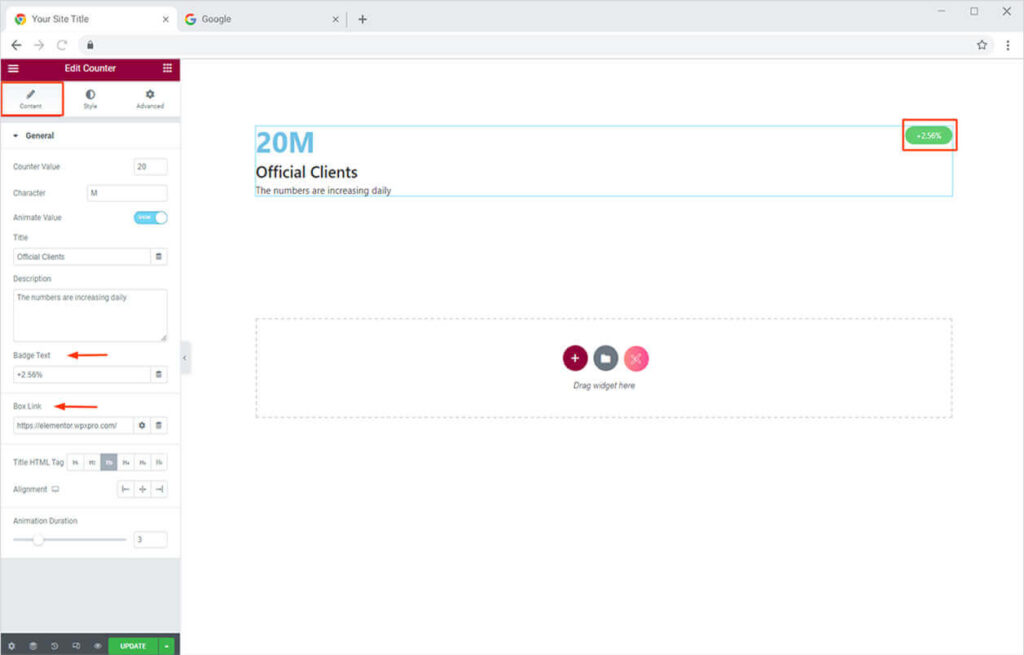
Moreover, below that, you can also add an HTML tag to your website. Adjust the aliment and animation duration the time counter requires to get full complete on reloading the page or when the new visitor sees it for the first time.
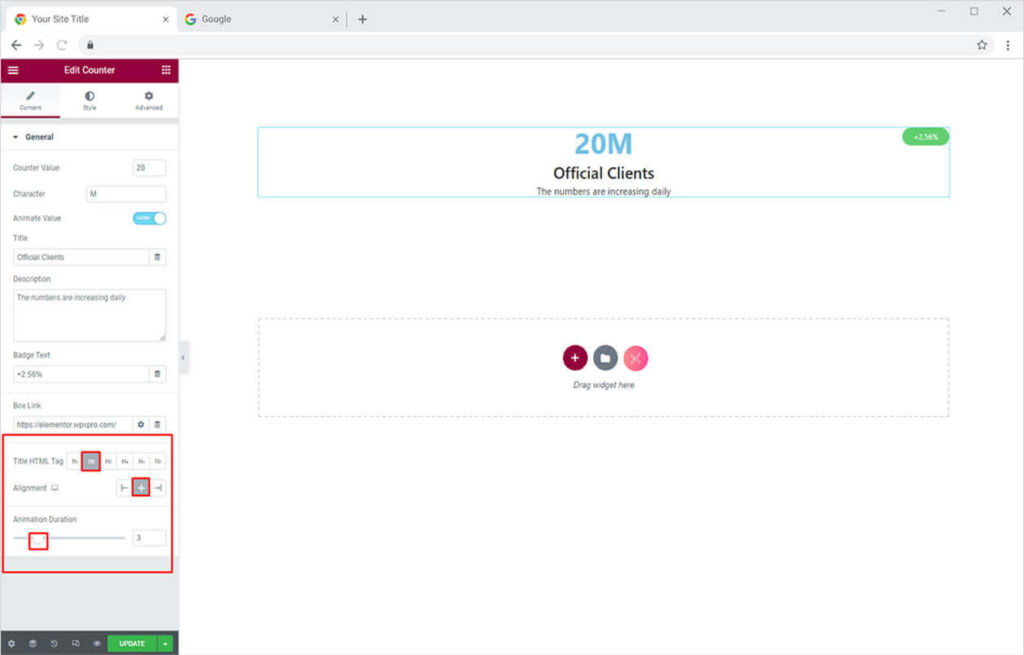
Try our Free Theme Builder for Elementor and customize the default theme templates of your websites for free. it’s the best alternative to Elementor Pro.
By Xpro Elementor Addons
How to Style Content in Counter Widget for Elementor by Xpro
Once you are done adding the content of your Counter. Toggle towards the Style Tab. Start from the Counter Section, here you can change the typography, color, border, background color & size of your counter. Similarly, you can change the color of your Title & Description.
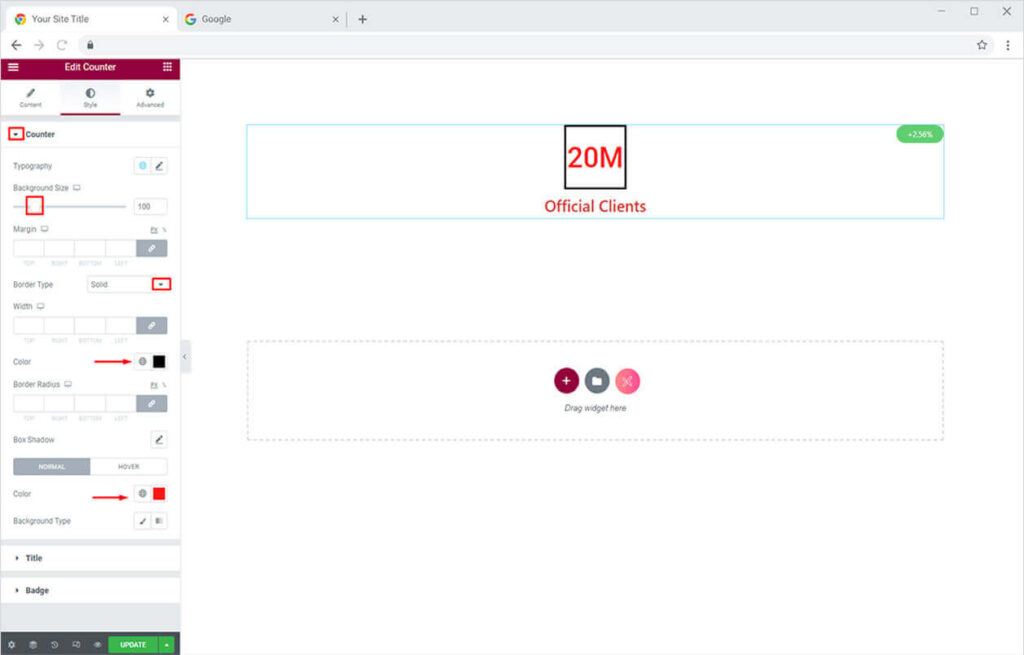
How to Style Badge in Counter Widget for Elementor by Xpro
Simply head towards the Badge Section under the Style Tab. Here you can adjust the position, color, typography, and offset. Similarly, you can change the border, background, and colors.
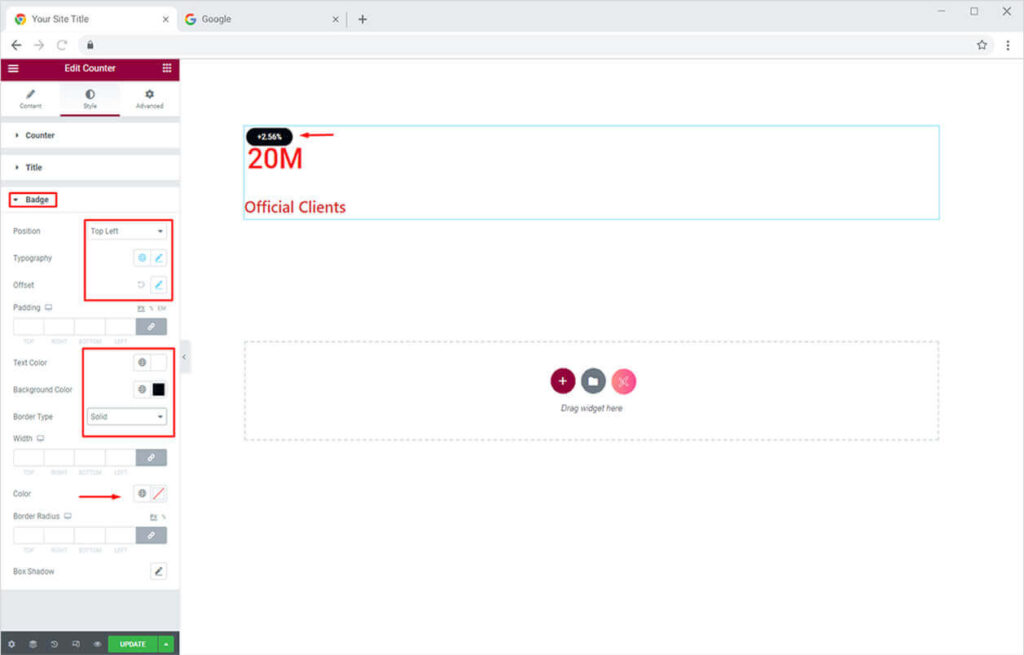
Similarly, you can add multiple counters to showcase your content more appealingly.
The end result will look something like this for every new visitor to your website.
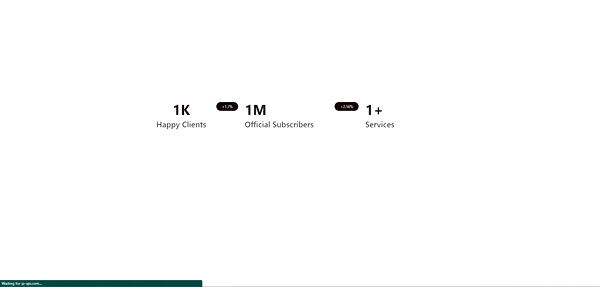
That is all from our Counter Widget for Elementor. I hope now you have a better understanding of how to fully utilize our easy-to-use counter widget by Xpro addons and create appealing counters for your websites.
If you want to explore and add more attractive features, then head over to our Xpro Elementor Pie Chart Widget documentation right away. Moreover, if you want to add more amazing and trending features to your websites. See the list of the best free Elementor widgets by Xpro.
Xpro Elementor Addons offers an extensive set of widgets, features, and theme pages to assist you in creating an appealing website without the need for technical coding. Xpro provides over 50 free Elementor widgets to assist you in creating a WordPress website. If you want to explore and add more appealing Elementor widgets, view our whole collection of Pro Elementor widgets and download our Pro Elementor addons right today.