How to Install Elementor Author Box Widget
Xpro Author Box Widget for Elementor is a simple, responsive, and FREE element that allows you to showcase author information in an attractive way. A stylish and eye-catching way to present and entice details such as name and biography with an image. Our Author Box widget adds more credibility to your blogs. Xpro Author Box Widget can be used dynamically to add a website or social link of the author.
Moreover, with dozens of customizable options to design the section how you want you can independently add and style the image, name, and biography, to increase the overall credibility of your website. You can add borders, box shadows, background colors, and much more. Let’s dig deep and find out how you can use this amazing widget to the best of its potential.
Requirement
You need to install and activate the free version of Xpro Elementor Addons. If you already have the plugin installed, just make sure the Author Box Widget is ‘Enabled’, so you can find it in the Elementor editor.
To enable the widget, simply follow these steps:
Step 1
Click on the Xpro Addons option available on the WordPress Dashboard Menu.
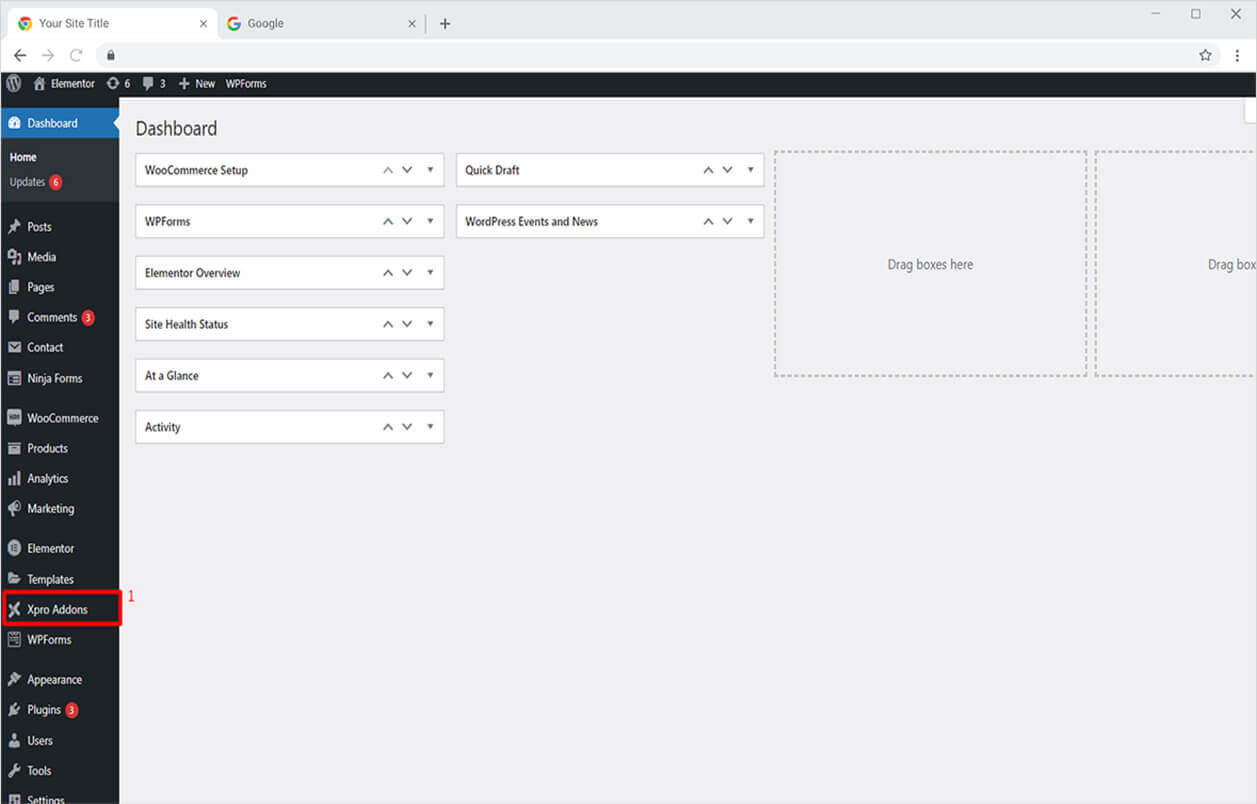
Step 2
From the Xpro Addons Dashboard, click on the Widgets Tab, find the Author Box Widget, and then toggle the button ‘ON’ to enable it.

How to Use Xpro Author box Widget for Elementor
Our author box widget allows you to add fabulous “author boxes” to showcase the details about the author of the post. The widget lets you add an author box with images, intro, links, and tons of styling options, for borders, background colors, and much more. Overall the widget is simple, effective, resourceful, and well-optimized! So let’s see how to fully utilize our striking Elementor author box widget.
Step 1
Click on the Xpro Addons section available in the Elementor Editor.
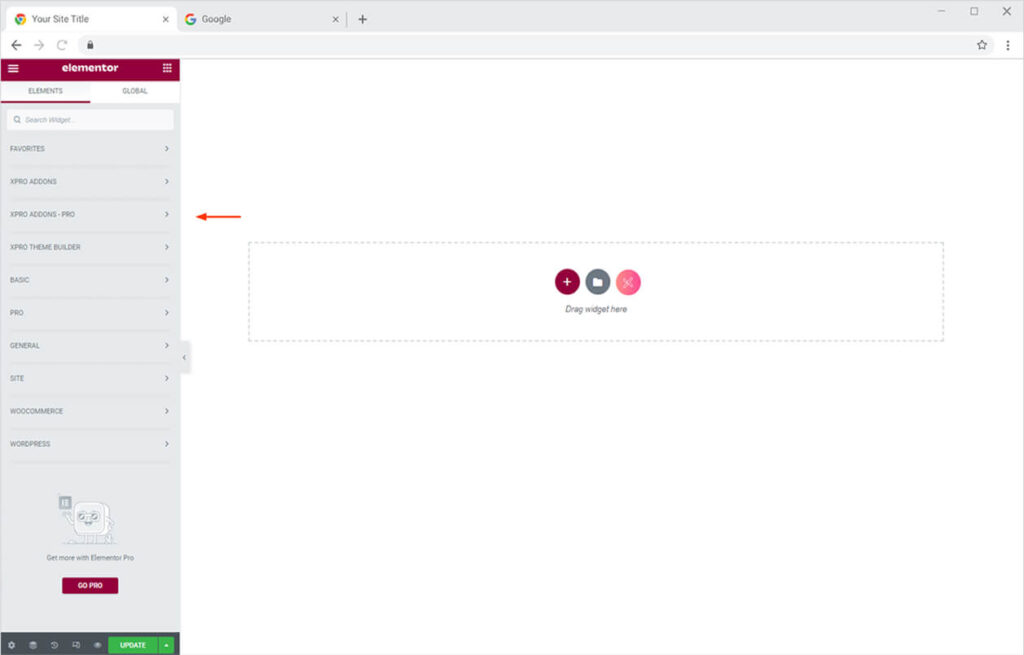
Step 2
From the Xpro Addons section, simply drag’n’drop the Author box Widget on your desired page location.
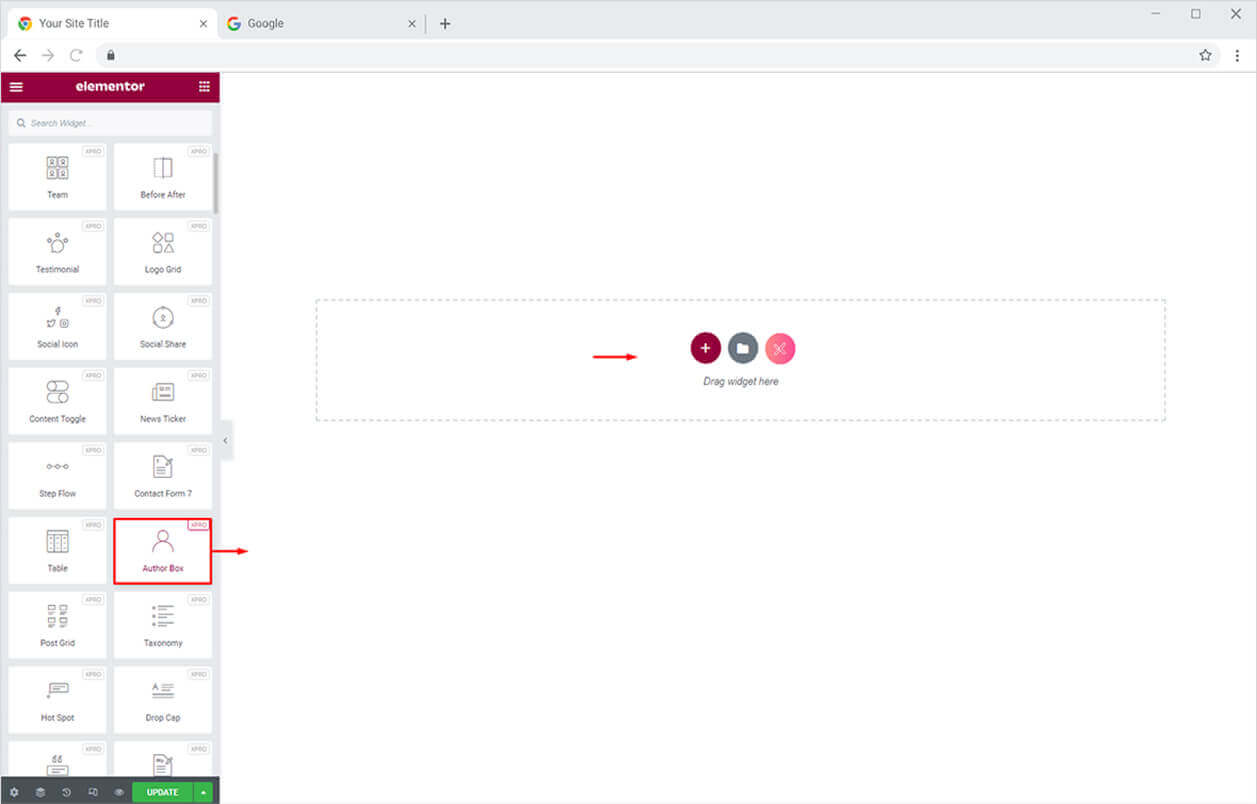
This is the default view of our Xpro Author box Widget.
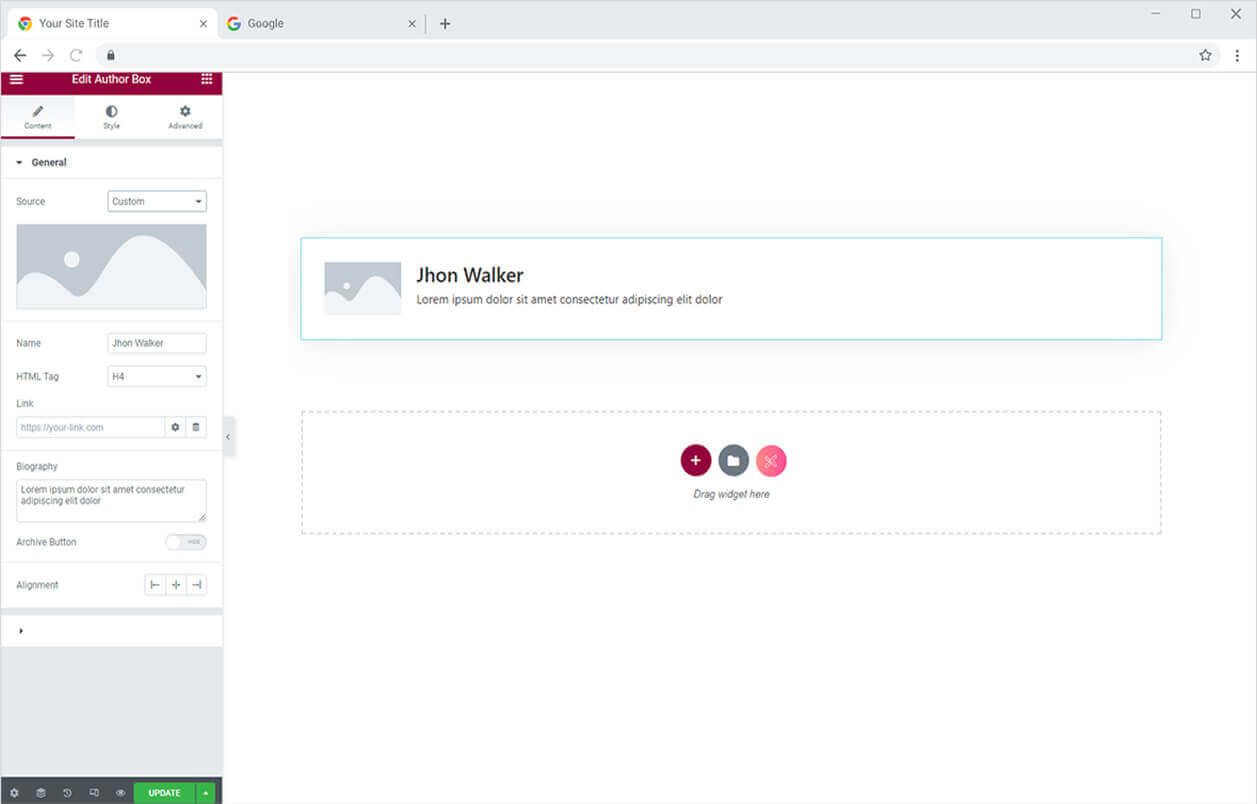
Edit default theme parts using our Best Theme Builder for Elementor.
By Xpro Elementor Addons
How to add content in Xpro Author box Widget in Elementor
First of all, start from the General Section under the Content Tab to create a unique author box of your choice for your website. Following are the things you can do in this section.
- Add a picture of the author
- Name the author
- Add an HTML tag
- Add a link to the website or social accounts
- Add a short biography about the author
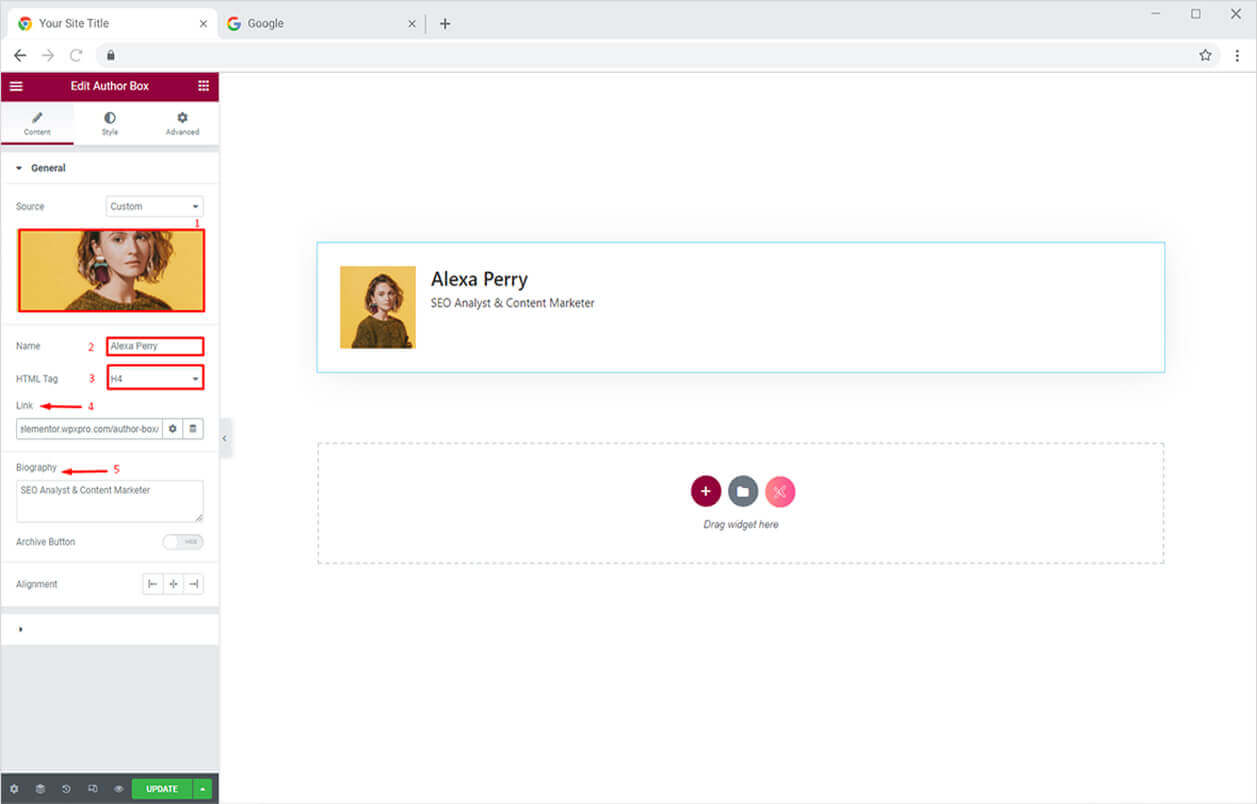
After that, you can toggle on the Archive Button option. From the drop down menu, you can customize the button by adding text and a link to the more detailed page such as “View All Blogs”. This feature allows you to give a detailed overview of the author or its articles. You can also change the alignment of the author box in the respected section.
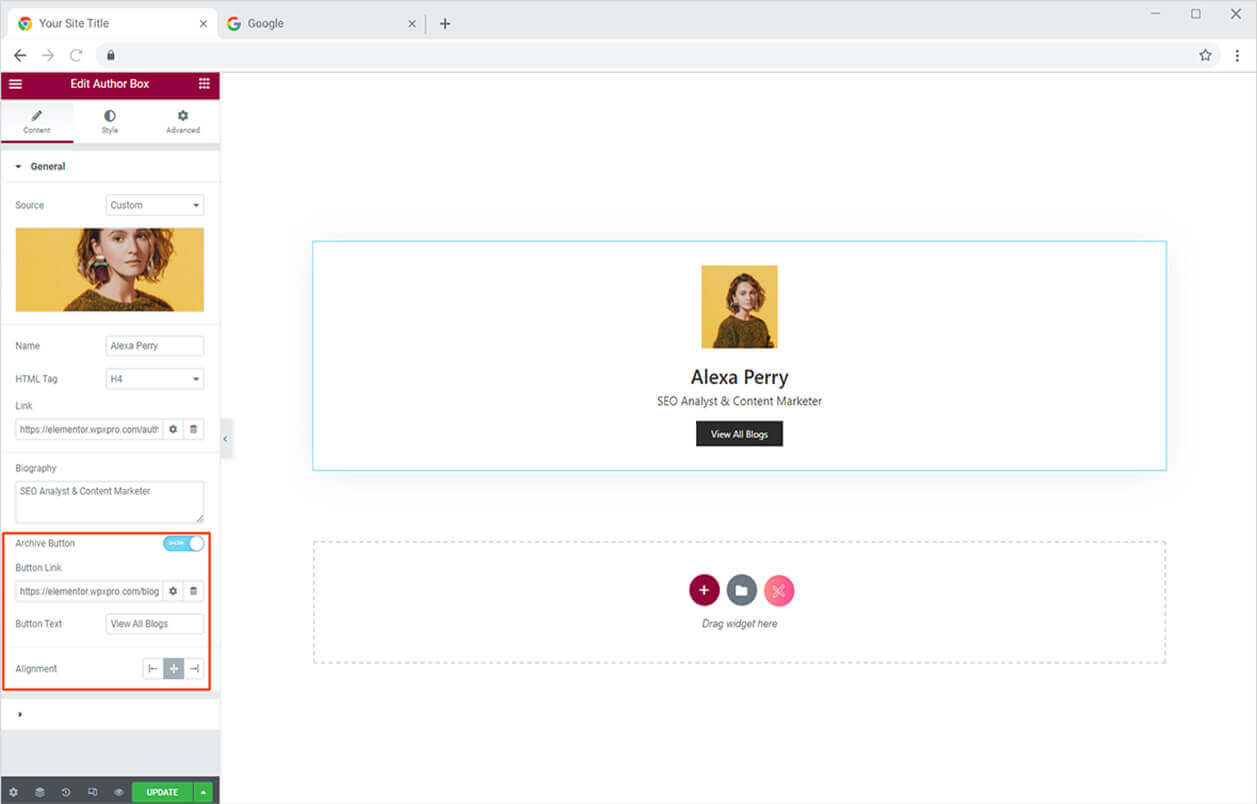
How to style Title image in Xpro Author box Widget for Elementor
Simply head towards the Style Tab. Here from the Image Section. You can adjust the size of the image best according to the design of your website. You can also add a border to the image and a shadow to your author box to make it more appealing for the users. You also change the border color.
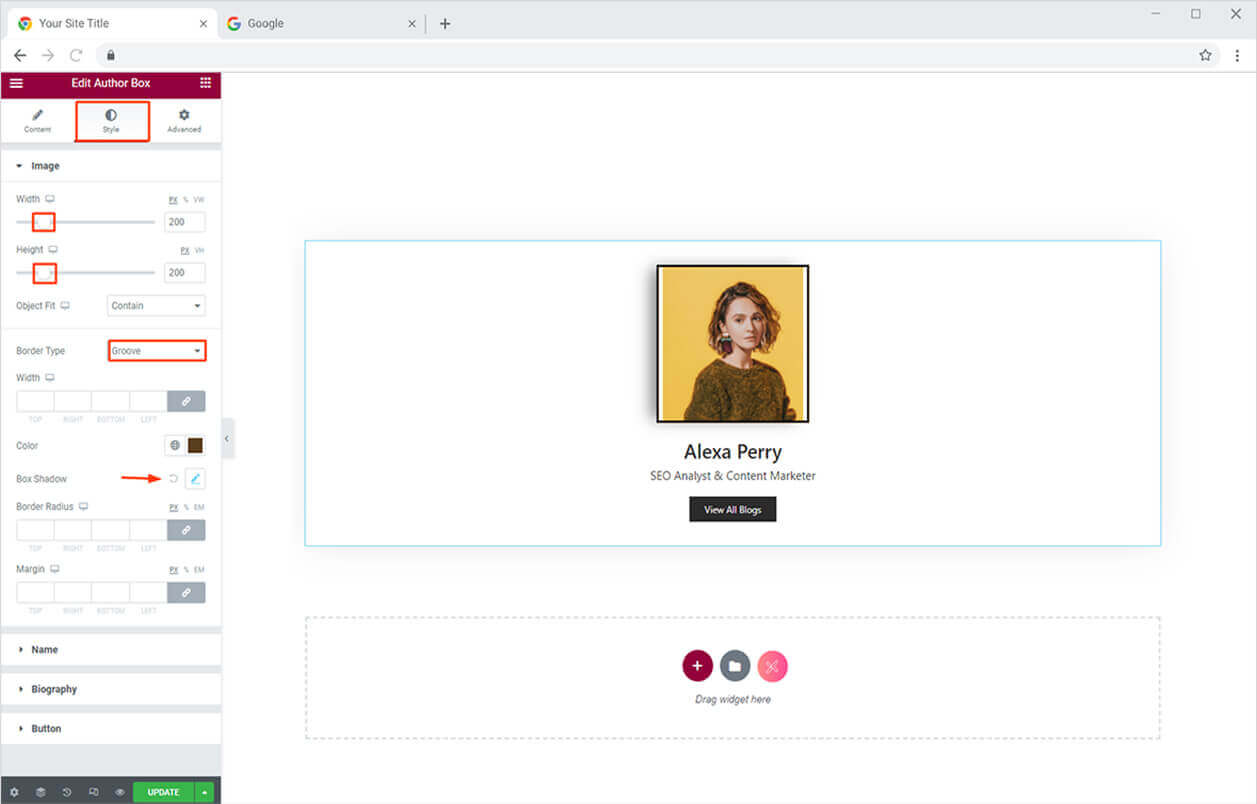
How to style Name and Biography in Xpro Author box Widget
Simply from the Name Section under the Style Tab. Add color & typography of your choice or the best according to the theme of your website. If you want to play around with your designing skills try the gradient option to create the unique color combination of your dreams.
Exactly the same way you can style the biography from the Biography Section.
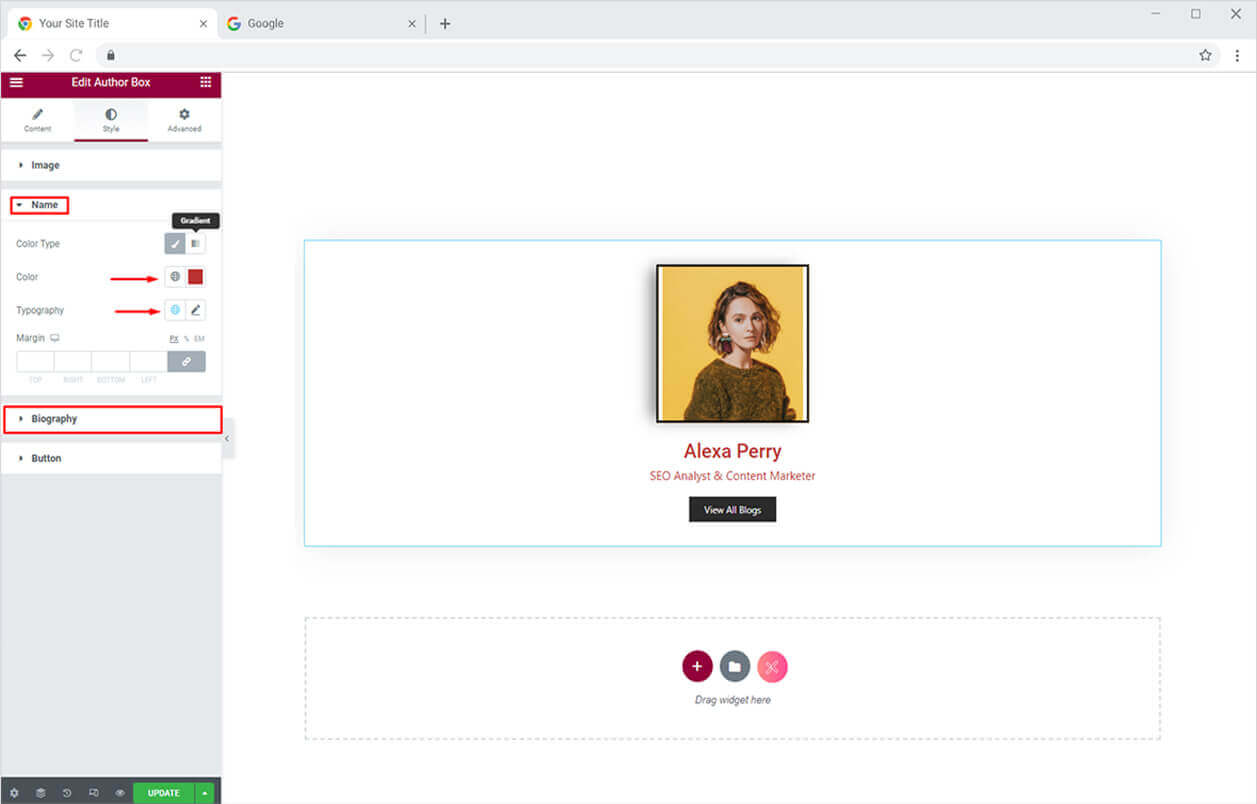
How to Style Button in Xpro Author Box Widget in Elementor
This is the amazing thing about our Xpro widgets for Elementor everything is so simple and easy. Just toggle towards the Button Section in the Style Tab. Here you can easily add color to button text and background. You can also add a border and a hover effect to the button to make it more interactive.
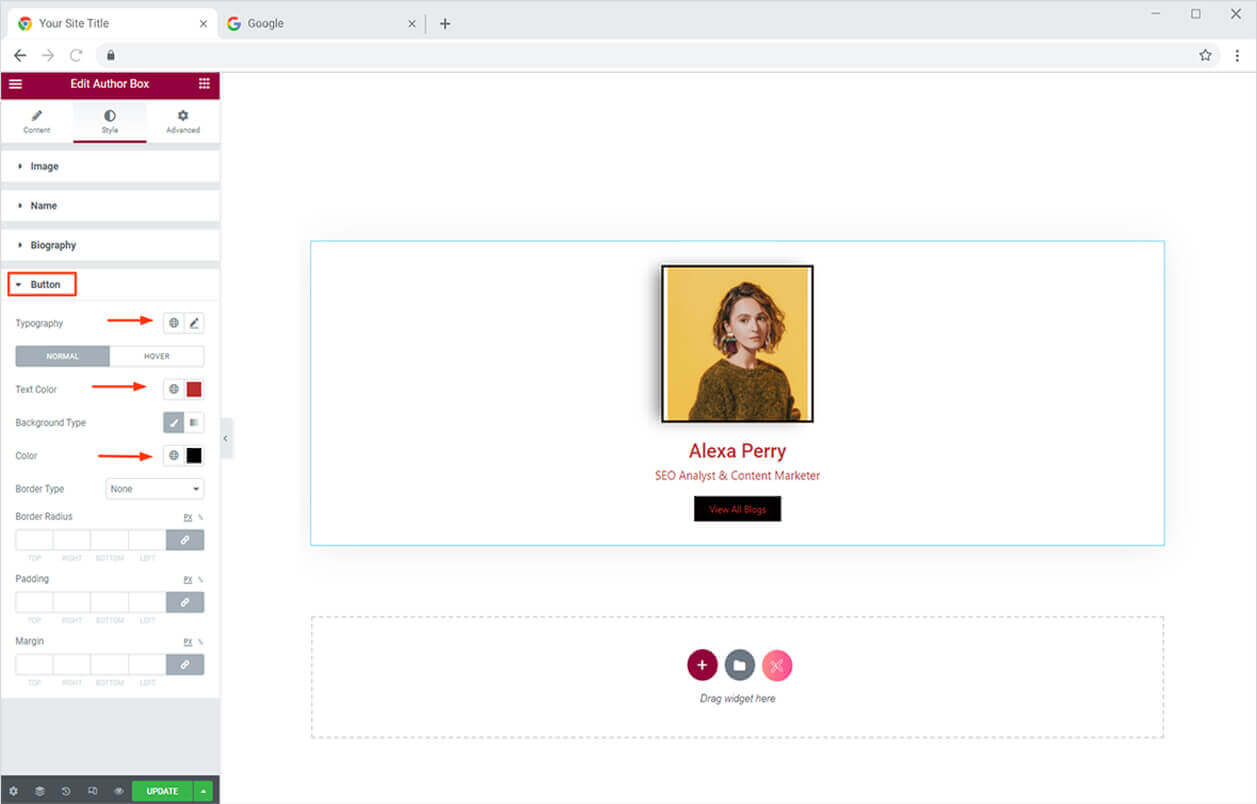
Best Author Box Widget for Elementor
That is all from our Author box Widget for Elementor. I hope now you have a better understanding of how to fully utilize our easy-to-use Author box widget by Xpro and create the best suitable Author box for your websites. This widget allows you to showcase authors’ info in a most decent manner. Moreover, if you want to create an attractive and breathtaking gallery for your elementor site then instantly head over to our doc of Xpro Elementor Advanced Gallery Widget.
If you want to explore and add more attractive Elementor widgets then check our complete list of free Elementor widgets and download our free Elementor addons now. Moreover, check our other promising widgets like Progress Bar for Elementor, Icon Box, Hotspot widget for Elementor, and Team widget. You will be surprised how easily you can customize Xpro Elementor Addons for your WordPress websites.