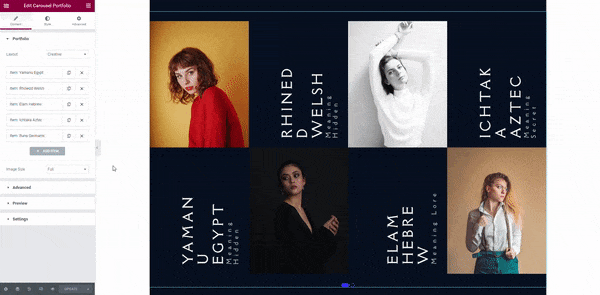Create a new page or edit an existing one with Elementor in order to insert Xpro templates. Click on the Xpro icon.
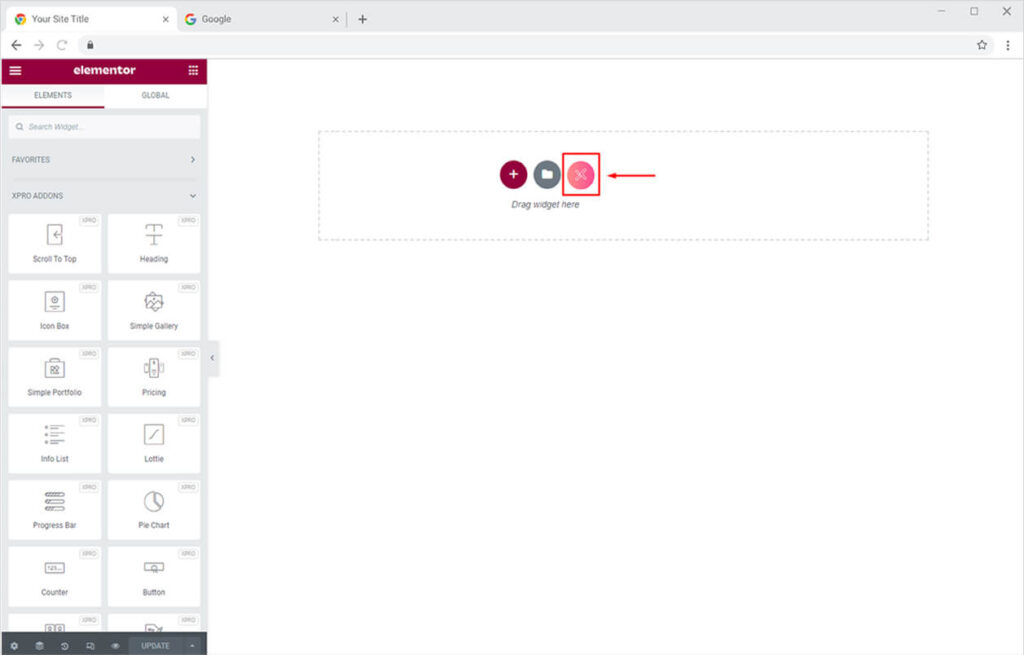
Xpro Templates popup will open up.
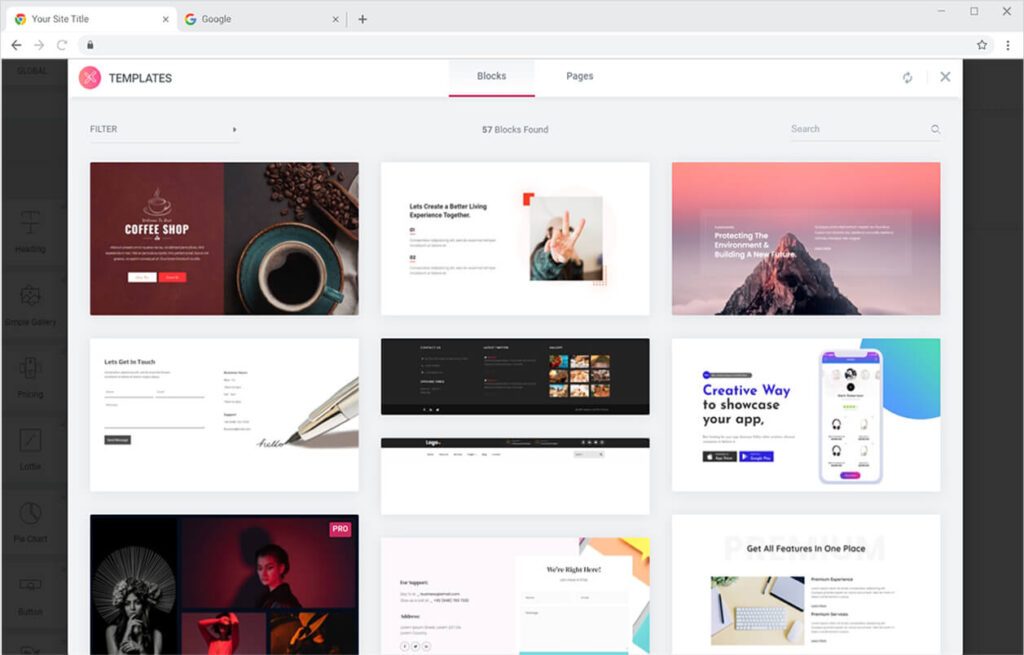
Xpro premium templates for Elementor come with great features to assist you in finding the perfect template for your website. You will see two main tabs on the modal popup; Blocks and Pages.
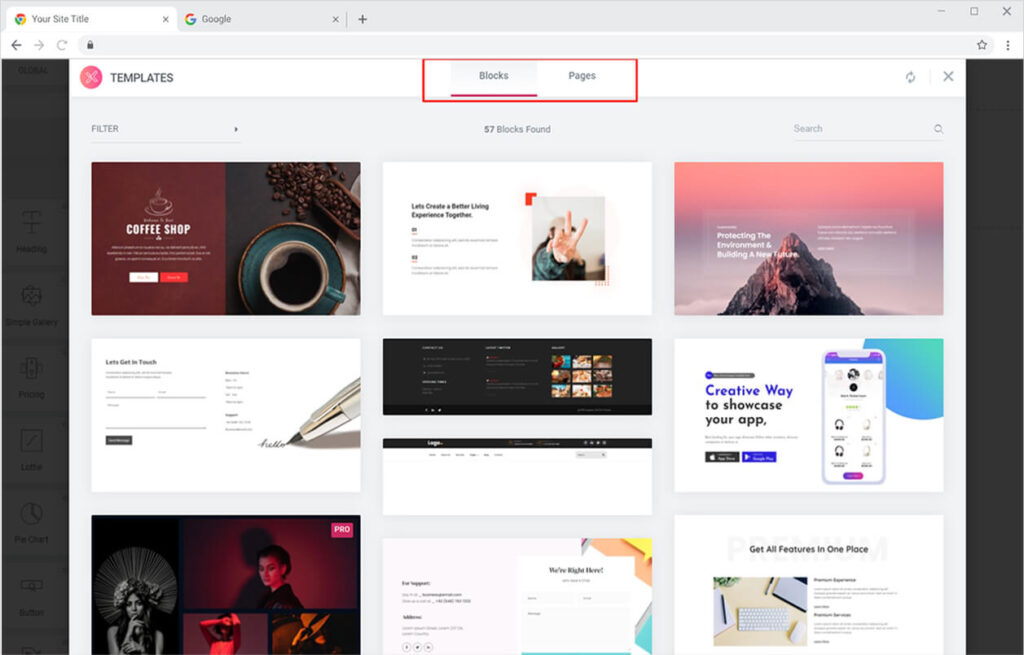
Use the Blocks section when you’re looking for specific design templates like slider, team section, header, and footer. You can easily filter Blocks by categories from the “Filter” option or directly type and search for the template using the “Search Bar”.
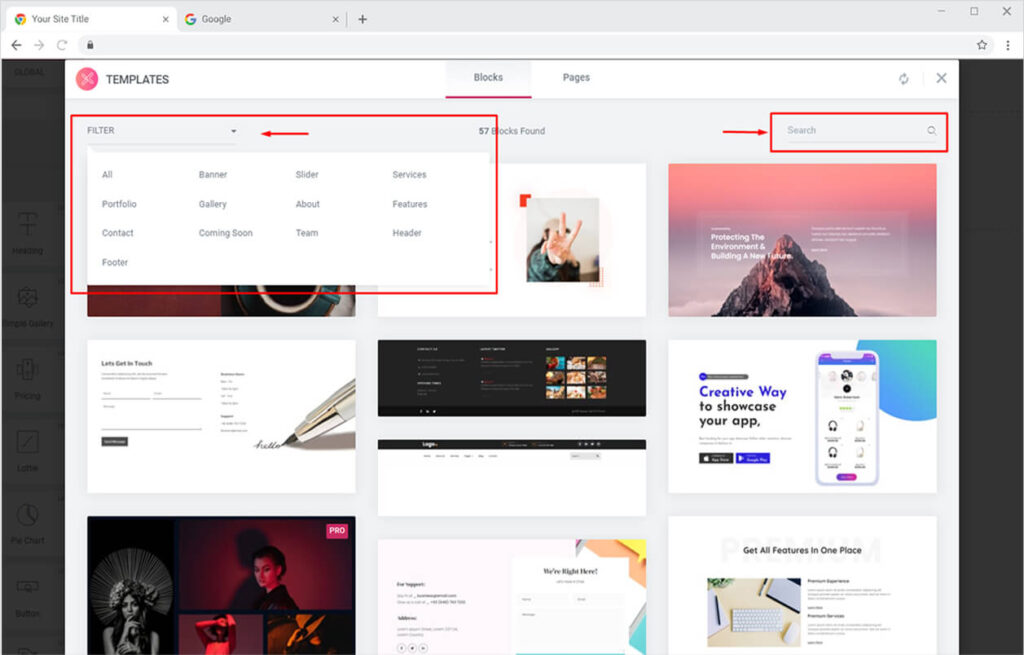
The same features are available in the Pages tab too. Xpro Elememtor Templates offer both premium and free templates for your Elementor website. To use the Pro templates, you need to purchase Xpro Elementor Addons Pro, the plans start at only $37 per year.
Now before inserting a block or page template, simply hover over the desired template so you can view it from the “Preview” button and then import it using the “Insert” button.
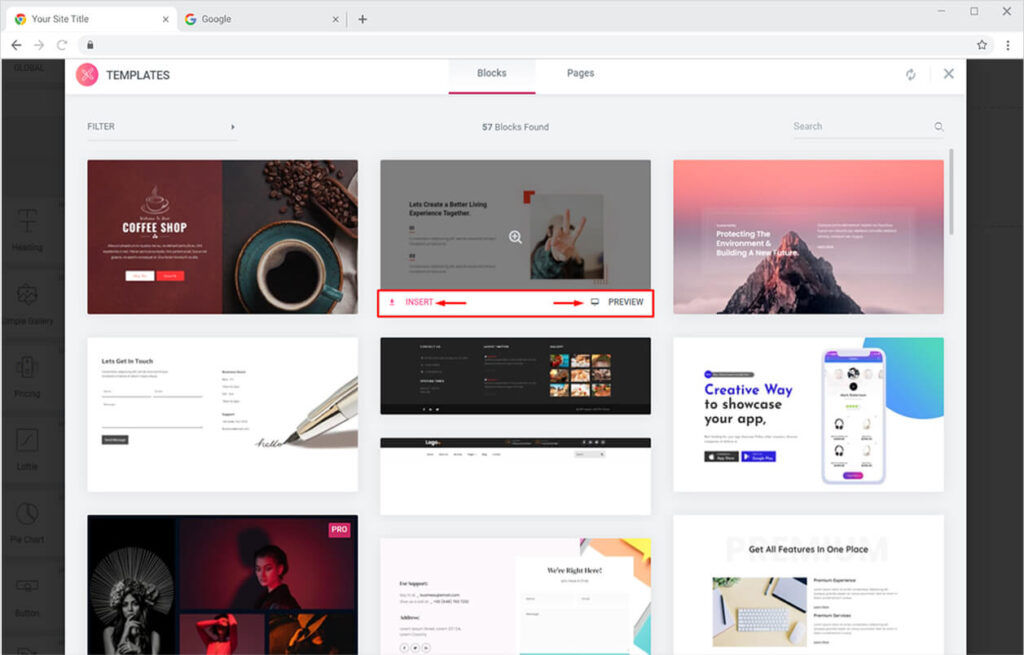
Once you click on the Preview button, you will be able to view your selected template in 3 different views; desktop, mobile, and tablet.
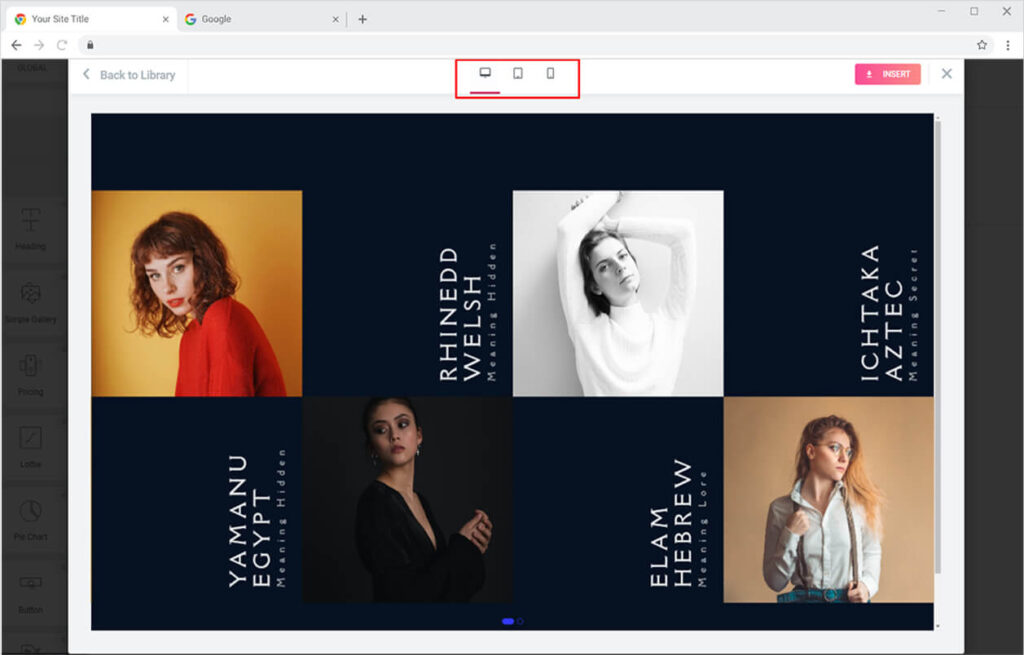
This feature easily gives you an idea about the look of your template on different display devices. Once you are satisfied with the template, click on the Insert button to insert it on your page.

Your page will look like this.