Introduction
The Xpro Elementor Addons come with a variety of fascinating features and the Xpro Elementor Icon Library is one of that features. Including Elementor Line icons provide a visual appeal to your content, therefore, enhancing the attractiveness for your audience.
Xpro Icon for Elementor is a free extension that is a must-have feature for your website builder. The set includes over 300 excellent icons for all of your needs. Make use of these symbols to improve the visual attractiveness of your information.
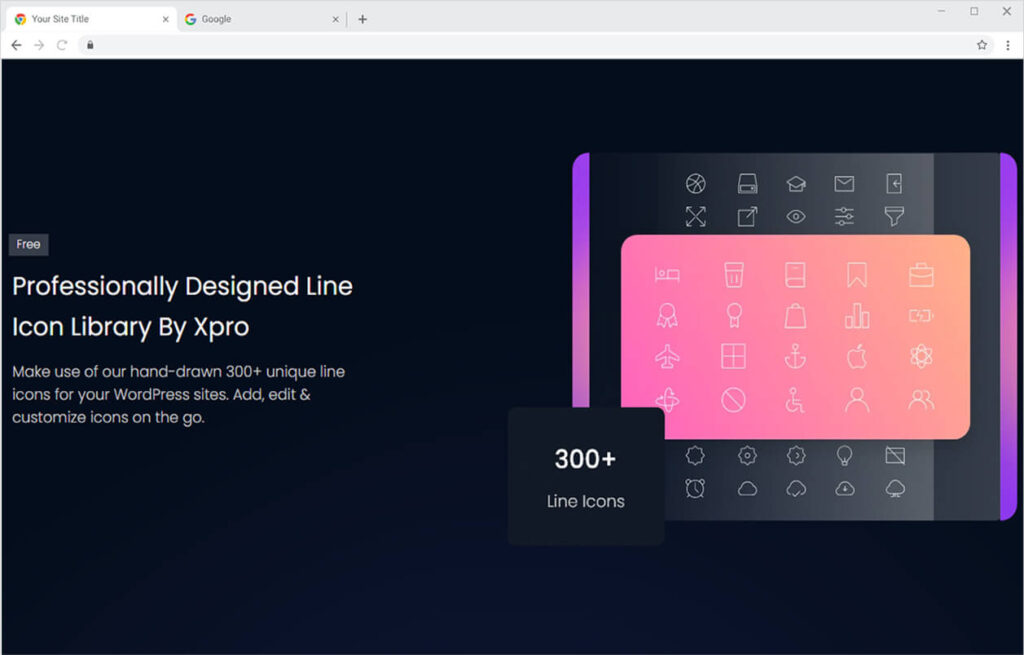
Requirements
You need to install and activate the Free version of Xpro Elementor Addons to use our Xpro Icons for your WordPress websites. Once the plugin is installed, just make sure Xpro Icons is ‘Enabled’ from the Extensions tab of the Xpro Dashboard. This way you will easily find & use the effect in the Elementor editor.
Follow the steps below to enable the extension:
Step 1
Click on the Xpro Addons option available in the WordPress dashboard menu.
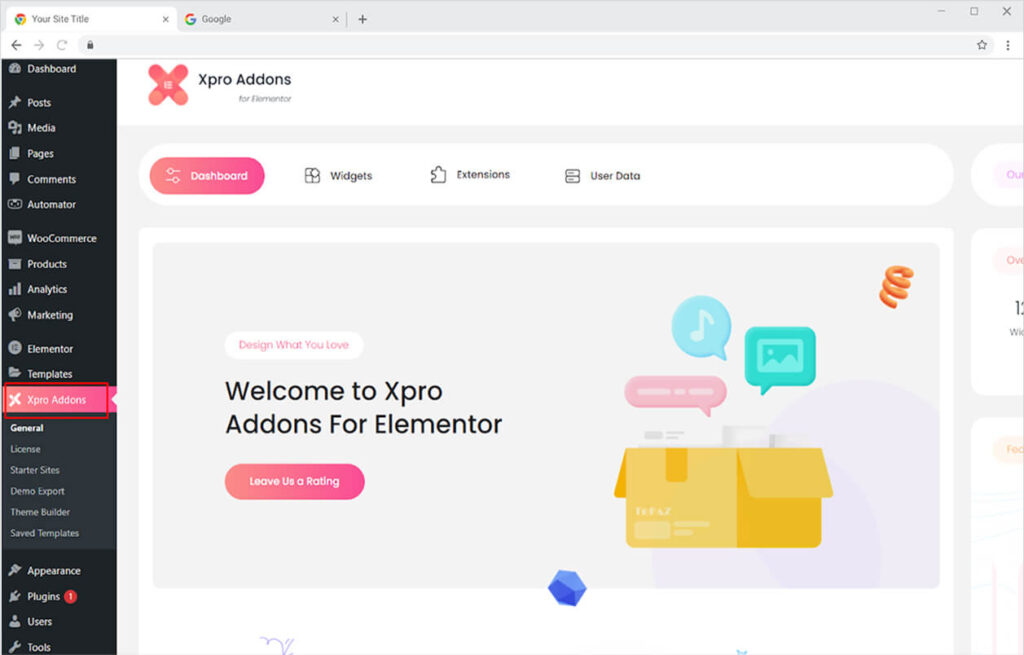
Step 2
From the Dashboard, click on the Extensions Tab, find the Xpro Icons, and then toggle the button ‘ON’ to enable it.
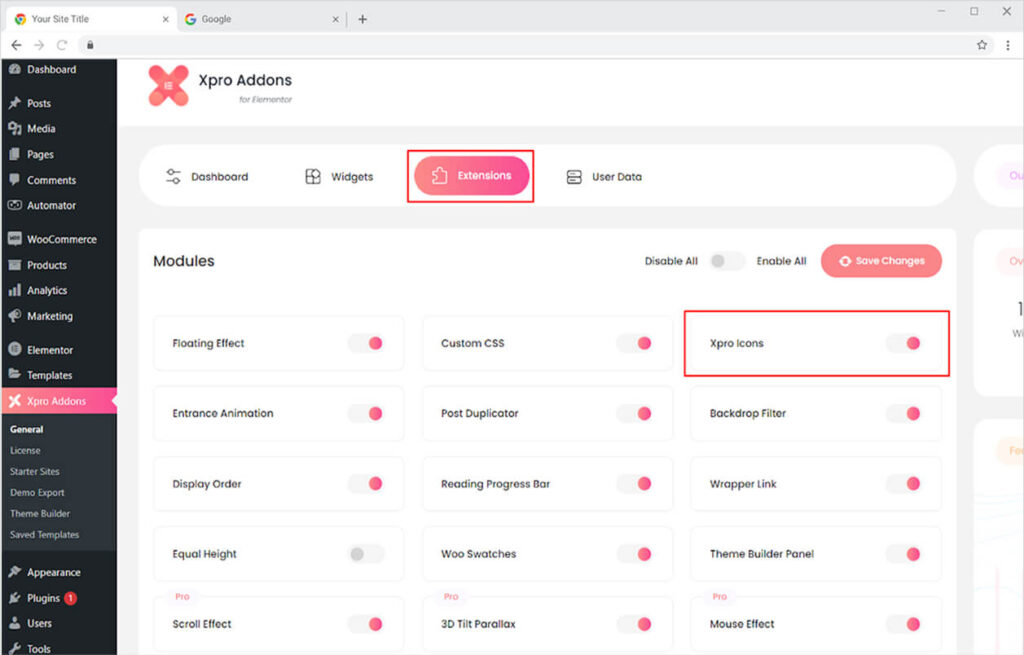
How to Use Xpro Icons of Xpro Elementor Addons
You can add stunning icons to your site after installing and activating the free version of our Xpro Elementor add-ons and ensuring that the Xpro Icons are activated. Give your words visual meaning and allow users to better perceive your text.
These icons can be added to any widget that allows you to include icons in the display. We know where to put icons, and we provide you the choice to put them in all of those widgets. Find the icon choice to select an icon from our library once you drag and drop the widget that includes the opportunity to add an icon.
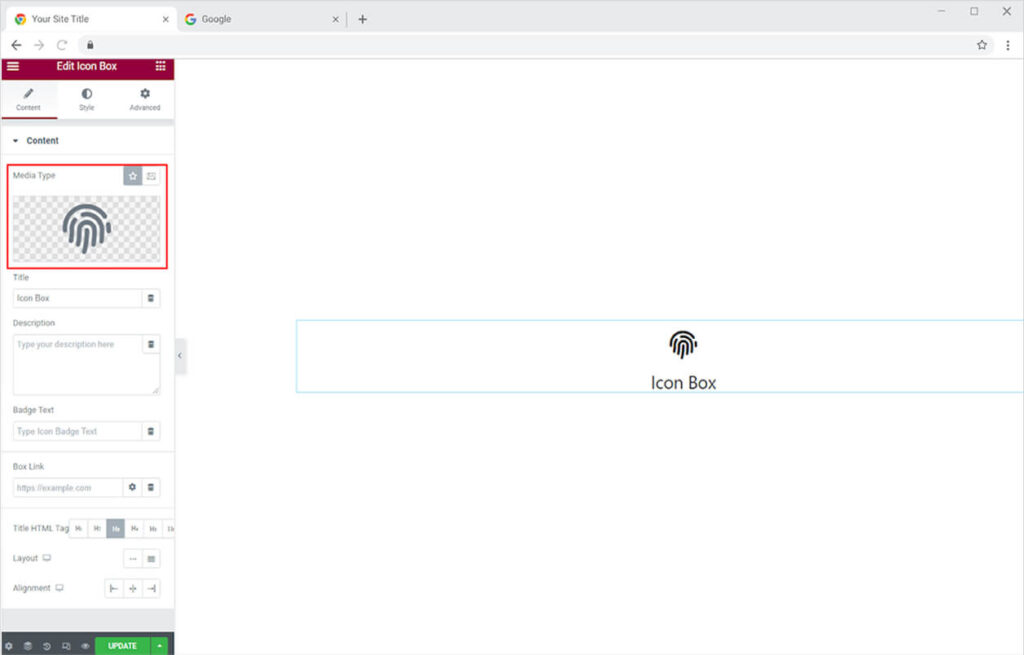
Drag your mouse above the icon box and select the option to open Icon Library.

After you click on the icon library, a box with all the icons will be presented to you from where you can choose any icon.
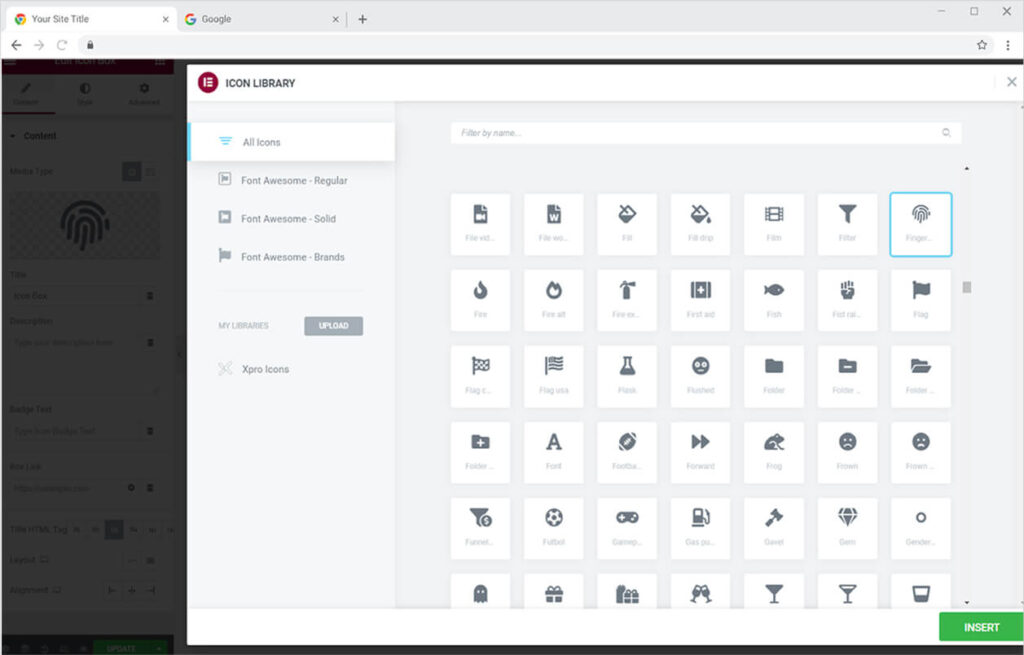
Click on the Xpro Icons to select any icon from our Xpro Icon Library.
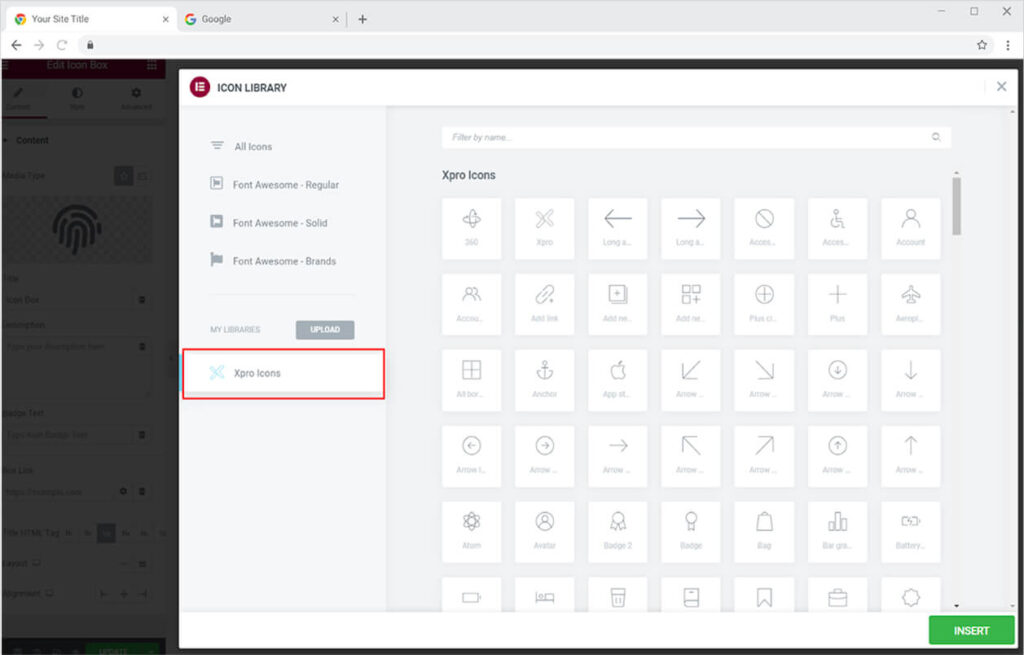
Find an icon manually or through the search bar that will assist you in locating the right icon for your topic. After you’ve found an icon, click it and then click the insert button in the bottom right corner to make it appear on the screen.
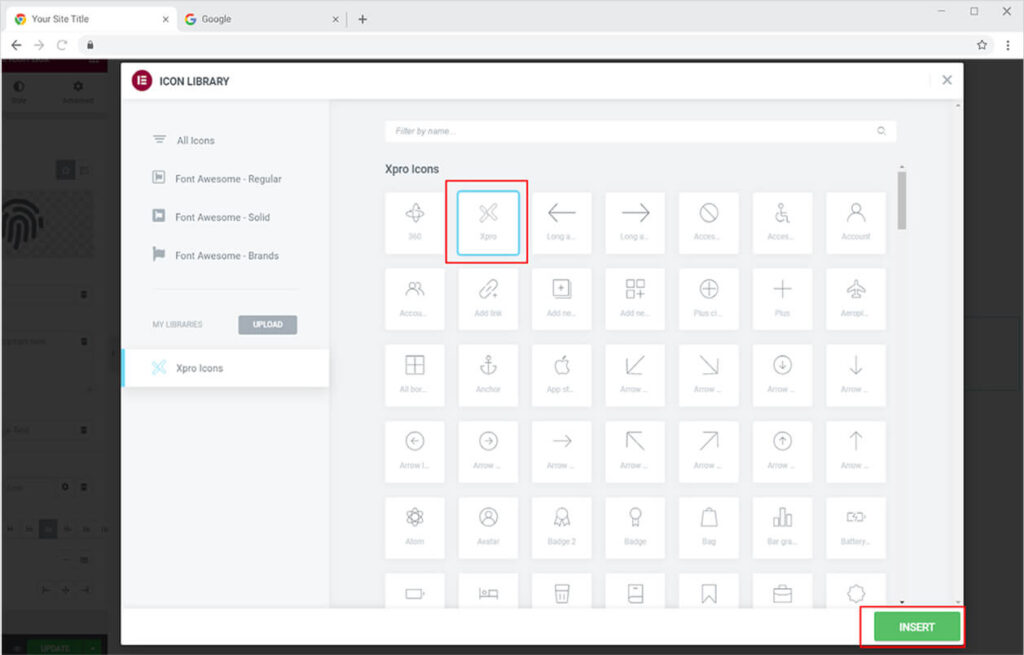
The result will look something like this after you select an icon. You can style the icon from the Elementor Page Builder.

Best Xpro Icons Widget Extension for Elementor
Do not just simply put text and make it look boring. Add the relevant Free Elementor Line Icons to the icon and increase the visual attractiveness of the widget and your site.
This was all from the Xpro Icons. We hope you understand the uses and implementation of this amazing feature. Xpro Elementor extensions provide other amazing features like Floating effects for Elementor that allow you to add incredible Floating Effects to your widgets, sections, and columns.