Introduction
The Backdrop Filter extension by Xpro Elementor is an amazing feature that lets you add a background overlay effect to any widget, section, or column. Use this amazing tool to produce a blur glass-type effect that brings your content into focus. Enhance the appearance of the layout by adding backdrop filter features.
Elementor Backdrop Filter by Xpro comes with all the features you need to create a wonderful background. Our Backdrop Filter eliminates the deep-level CSS knowledge and lets you add incredible glass effects background on any element on your website. The extension is totally FREE and comes with the free version of Xpro Elementor Addons. Let’s check out all features of this awesome Elementor Extension and how you can fully utilise it for your WordPress website.
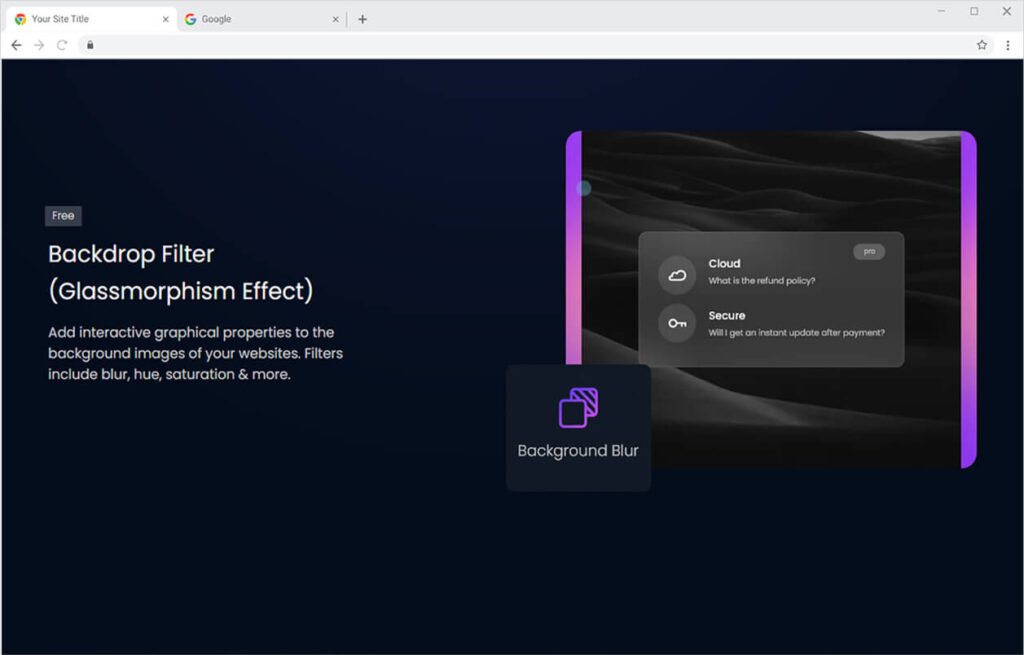
How to Install Xpro Elementor Backdrop Filter
Requirements
You need to install and activate the Free version of Xpro Elementor Addons to use our Backdrop Filter Feature for your WordPress websites. Once the plugin is installed, just make sure the Backdrop Filter is ‘Enabled’ from the Extensions tab of the Xpro Dashboard. This way you will easily find & use the effect in the Elementor editor.
Follow the steps below to enable the extension:
Step 1
Click on the Xpro Addons option available in the WordPress dashboard menu.
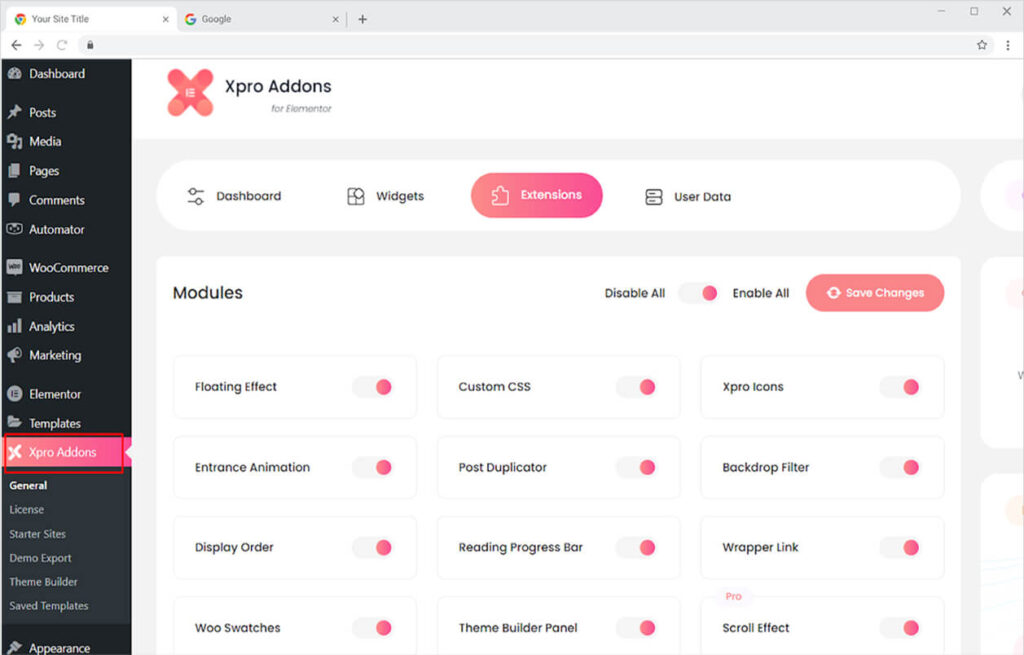
Step 2
From the Dashboard, click on the Extensions Tab, find the Backdrop Filter, and then toggle the button ‘ON’ to enable it.
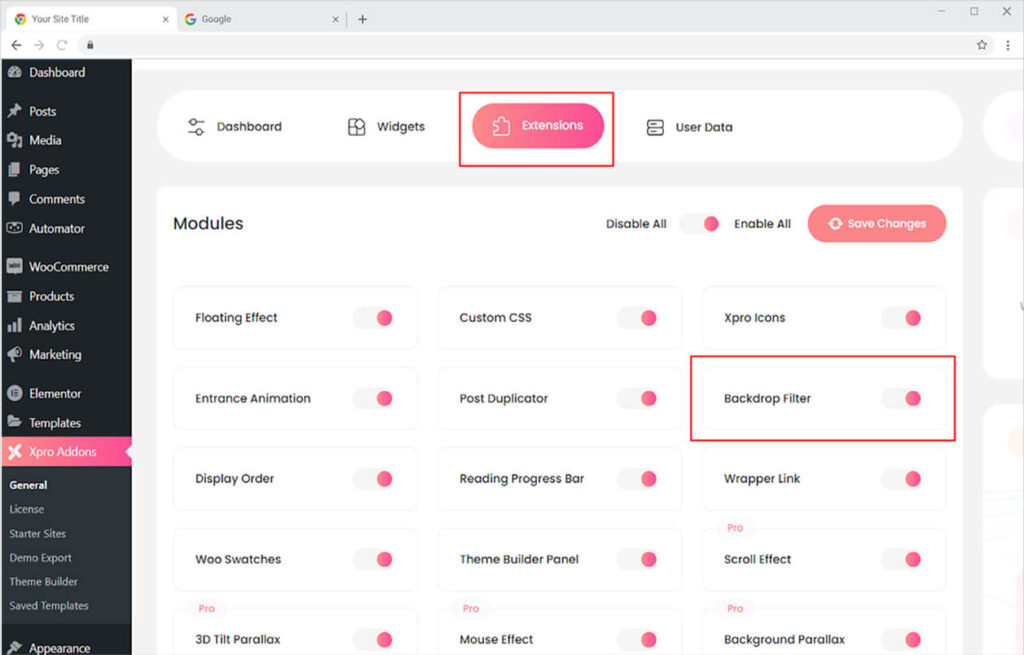
How to Use the Backdrop Filter Feature for Elementor
Once you download and activate the free version of Xpro Elementor, you will be able to add the Backdrop Filter feature to any widget of your WordPress website. This feature is extremely easy to use and you will be able to learn and add backdrop filter effects in no time.
After you select the part where you want to add the feature, click on the Advanced Tab in the Elementor page builder and open the background section.
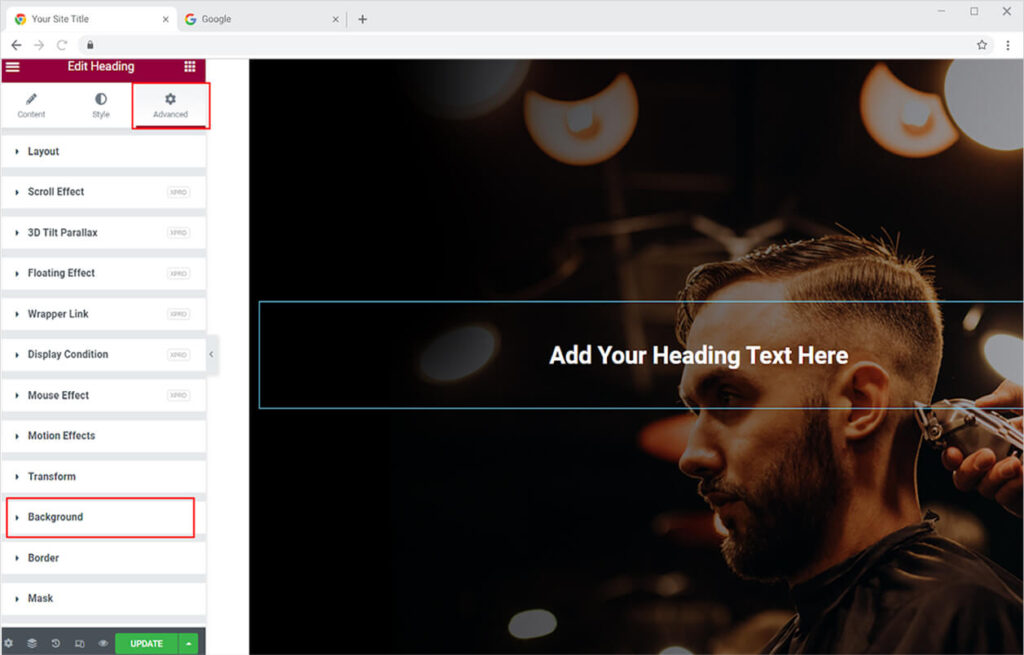
At first, you will see the option to add color or an image in the background for normal and hover. Select the option and add the thing you want to put in.

In the Background section, you will find the Backdrop Filter from where you can add effects. Click on the edit box to open up the menu. The menu consists of bars that include blur, brightness, contrast, and hue.
- Blur: Add a blurriness effect to the background
- Brightness: Increase or decrease the brightness
- Contrast: Drag the bar to adjust the contrast.
- Hue: Adjust the hue of colour for the background.
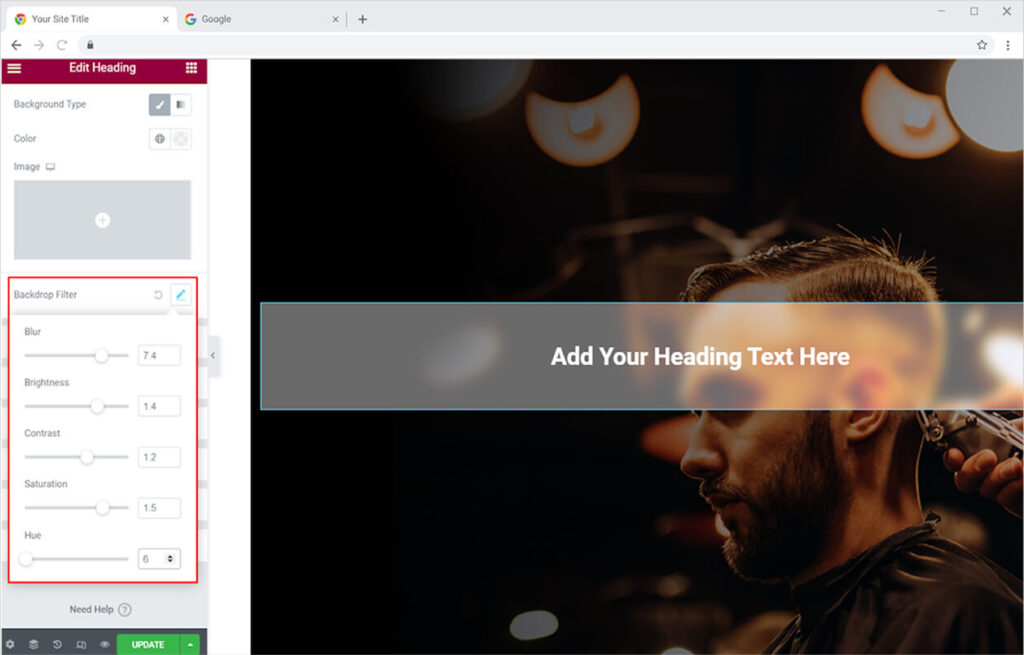
All these interactive graphical properties will make your result display look like a glass morphism effect. Make the best use of this feature to attract users to your website.
Best Backdrop Filter feature for Elementor
The Xpro Backdrop Filter feature for Elementor brings beauty to your webpage layout. This easy-to-use feature will enhance the appearance of your webpage without the need for any coding.
Xpro Elementor offers a wide range of extension features and widgets so you can create a fully functional website with any prior knowledge of technical coding. Check out Floating Effect for Elementor which helps you display floating motions on any part of the webpage.