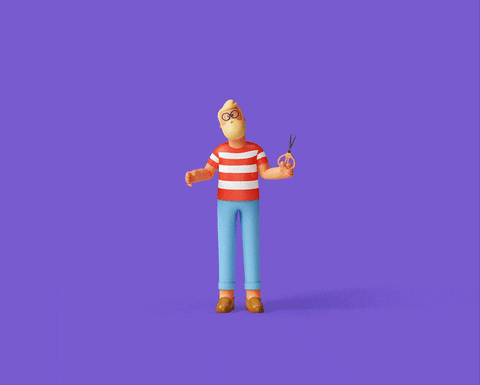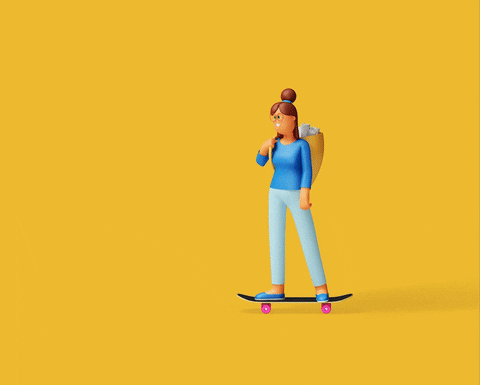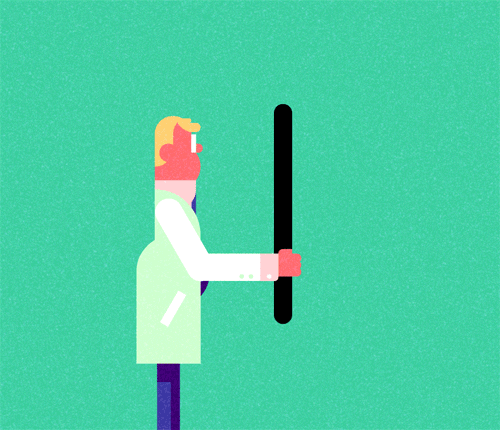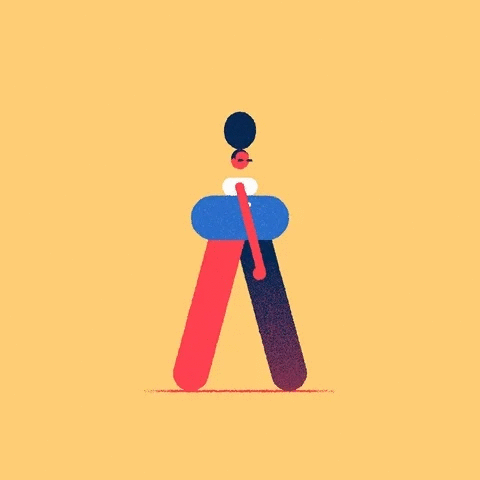Pro Widget
Advanced Elementor Gallery Widget
Advanced Features To Create Stunning Image Galleries
Create an attractive gallery on your website using our advanced photo gallery widget, which offers features like filter animations, custom navigation & much more.
Load More Feature
-
Set Load More with an accessible scroll, click, or custom redirect Link
-
Style the feature the way you like and add mesmerizing hover effects to it
-
Rename the button as you like & highlight the remaining items
Grid Layout Gallery with Filter Animations & Hover Effects
- All
- Architecture
- Art
- Fashion
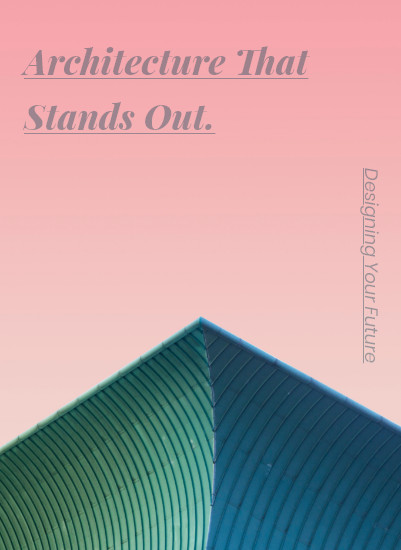




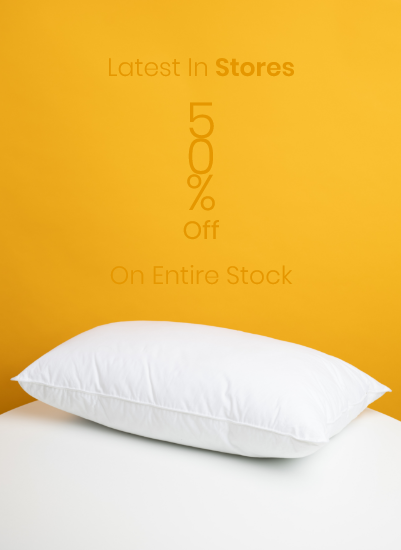
Play Around With Different Gallery Types & Unique Layouts
-

Layout 1
Masonry Style Gallery
Create a stylish Masonry style photo gallery for your website. Add trendy captions, icons premium filters to deliver a complete creative gallery experience.
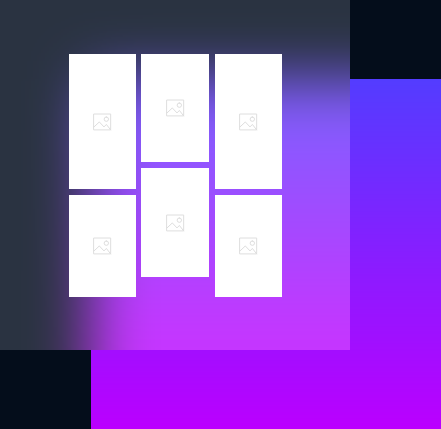
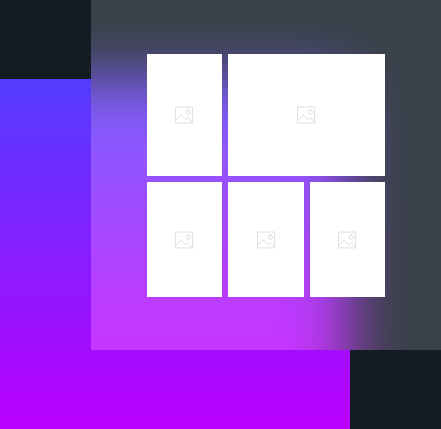
-

Layout 2
Mosaic Style Gallery
Elementor Gallery Widget offers the most organized and breathtaking Mosaic style gallery without cropping your images. Instantly enhance the overall aesthetic of your gallery.
-

Layout 3
Grid Style Gallery
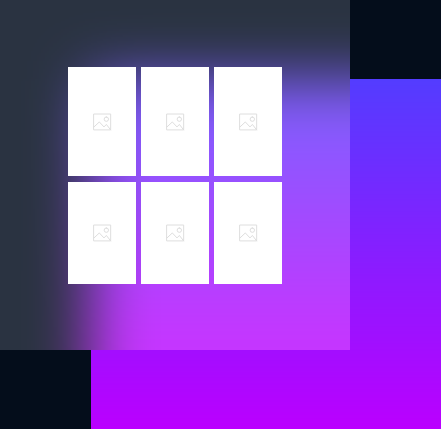
Masonry Gallery with Hover Effects & Filter Animations
- All
- Illustration
- Animation
- UI/UX
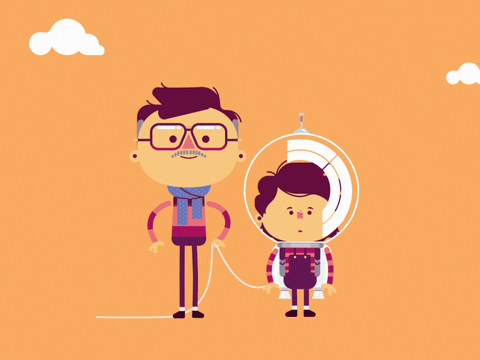
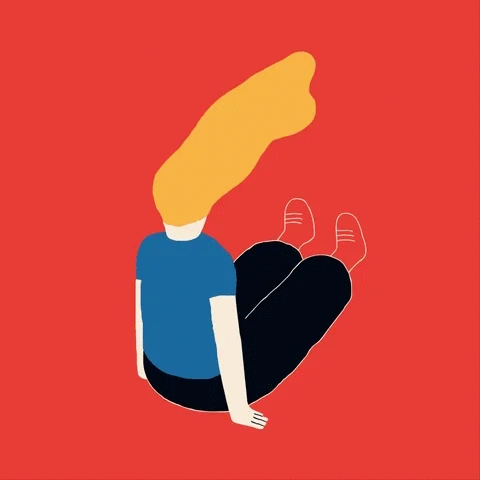
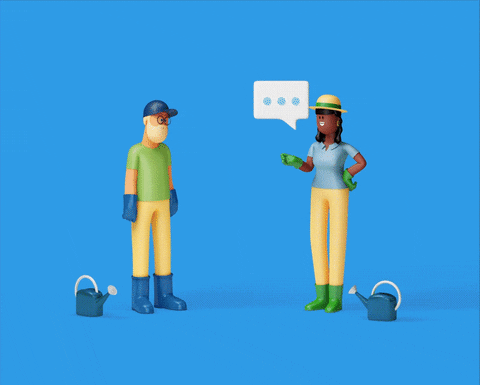
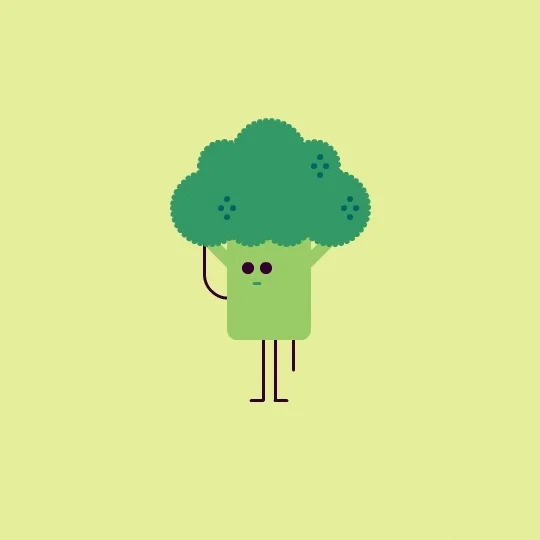
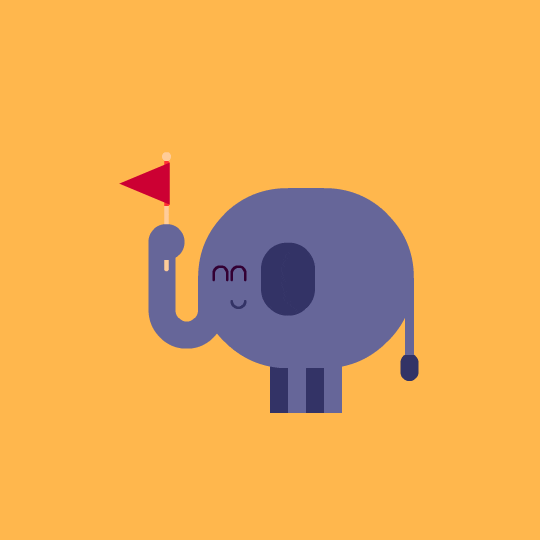
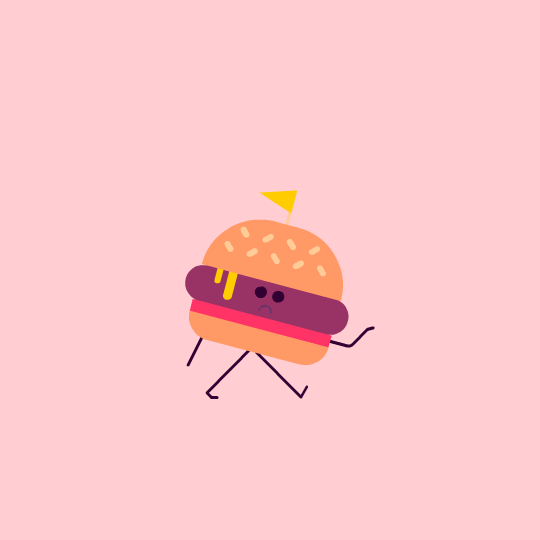
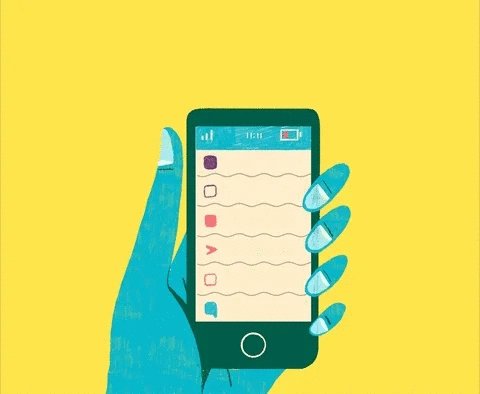
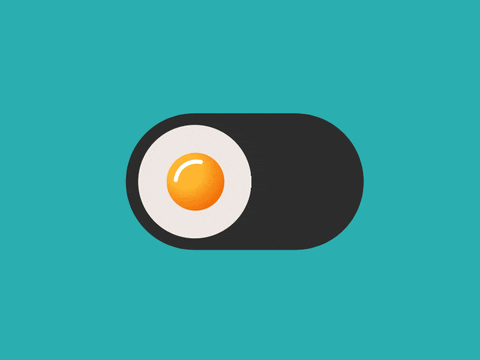
Advanced Customizations & Content Controls
Our Advanced Elementor Gallery Widget has a great deal of customization for you. It comes with exciting features like multiple popups, filter animations, hover effects & more.
Filterable Mosaic Gallery With Load More Button
- All
- Modeling
- Portrait




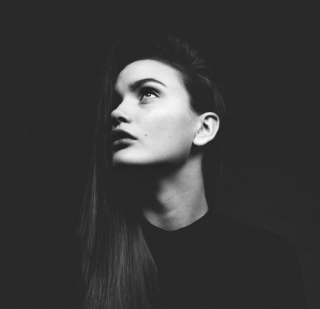
Get Help From Our General Knowledge Base
Can I add filter images in Elementor Gallery?
Yes, you can add filter images in the Elementor advanced gallery widget. It offers you many filter group options, click on any filter and name according to your need. Click on the featured image and select an image from media library or you can upload it from a PC. You can add one or multiple images under one filter by clicking on the section below the featured image.
Can I add social sharing buttons on the Elementor gallery?
Yes, you can embed social share buttons with XPRO Elementor Photo gallery widget. In the popup-section, social share and download options are available. So, the user can easily share content on social media platforms.
Not only this, once you click on the image, popup window opens with autoplay, copy, zoom in & out, and social share icon buttons.
How to add a gallery popup by using Elementor gallery widget?
The Xpro Elementor image gallery widget helps you to add a gallery popup. In the content tab, move to the popup section to choose a popup option from none to any of these ( classic, minimal, creative, innovative).
You can also activate thumbnail, social share, and download icon buttons from the same popup section.
If you want more details check out our documentation on how to install and use Xpro Elementor Advanced gallery widget.
Can I add lazy loading to Elementor Gallery images?
Yes, you can add lazy loading to the Elementor image gallery with the Xpro Gallery widget. Navigate to the content tab, and click on the Load More section. You have three options (scroll, click & custom). It offers multiple customization options, for example, add button text, activate button count, set items per page and more. Moreover, once you enable the Load More button, you can style it from the Button section under the style tab. This will make your image gallery more interactive.