Pro Extension
Xpro Scroll Effect Feature for Elementor
Make your website incredibly appealing with Premium Elementor Extension. Engage visitors with each scroll with the Xpro Elementor Scroll Effect feature.
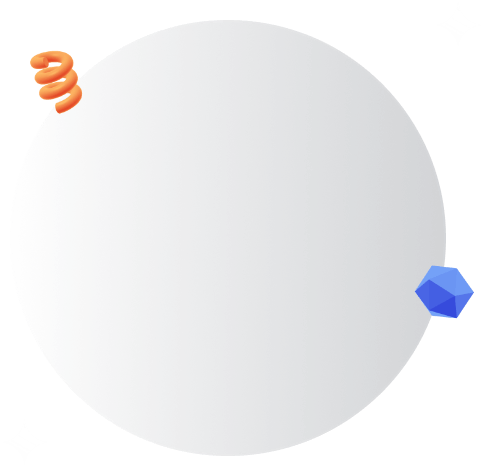


Enhance the User Experience with Visually Appealing Scrolling Effects
Add Elementor Scrolling Extension on any website element including buttons, text, images, etc. Create a display that is both eye-catching and engaging. Customize when the animation speed and position.
Our 140+ Widgets Support Scroll Effect
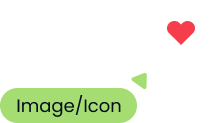


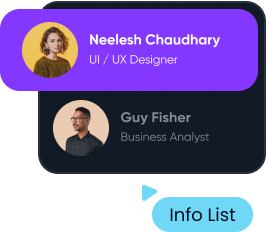
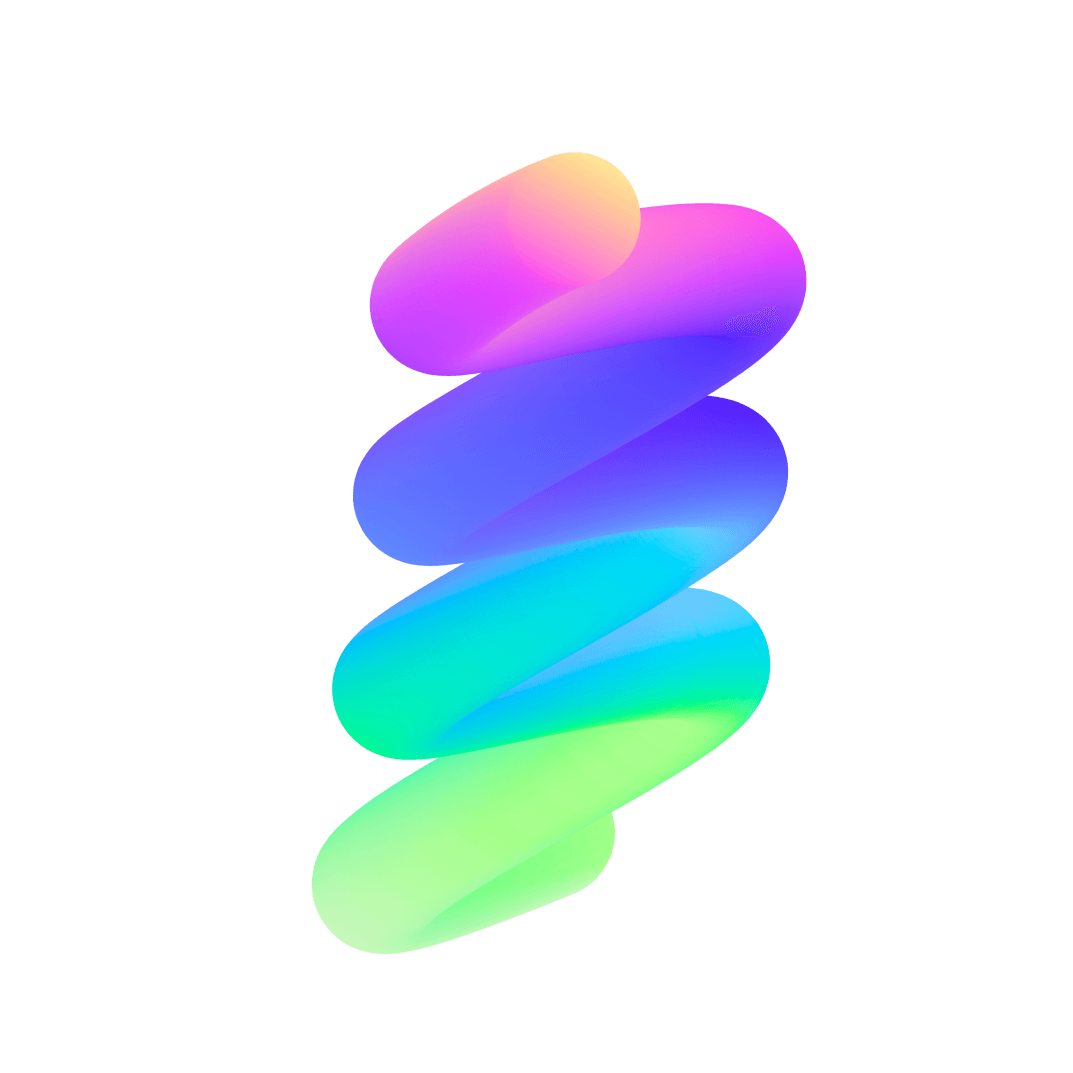
Multiple Scroll Effects To Choose From
Equipped With Advanced Features & Functionality
Advanced Options For Customization
-
Vertical
Translate Element in a vertical direction as the user Scroll webpage
-
Rotate
Make the Element spin as the user interacts with the webpage
-
Scale
Make the Element in focus as the visitor engages with the webpage
Multiple Animation Effects To Design Beautiful Scroll Interactions
Make the Element Rotate and Scale as the user scroll your website. Make it move in a Horizontal or vertical manner with the advanced Elementor Scroll Effect.
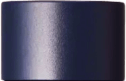

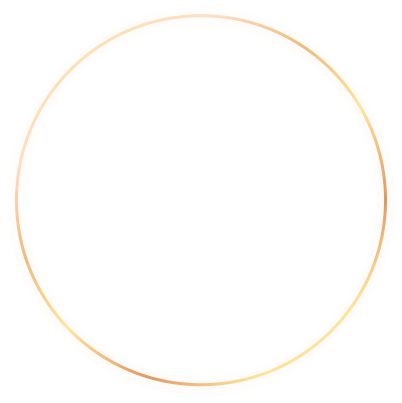
-
Horizontal
Translate Element in a Horizontal direction as the user Scroll webpage.
-
Fade
Make the Element Appear and hide as the user drag down in webpage.
-
Blur
Make the Element Blur and Clear as the user drag down in webpage.
Make Things Go Up, Down & Sideways With Vertical & Horizontal Scroll
Utilize the Elementor Extension to make the most advanced Elementor Scrolling Effect. Make the element move vertically and horizontally with the Elementor Scrolling Animation.

Customize Using Advanced Controls
Gain complete control over the animation and make them appear the way you want.
-
Set Amount
Set the value of the Element scroll movement.
-
Set Start & End Offset
Position the Element at the start and End of the scrolling animation.
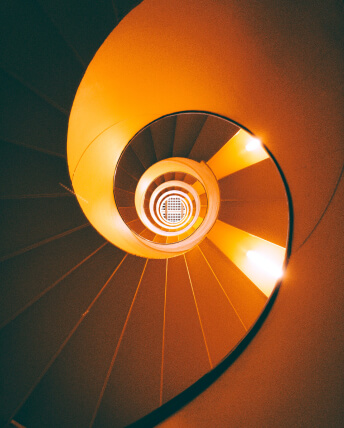



BUILD EXPERIENCES

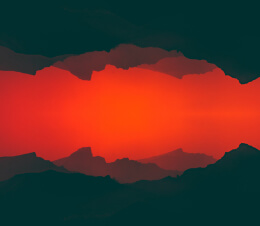
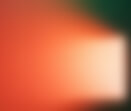
Build Elementor Websites Like Never Before
Build A Smooth Scrolling Effect With Fade & Rotate Feature
Build an amazing user experience with the Xpro premium Elementor Feature. Enhance your Website display by utilizing the interactive Fade and Blur feature under the Scrolling Effect Extension.
Make the content hide and appear with the amazing fade feature as the user interacts with the website. Give a 360 display to your Element by spinning it with the rotate option.
-
Start Opacity
Set the Opacity value at the start of the Scroll
-
End Opacity
Set the Opacity value at the End of the Scroll
-
Offset Controls
Adjust the position of Element at the Start and End of the Scroll
Scale & Rotate Any Element with Elementor Scroll Effect
Customize Using Advanced Controls

Create stunning animation effects as the user scrolls into your webpage. Enhance the appeal of web content with shrink or expanding the Element and combining it with rotation.

-
Start Scale
Adjust the position of Element at the start of the scroll.
-
End Scale
Adjust the position of Element at the end of the scroll.
-
Start Offset
Where to start the effect on the visible screen area
-
End Offset
Where to end the effect on the visible screen area
