How To Install & Activate Xpro Free Theme Builder For Elementor
Xpro Theme Builder for Elementor is a standalone plugin that lets you customize every fundamental part of your WordPress theme (including header, footer, singular, archive, 404, woocommerce pages, and more) using the Elementor page builder. Suppose, you’re limited by the customization options offered by your theme or prefer a drag-and-drop visual interface with a live front-end dashboard for building your website. In that case, Xpro Theme Builder is an innovative solution.
In the following steps, we’ll walk you through how to install and activate the plugin. There are two methods to install and activate the Xpro Free Elementor theme builder. You can install it directly from the WordPress repository or download the plugin file from the Xpro Elementor Addons official website and upload it to the plugins or wp-content file.
Requirements:
Before getting started, check out the requirements to ensure everything goes smoothly.
- Elementor Page Builder – Free
- Xpro Theme Builder For Elementor – Free
Method 1: Download Free Elementor Theme Builder From WordPress
- To install and activate the Xpro free theme builder and Elementor page builder, hover over the “Plugins” sections within the WordPress dashboard and click “Add New Plugin.”
- Type “Xpro Theme Builder” in the search box located at the top right corner, and simply click on the “Install Now” button next to it.
- After the installation is complete, an “Activate” button will appear. Click on it to activate the Xpro Theme Builder plugin.
To use the theme builder, you must have the Elementor page builder installed and activated. Follow the same process to install and activate Elementor:
- In the “Add New Plugins” page, type “Elementor” in the search box. Find the “Elementor” plugin in the search results and click on the “Install Now” button. Once the installation is finished, click on the “Activate” button to activate the Elementor page builder.
Method 2: Download Theme Builder From Xpro Official Website
To download the Xpro Theme Builder from the official website, simply visit the Xpro Elementor Addons official website.
- Click on the Theme Builder option from the header menu.
- Alternatively, you can directly access the Xpro Theme Builder page by clicking here.
- On the Theme Builder page, navigate to the download button and click on it.
- After clicking the download button, you will be redirected to the WordPress website.
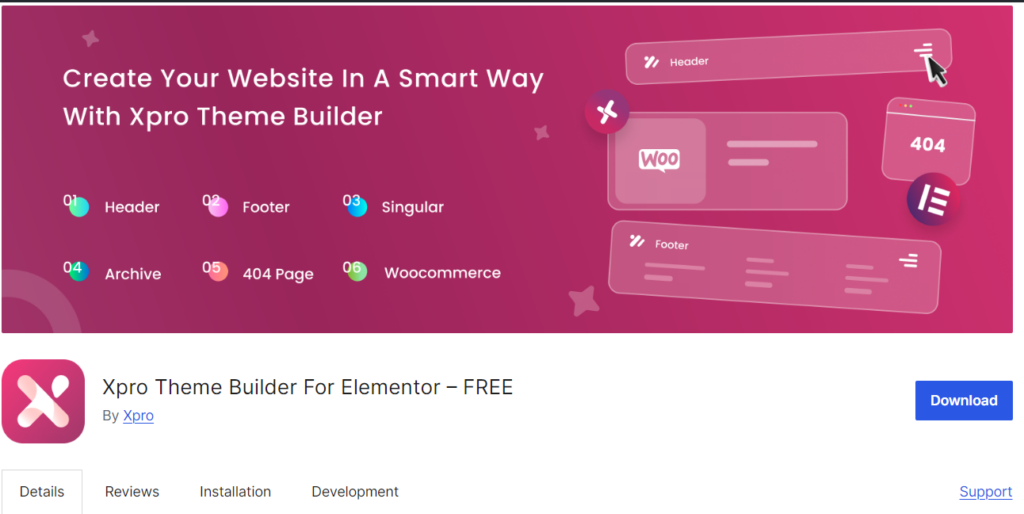
- Click on the ‘Download’ button and the zip file of the theme builder will be downloaded. You can get this file from your system’s download folder.

- Now, access your WordPress dashboard, hover over the plugins section, click on Add new plugin, and then click on ‘Upload Plugin.’
- Upload the zip file (you downloaded) from your system’s download folder.
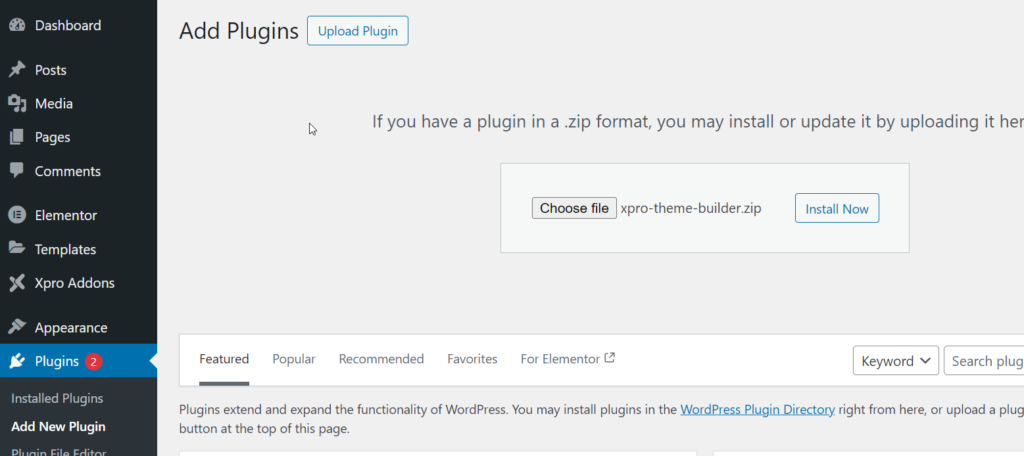
- Click on ‘Install Now’, and then activate the plugin. Now, it will appear on your plugins page.
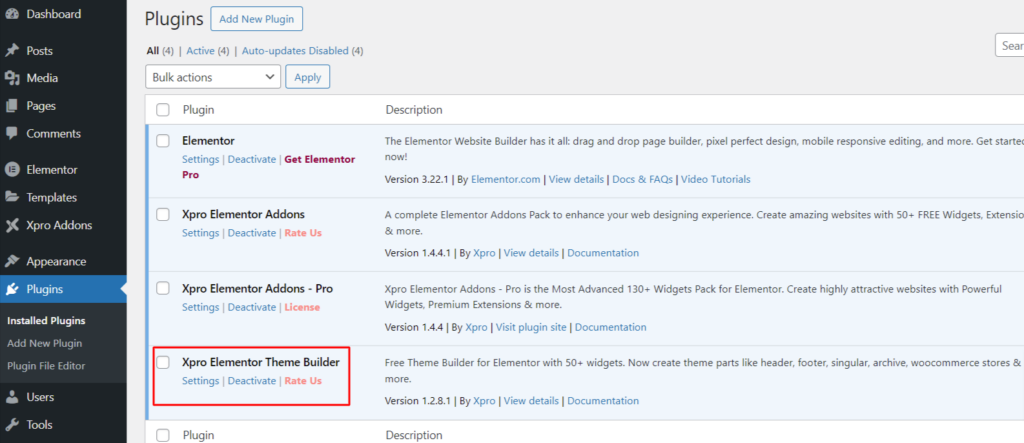
After successfully installing and activating both (Elementor & Xpro Theme Builder) plugins, you can start using the Xpro Elementor Theme Builder to customize your website’s fundamental parts, including the header, footer, blog singular/detailed pages, archive pages, 404 pages, and Woocommerce product & category pages.
The free version of Xpro theme builder only comes with header and footer layout customization. If you want to create singular and archive pages, you need to buy the pro version of Xpro Theme Builder for Elementor, which is the most affordable alternative to Elementor Pro Theme Builder.