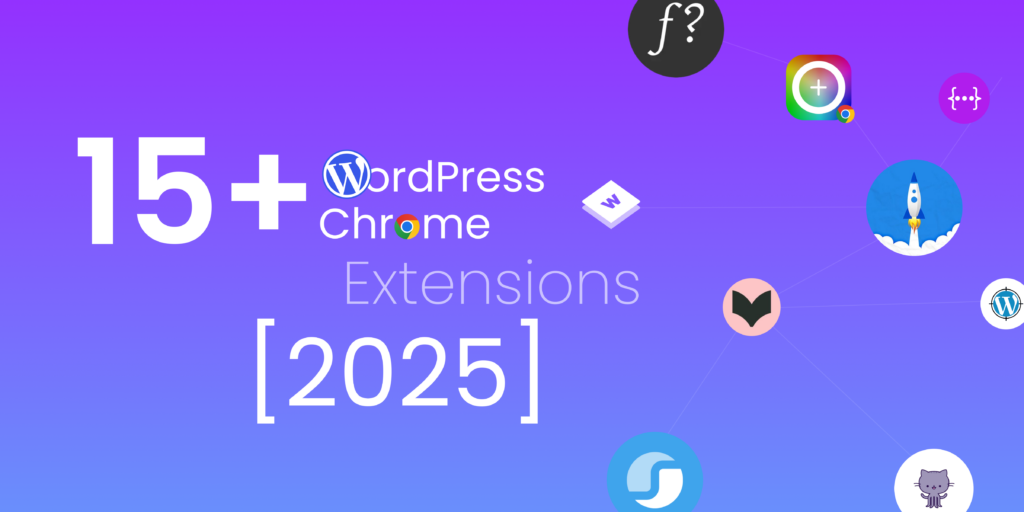Table of Contents
It’s 2025, and WordPress site management has just become much easier! With over 488.6 million WordPress websites worldwide, users have been stuck and often face challenges such as tracking broken links, optimizing SEO, managing repetitive tasks, testing website responsiveness, and ensuring website security.
The good news? There are thousands of WordPress Chrome extensions specifically designed to solve these problems. From improving productivity to streamlining everyday workflows, the right tools can make a world of difference. However, identifying the best ones can be difficult. Did you know the average WordPress user spends 15+ hours a week maintaining their site?
What if we told you there’s a way to cut that time in half? In this blog post, we have selected some of the best Chrome extensions for WordPress beginners and developers including WhatFont, Wappalyzer, Session Buddy, pageSpeed Insights, and GoFullPage. These tools are designed to simplify maintenance, boost productivity, and enhance your site’s performance.
Ready to work smarter, not harder? Let’s get started!
Prefer to watch instead of read? Check out this video on WordPress Chrome extensions for developers!
Why You Should Use WordPress Chrome Extensions
A Chrome extension is a small software tool that you can add to your Chrome browser. Whether you’re a designer, developer, or content creator, these tools can assist with design, debugging, SEO, security, and more. They simplify tasks like managing websites, optimizing performance, and customizing designs, saving you time and effort. Extensions like PageSpeed Insights analyze performance instantly, while ColorZilla and WhatFont make design changes easy for both beginners and experts.
Here are the reasons why you should use WordPress Chrome extensions:
- Streamline Workflow
- Boost Productivity
- Easy Customization
- SEO Optimization
- Enhance User Experience
- Access Analytics
- Content Editing
- Add security measures
- Collaboration Made Easy
- Cost-Effective
How to Use WordPress Chrome Extensions to Improve Your Website Design
If you’re designing a WordPress website and customizing your homepage banner using the Elementor Heading Widget, you can use several helpful Chrome extensions to make the process easier and more efficient. These tools help you enhance your design and ensure your site performs well. Here’s how they work:
WhatFont
Easily pick the perfect typography from any reference website and apply it to your heading, giving your site a polished, professional look.
ColorZilla
Use the color codes from your logo to create a similar color scheme, ensuring that your branding is consistent throughout the site.
PageSpeed Insights
Use this extension to test your page’s performance and ensure that it loads quickly after you have added design elements.
These extensions, combined with our Xpro Elementor Addons, create a streamlined and efficient workflow to craft stunning, high-performing websites.
15+ Best Google Chrome Extensions For WordPress Websites
Before we get into the details, let’s take a quick look at the best Chrome extensions for WordPress:
Best WordPress Chrome Extensions for Web Developers
- WordPress Theme Detector and Plugin Detector
- WordPress Admin Switcher
- JSON Viewer Pro
- History & Cache Cleaner for Google Chrome
- Wappalyzer – Technology Profiler
- Responsive Viewer
- Refined GitHub
Best WordPress Chrome Extensions for Users
- Session Buddy
- ProWritingAid
- SEO META in 1 CLICK
- GoFullPage
- ColorZilla
- LastPass: Free Password Manager
Now, let’s get into the details!
6+ Best WordPress Chrome Extensions For Developers
Here are my top picks for WordPress Chrome extensions that I personally use and highly recommend. They have made WordPress site management easier, faster, and more efficient. This is perfect for developers who want to save time and get more done.
Alright, let’s get right to the good stuff. Here are the Chrome extensions you must have to manage your WordPress website.
1. WordPress Theme Detector and Plugin Detector
Are you still guessing which themes and plugins boost your favorite WordPress sites? You can eliminate guesswork with the WordPress Theme and Plugin Detector! With over 100,000 users and a lightweight design, this extension provides quick, reliable insights into the themes and plugins used on any WordPress site. Its fast, server-end API ensures fast detection, allowing you to receive answers quickly.
No more wondering how certain sites look so polished or which plugins they’re using. Just click the extension, and you’ll have all the details you need to improve your own site.
Bonus: Check out similar extensions like BuiltWith WordPress Chrome Extension!
2. WordPress Admin Switcher
The WordPress Admin Switcher is a powerful WordPress Chrome extension that allows you to seamlessly navigate between the front-end and admin panels of WordPress websites. With just a single keyboard shortcut (which you can customize) or click, you can log in, switch to the admin area, or return back to the front end. No need to type “wp-admin” manually or deal with the admin bar links. Simply set up your shortcut in chrome://extensions/shortcuts for quick and efficient site management.
3. JSON Viewer Pro
Do you want to easily read complex JSON data with just one click? Yes, with just one click, JSON Viewer Pro lets you do this!
Just look at how it organizes your raw data and makes it easier to read. With over 200,000 users, this free WordPress Chrome Extension turns your JSON responses into a visually appealing and user-friendly interface. It enhances your overall experience with intuitive UI. Here are some of its key features:
- Convert JSON data to organized tree and chart views instantly.
- You can easily explore nested data by moving through different levels.
- Manually write and input custom JSON data
- Create and edit JSON directly within the tool.
- Import and export JSON data from local files.
- Filter data using URL parameters for targeted analysis.
- Access JSON in your console using only json keyword
Perfect for developers, this tool streamlines your workflow and boosts productivity, helping you handle JSON data with ease and precision.
Bonus points: Unlike other similar extensions, this offers an ad-free interface and provides a seamless experience with its customizable themes and clean, distraction-free workspace.
4. History & Cache Cleaner for Google Chrome
Is your browser slowing down or taking too long to load websites? Say goodbye to slow performance with History & Cache Cleaner for Google Chrome, a one-click solution for a faster, smoother browsing experience!
This free WordPress Chrome extension instantly clears your browser’s history, cache, cookies, downloads, and more. You can even select specific time periods to clean, giving you total control over your data. Whether you are dealing with a bloated browser or simply want a new start, this tool has you covered.
Here’s why it’s useful:
- Instant Cleanup: Clear browsing history, cache, and cookies in a single click.
- Boost Speed: Remove unnecessary data to speed up your Chrome browser.
- Customizable Options: Choose what to clean and when with automatic scheduling for added convenience.
- Enhanced Privacy: Protect your personal data by clearing saved passwords and form data.
Pro Tip: You can also manually clear cache and cookies using keyboard shortcuts like CTRL + Shift + DEL on Windows or Command + Shift + Delete on Mac. But why go through the hassle when this extension does it all for you with zero effort?
With History & Cache Cleaner, you can browse faster, reduce clutter, and gain more control over your online privacy, all for free.
5. Wappalyzer – Technology profiler
Want to know what powers your favorite website? Wappalyzer allows you to easily find everything from CMS to payment processors with just one click.
Here’s what Wappalyzer can reveal:
✅ CMS Platforms (WordPress, Wix)
✅ E-commerce Tools (WooCommerce)
✅ Page Builders (Elementor)
✅ Programming Languages (PHP)
✅ SEO Plugins (RankMath SEO)
✅ CDNs (Cloudflare)
✅ Analytics Tools (Google Analytics)
✅ JavaScript Libraries (Swiper, jQuery)
✅ Performance Tools
But that’s not all. Wappalyzer goes more deeply, revealing things like:
✅UI Frameworks
✅Miscellaneous Tools
✅Payment Processors
✅Security Details
Let’s try it out!
I tested it out on a random website and am curious about its tech stack. With just one click, I had all the details like CMS, frameworks, analytics tools, and even minor scripts like Google Fonts or Twemoji. It’s fast, simple, and extremely helpful.
Why Use Wappalyzer?
- Learn about the tools that your competitors use.
- Find new frameworks and plugins for your projects.
- Look for outdated technology or missing features on your website.
6. Responsive Viewer
How does your site look on multiple devices at once? The Responsive Viewer extension simplifies and streamlines responsive design testing. This allows you to view and compare multiple screens at the same time, whereas Chrome’s Developer Tools only allow you to preview one device at a time.
Key Features
- Multi-device previews: View how your site appears on various devices like iPhone 13 Pro Max, Samsung Galaxy S21, and tablets simultaneously on one screen.
- No cache reloads: Instantly preview live updates without refreshing the page or reopening windows.
- Sync scrolling: Scroll on one device, and all others move in sync for seamless consistency checks.
- Custom screen sizes: Test unique resolutions by adding custom device dimensions to your view.
- Advanced tools: Upcoming features like grids, dimensions, and overflow detection make it even more powerful.
- Quick feedback: Ideal for live demos or client presentations to showcase real-time responsive designs.
- Privacy-first: No tracking or data collection—your work stays private and secure.
- Team-friendly: Save time with instant cross-device insights for front-end developers and designers.
Some other good options:
You can view any website’s responsive design by right-clicking on the page and selecting ‘Inspect.’ In the Inspect panel, click the icon resembling a smartphone and tablet to enable responsive view, which lets you simulate how the website looks on different screen sizes. However, because this process can be time-consuming, you can use Chrome extensions to test responsiveness more quickly and conveniently.
7. Refined GitHub
If you’re a WordPress developer, refined GitHub is a perfect resource. This WordPress Chrome extension simplifies the GitHub interface, adds 200+ features, and makes your workflow faster and more efficient.
Here’s why WordPress users need Refined GitHub:
- It highlights issues and pulls request references to help you track changes and respond to feedback.
- With one-click tools, you can resolve merge conflicts faster, saving valuable development time.
- With a single click, you can view source files, revert changes in a PR, and even see PRs that touch a specific file.
- Makes whitespace characters visible and reduces tabs to four spaces, resulting in cleaner, more readable code.
- Displays build/CI status icons, repository age, and automatic changelogs to keep you informed with minimal effort.
- Reaction avatars show who interacted with comments, while the most useful comments are highlighted in discussions.
Refined GitHub transforms GitHub into a developer-friendly platform that boosts productivity and simplifies daily tasks. Whether you’re maintaining WordPress projects or contributing to open-source repositories, this extension is an invaluable asset!
5+ Best Chrome Extensions For WordPress Users
Managing a WordPress site can be difficult at times, particularly for users who are not familiar with the technical aspects. But here’s the good news: WordPress Chrome extensions can save you hours of work and make your site management more efficient. Whether you are a content creator, blogger, or simply looking to improve your WordPress experience, these WordPress Chrome extensions are essential for managing and optimizing your site.
So, let’s dive into the must have WordPress Chrome extensions every WordPress user needs in 2025!
1. Session Buddy
Managing a WordPress site can feel like navigating an endless number of tabs; one moment you are researching plugins, the next you are reading SEO tips, and before you know it, you have lost track of everything. That is where Session Buddy can help you simplify your task.
Why It Works for WordPress Users
- If your browser crashes, it restores all your tabs, so you’re right where you left off.
- To maintain a stress-free and efficient workflow, group tabs according to projects.
- For quick navigation, find what you are looking for without having to scroll through countless tabs.
- Share your saved tabs with team members or clients by exporting your session with a few clicks.
Whether you’re a developer, designer, or WordPress user, the session body is perfect for you. Let’s see how it can help you save time.
If you’re building custom templates or browsing ready-made elementor templates for your site, it’s common to switch between tabs to compare widgets like pricing carousels, pricing tables, or contact forms. Session Buddy saves your entire session, so you do not have to remember which tab you were using. It even allows you to create collections based on project names, which makes it simple to organize your work. Later, with just one click, you can open the entire collection and resume your work exactly where you left off. This allows you to easily manage multiple projects.
2. ProWritingAid
ProWritingAid is the perfect tool for WordPress users, offering seamless integration across various writing platforms. Whether you are writing blog posts in the Gutenberg block editor, editing content in the classic TinyMCE editor, or fine-tuning text in Elementor widgets, ProWritingAid offers real-time grammar and style suggestions to help you improve your writing.
For example, when you use Elementor’s text editor in the side panel, ProWritingAid ensures that your headlines are effective and your paragraphs are easy to read. If you use WordPress to create landing pages, ProWritingAid can help you refine your copy and ensure that your calls-to-action are clear and engaging.
Key Features
- Spelling checker
- Grammar checker
- Punctuation checker
- Paraphrasing tool
- Proofreading tool
- Line editor
- Story editor
25+ Writing Reports to analyze your writing
- Readability grade
- Complex and sticky sentences
- Overused and repeated words
- Pacing
- Dialogue tags and tense
Plus, ProWritingAid offers author comparisons and built-in learning resources to help you continuously improve.
3. SEO META in 1 CLICK
What if you could access all the essential SEO data for any webpage without complex setups and extra clicks? That’s exactly what SEO META in 1 Click offers. It’s a perfect SEO extension that makes website optimization simple and efficient, especially for WordPress users.
Why is it important? Well, whether you’re a WordPress developer or just starting your journey, understanding your site’s SEO structure is key to boosting visibility. SEO META in 1 CLICK gives you an instant overview of essential elements like:
- View titles along with their character counts to ensure they’re attention-grabbing and optimized.
- Check meta descriptions and their lengths to create clickable content.
- Analyze your URL structure, including canonical URLs, to avoid duplicate content issues.
- Review the header hierarchy (H1, H2, etc.) exactly as it appears in your HTML to improve content organization.
- Get insights into image usage, including identifying missing ALT text—an important factor for SEO and accessibility.
- To identify opportunities for better linking, look at the total number of internal and external links.
- Preview Open Graph and Twitter Card data to make your content more engaging when shared on social media.
- Quickly access technical SEO elements such as robots.txt and sitemap.xml for better site management.
What sets it apart is its simplicity; just one click, and you have a complete SEO audit of any page. And it doesn’t stop there! Through ETERNAL TOOLS, this extension also helps you analyze your site’s HTML, CSS, and PageSpeed insights.
For WordPress users, SEO META in 1 CLICK is like having an SEO consultant right in their browser. It allows you to analyze the performance of your website, improve rankings, and make every detail count in your online presence.
4. GoFullPage
Taking a screenshot of an entire webpage can be difficult, especially when working with long pages or complex layouts. That is where GoFullPage comes in, a simple, dependable Chrome extension that captures full-page screenshots with ease.
For WordPress users, this extension is extremely useful for various tasks:
- Whether you’re designing a WordPress theme or updating a client’s website, GoFullPage lets you capture the entire page in one go, making it easy to share your work.
- Have you noticed beautifully designed pages? Capture it with GoFullPage to keep a visual reference for your next project.
- Are you working on debugging or collaborating with developers? Use full-page screenshots to highlight design or functionality issues directly.
Using GoFullPage is simple:
- Click the extension icon or press Alt+Shift+P.
- Watch as it scrolls through and captures each part of the page.
- Download your screenshot as an image or PDF, or simply drag it to your desktop.
What makes GoFullPage even better?
- It works seamlessly with complex pages, including scrollable sections and embedded iframes.
- It requires no additional permissions, keeping your browsing secure and clutter-free.
- You can export your screenshots in multiple formats like PNG, JPEG, or PDF.
- A premium editor allows you to crop, annotate, and even add emoji.
GoFullPage is a perfect WordPress Chrome extension for documenting your WordPress site, showcasing designs, and reporting bugs. It saves time and effort while producing high-quality results.
Here are Some other Best WordPress Chrome extension options
5. ColorZilla
ColorZilla is a useful extension for WordPress website designers who need a fast and effective way to extract color codes. This allows you to easily select, adjust, and analyze colors directly from any webpage, streamlining your design process for a professional appearance.
Why WordPress Users Should Use ColorZilla
- Using the Eyedropper Tool, you can click once to select any color from a webpage.
- The Advanced Color Picker allows you to fine-tune colors with complete control, just like in Photoshop.
- Create custom color palettes to easily generate and manage color schemes for your website design.
- The Gradient Generator allows you to easily create beautiful CSS gradients for your website.
- CSS integration allows you to seamlessly incorporate colors and gradients into the code of your website.
- Save time by easily accessing and applying your preferred colors with no manual effort.
- Use keyboard shortcuts to speed up your design workflow and color selection.
- Color History keeps track of recently used colors, making them easy to reuse.
If you use Elementor, you can use the Global Colors feature in the Design System to import custom color palettes created with ColorZilla. This allows you to easily apply your color palette throughout your website, resulting in a well-organized and consistent layout.
This extension is perfect for:
- Web Designers
- Developers
- Bloggers or business owners who want to replicate a brand’s color scheme for consistency.
6. LastPass: Free Password Manager
LastPass is an essential WordPress Chrome extension for any WordPress user looking to improve their security. Although it is not designed for WordPress, this password manager protects your online accounts by securely storing passwords, credit card information, and personal documents. With LastPass, you’ll never have to worry about forgetting a password or getting locked out of your accounts again.
Key Features:
- Save your passwords and let LastPass log you in automatically across all your devices.
- Store addresses, credit card details, and other personal information for instant autofill when required
- Access all your saved data on any device for free with instant syncing.
- Receive alerts if your information is at risk due to breaches.
- Add an extra layer of security to your account.
Why Every WordPress User Needs It: Creating strong, unique passwords for each WordPress account is critical for site security, but remembering them all can be difficult. LastPass helps you generate, store, and autofill passwords securely, keeping your WordPress site (and all of your other accounts) safe and accessible.
You can use your browser’s built-in password manager, which saves and auto-fills your login information within the same browser. However, this method has significant drawbacks: saved passwords are typically accessible only on the device where they were stored, browsers don’t generate strong passwords by default, and relying on browser storage can be risky if your browser is compromised. Using a dedicated password manager, such as LastPass, provides secure cross-device access, strong password generation, and encryption, making it much safer and more effective.
Here are Some other best WordPress Chrome Extensions
Top WordPress Chrome Extensions For Developers, Marketers, and Designers
| Chrome Extensions For Developers | ||||||||||||||||||||||||||
|---|---|---|---|---|---|---|---|---|---|---|---|---|---|---|---|---|---|---|---|---|---|---|---|---|---|---|
| Extensions Name | Best For | Rating | ||||||||||||||||||||||||
| Web Developer | Website Inspection, Editing | ⭐⭐⭐⭐⭐ | ||||||||||||||||||||||||
| Hiver | Email Management, Team Collaboration | ⭐⭐⭐⭐⭐ | ||||||||||||||||||||||||
| Ghostery | Privacy, Ad Blocking | ⭐⭐⭐⭐ | ||||||||||||||||||||||||
| Clear Cache | Speed Improvement, Privacy | ⭐⭐⭐⭐⭐ | ||||||||||||||||||||||||
| Requestly | Web Request Modification, API Testing | ⭐⭐⭐⭐ | ||||||||||||||||||||||||
| Octotree | GitHub Exploration, Code Navigation | ⭐⭐⭐⭐⭐ | ||||||||||||||||||||||||
| Lambda Test | Cross-Browser Testing, App Testing | ⭐⭐⭐⭐ | ||||||||||||||||||||||||
| Chrome Extensions For Designers | ||||||||||||||||||||||||||
|---|---|---|---|---|---|---|---|---|---|---|---|---|---|---|---|---|---|---|---|---|---|---|---|---|---|---|
| VisBug | Visual Editing, Inspecting Elements | ⭐⭐⭐⭐⭐ | ||||||||||||||||||||||||
| BugHerd | Visual Feedback, Bug Reporting | ⭐⭐⭐⭐ | ||||||||||||||||||||||||
| Site Palette | Color Palette Extraction, Inspiration | ⭐⭐⭐⭐ | ||||||||||||||||||||||||
| Dark Reader | Night Mode, Eye Strain Reduction | ⭐⭐⭐⭐⭐ | ||||||||||||||||||||||||
| Muzli | Design Inspiration, News & Articles | ⭐⭐⭐⭐ | ||||||||||||||||||||||||
| Chrome Extensions For Marketers | ||||||||||||||||||||||||||
|---|---|---|---|---|---|---|---|---|---|---|---|---|---|---|---|---|---|---|---|---|---|---|---|---|---|---|
| Debugger | JavaScript Debugging, Development | ⭐⭐⭐⭐⭐ | ||||||||||||||||||||||||
| Tag Assistant | Google Tag Manager, Data Layer | ⭐⭐⭐⭐⭐ | ||||||||||||||||||||||||
| Redirect Path | URL Redirection Management | ⭐⭐⭐⭐ | ||||||||||||||||||||||||
| Boomerang | Email Scheduling, Reminders Content Curation, Saving Articles | ⭐⭐⭐⭐⭐ | ||||||||||||||||||||||||
| Liner | Content Curation, Saving Articles | ⭐⭐⭐⭐ | ||||||||||||||||||||||||
| ChatGPT | AI Assistance, Content Creation | ⭐⭐⭐⭐⭐ | ||||||||||||||||||||||||
Avoid Using These WordPress Chrome Extensions
Chrome extensions can make WordPress tasks easier, but not all are reliable. Google recently flagged some WordPress extensions with a warning: “This extension may soon no longer be supported because it doesn’t follow best practices.” This means they may have security, compliance, or performance issues that could put your website at risk.
Here are some of those WordPress Chrome extensions:
- WordPress Admin Bar Control
- Dimensions
- WordPress Style Editor
- Google PageSpeed Insights API Extension
- CLS Checker
- Clear Cache Shortcut
- ACF Tools
- Taco
- JSON Finder
- DevTools Author
Don’t compromise your site’s security and efficiency with unsupported extensions. Instead, check out my blog, where I have compiled a list of the best Chrome extensions for WordPress users. These alternatives not only follow Google’s best practices but also offer dependable and secure functionality.
Wrapping Up
Using the right WordPress Chrome extensions can increase your productivity and improve your WordPress experience by up to 10x. The WordPress Chrome extensions discussed in this blog are just the beginning, offering features that help you design, manage, and optimize your site with ease. Start by exploring their free versions to assess their utility, and if premium features align with your needs, upgrading can be a smart move to boost performance. With so many options available, making an informed decision ensures efficiency, functionality, and satisfaction when managing WordPress projects.
Did we miss your favorite WordPress Chrome extension? Drop it in the comments and let’s discuss!
FAQS
How do I install a Chrome extension?
To install a Chrome extension, follow these steps:
1. Open the Chrome Web Store.
2. Search for the extension you want to install.
3. Click the “Add to Chrome” button.
4. Confirm the installation when prompted.
The extension will be added to your browser and appear in the extensions menu.
What are the best SEO Chrome extensions for WordPress users?
Here are some best WordPress Chrome extensions for WordPress SEO:
1. SEO Analyzer by AIOSEO: Provides detailed SEO audits, keyword analysis, and schema insights.
2. SEOquake offers in-depth SEO analysis and keyword reports.
3. Keywords Everywhere: Displays search volume, CPC, and competition data for keywords.
4. MozBar: Shows domain authority, page authority, and backlink metrics directly in your browser.
5. Ahrefs SEO Toolbar: Provides backlink analysis, keyword research, and on-page SEO insights right in your browser.
6. Ubersuggest offers keyword tracking, backlink data, and SEO audit features to help boost your site’s rankings.
Do Chrome extensions affect browser performance?
While Chrome extensions are useful, using too many at once can slow down your browser. To maintain performance, only use the extensions you require and disable or remove any that are not needed.
Are WordPress Chrome extensions free?
Yes, most WordPress Chrome extensions are free to use. However, some may offer premium versions with advanced features that require a paid subscription.
Are Chrome extensions secure to use?
Chrome extensions can be useful, but it’s important to be cautious when installing them. While many are safe, some may pose security risks. Here’s how you can stay protected:
Security Tips
✅ Check Permissions
✅ Read Reviews & Ratings
✅ Research the Developer
✅ Review Privacy Policies
✅ Use Antivirus Software
Stay Safe with These Tips
1. Only install extensions from trusted sources like the Chrome Web Store.
2. Be cautious if an extension suddenly asks for new permissions.
3. Remove extensions you no longer use to minimize security risks.
4. Look for Google’s verification badges, which indicate the extension has been checked for security.
According to Google, less than 1% of Chrome Web Store installs in 2024 contained malware. While that number seems low, even a small risk can have big consequences, so it’s always best to stay alert!